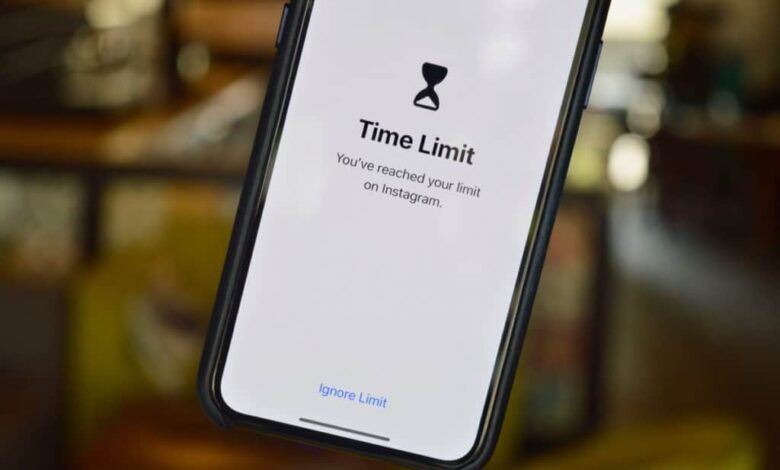
Do you want to lock iPhone apps using Screen Time on iOS 17? If the answer is yes then you are in the right place where you can easily solve your problems. In this guide, you are going to learn How to lock iPhone Apps using Screen Time on iOS 17.
You might have been attracted by an app on your device which cause your time to be wasted. However, if you haven’t encountered this kind of situation then your small child or siblings that are using apps from your operating system. And you want to add a limit of time that they could use an app for the duration of time which you have selected. There is a feature in iPhone that you could add a limit for a specific app.
In the year of 2018, the iPhone operating system released a feature with the iOS 12. This feature will let the users collect some common information related to their iPhones. By default, on some iPhone devices the Screen Time feature can be enabled and for those, if it is enabled simply you could turn on the feature from the settings. When the feature is enabled on your operating system then the app and games which you use every day. Then for example, if you use any of the apps for 30 minutes after that the Screen Time would note the timer. Basically, it will show the most used app on your device in a day.
Along with that, in the Screen Time section, there will be written how much you have used your phone within a day and also it will tell you even that how much you’ve been using your phone in 7 days. You could also check which of the applications is consuming more battery.
How to lock iPhone Apps using Screen Time on iOS 17
Step 1. First of all, launch the Settings of your device then head to the Screen Time and make sure to turn it on.
Step 2. Now, click on the App Limits after that tap on the Add Limits.
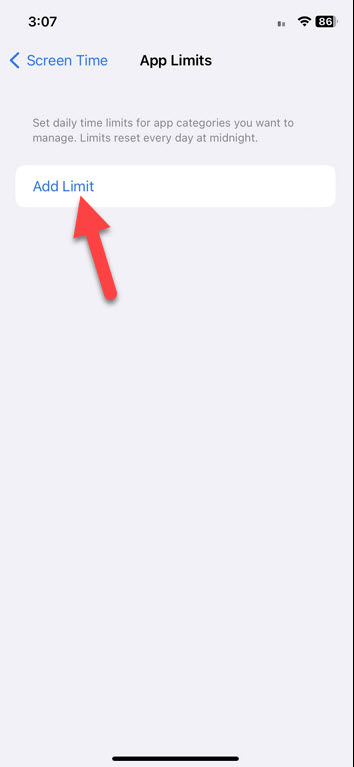
Step 3. Next, select the category of the app that you wish to limit and from that category simply choose the app.
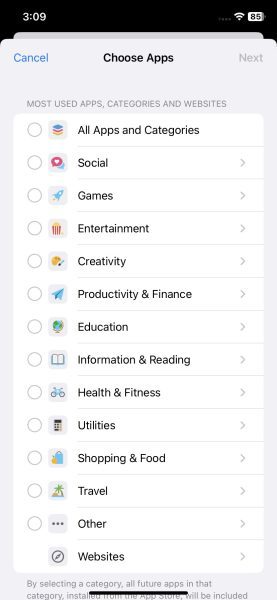
Step 4. Further, tap on Next to go ahead then choose a limit for the app.
Step 5. Once you have done the process of setting the limit after that click on Add.
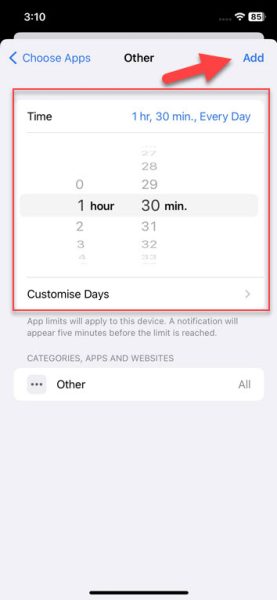
Bottom Line
The guide is ended and we have shared a complete guide on How to lock iPhone Apps using Screen Time on iOS 17. Restricting an app is a good way of saving time and if you don’t lock or block any app then you might use a single app hour an hour. The feature of restricting an app is available for iPhone operating and you can find a guide for that right above. If you face any kind of problem while following the method then you could share it with us in the comment section and we will try to find a solution for that.
Read Next:

