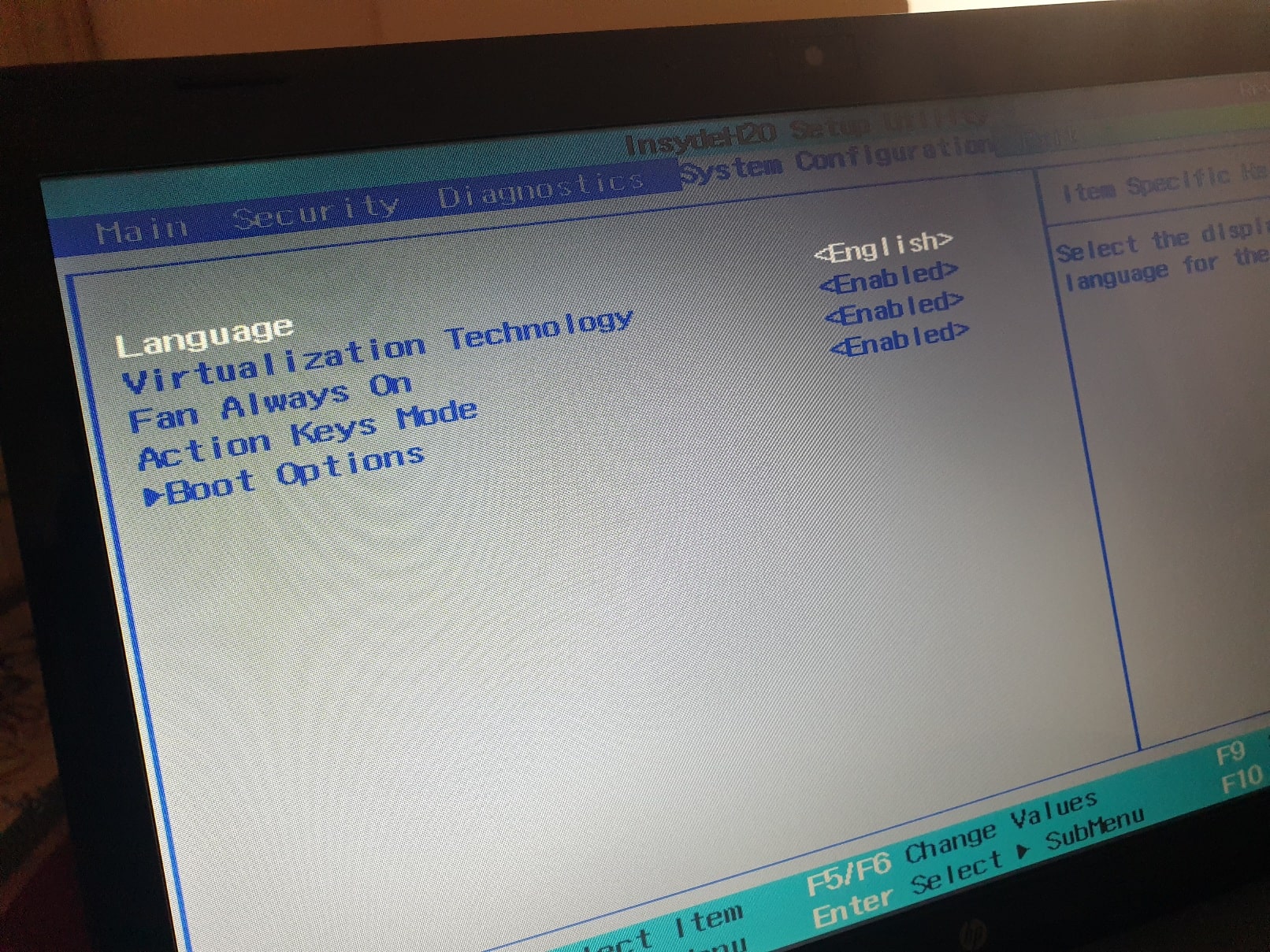
Modern CPUs have virtualization hardware capabilities that help speed VirtualBox, VMware, Hyper-V, Windows Sandbox, and other software on virtual machines. So, in this guide, you will learn how to enable Virtualization Technology in Windows 10 on HP laptops via BIOS. Since enabling Virtualization Technology differs from an HP laptop to a DELL laptop or Lenovo, that’s why we are determined to let you know how to enable VT on HP laptop only.
What is Virtualization Technology in Windows 10?
Virtualization is the method of creating a representation of something based on software, or virtual, such as computer systems, servers, storage, and networks. This is the single most efficient way of reducing These costs while improving productivity and agility for companies of all sizes.
However, New companies virtualize their infrastructure to reduce hardware and labor costs. As the company does not need to purchase physical hardware to run the operating systems on them, using virtualization technology. Instead, they purchase one physical device with the capabilities of virtualization and install various operating systems. Click here to know more about Virtualization.
Benefits of Virtualization
Virtualization will increase the agility, versatility, and scalability of IT while achieving substantial cost savings. Greater versatility of workload, improved efficiency, and resource flexibility, streamlined processes-these are all virtualization advantages that make IT simpler to manage and less costly to own and run.
- Reduction of capital and operating costs.
- Minimized or the downtime was reduced.
- IT productivity, efficiency, agility, and responsiveness increased.
- Quicker program and resource provisioning.
- Greater continuity of operation and recovery from the disasters.
- Simplified control of data centers.
- Availability of a real Defined Computer Data Center…
How to Know if Virtualization Technology is Enabled or Disabled on your HP Laptop?
Follow the following steps to learn whether the Virtualization technology is enabled or disabled on your HP laptop. However, you can also follow the same steps to determine if Virtualization Technology is Enabled or Disabled on Acer, ASUS Lenovo, Dell, and other laptops.
- Right-click on the Taskbar and select Task Manager. Click More details if needed.
- Click on the Performance tab and select CPU from the left-hand side.
- See if Virtualization is Enabled or Disabled.
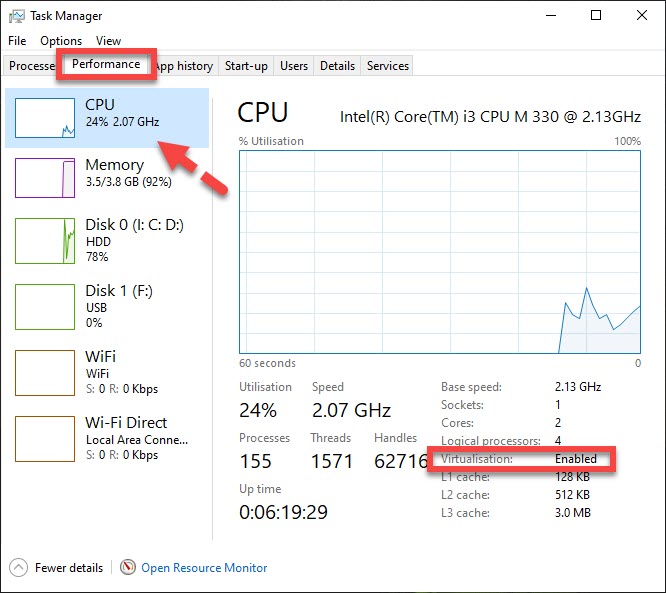
If it’s enabled, you don’t need to do anything. If “Virtualization: disabled” is displayed, it can be enabled in the HP BIOS by following the below steps.
Method 1. Enable Virtualization Technology in Windows 10 on HP from BIOS
So without further ado, here’s how to enable Virtualization Technology (VT) in Windows 10 on HP laptops via BIOS:
Step 1. Turn on the computer, and then immediately click F10 to enter BIOS.
Step 2. Use the arrow and select System Configuration.
Step 3. Select Virtualization Technology and press enter.
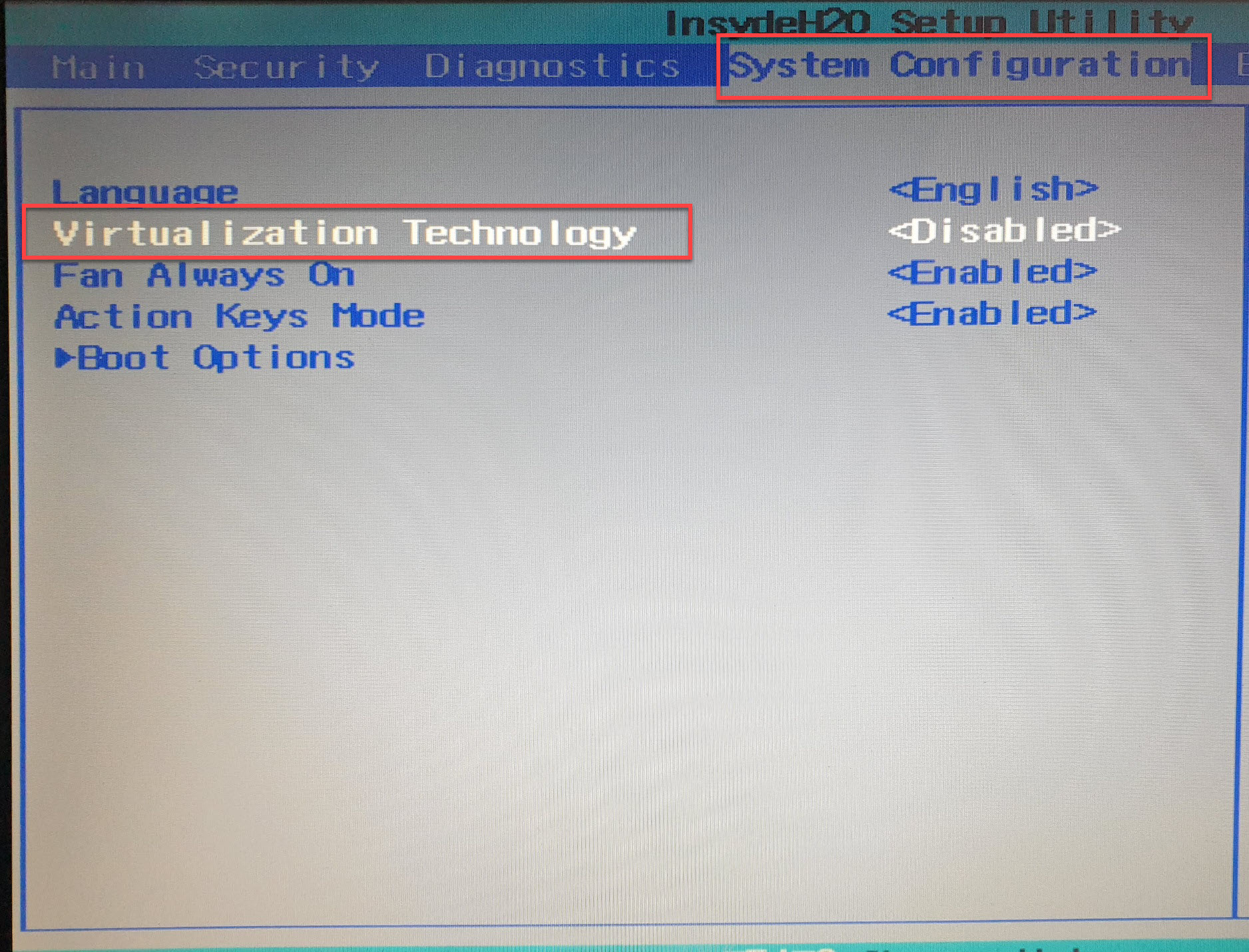
Step 4. Select Enabled and press enter.
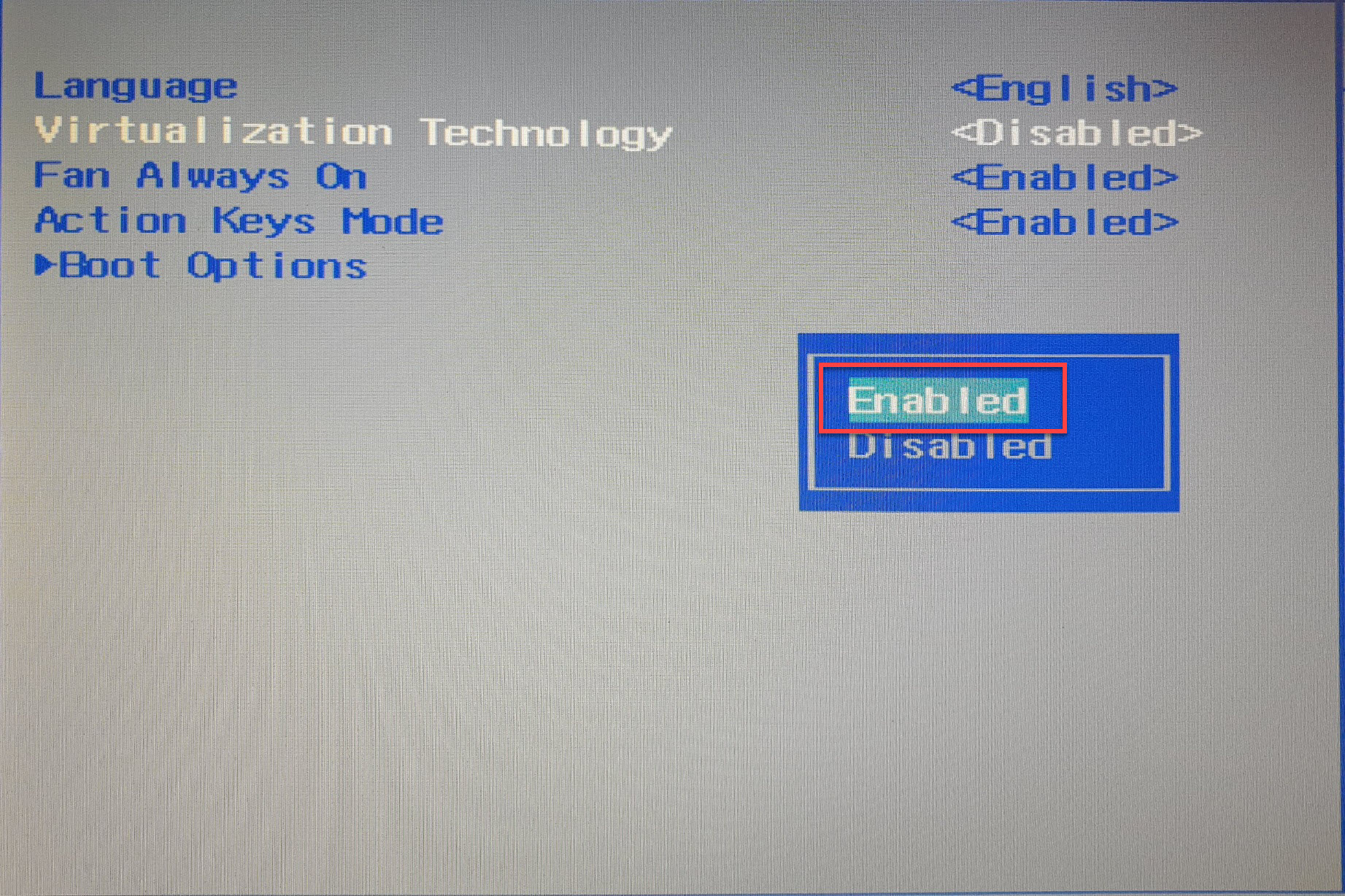
Step 5. Now, Virtualization Technology is enabled on your HP laptop in BIOS.
Step 6. When you are done, click F10 to save your changes and exit the BIOS.
Method 2. Enable Virtualization Technology from BIOS on HP Laptop in Windows 10
Step 1. Turn on the computer, and then immediately click F10 to enter BIOS.
Step 2. Under the Security tab, use the up and down arrows to select System Security, and then press Enter.
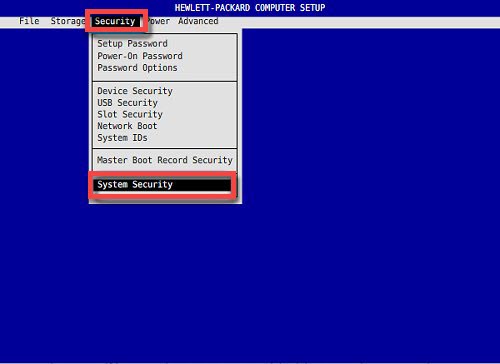
Step 3. Select Virtualization Technology (VTx), press Enter, then Enable it.
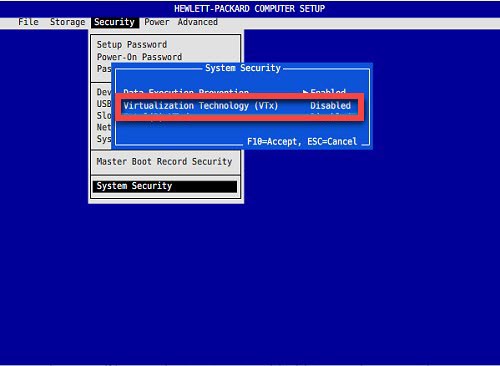
Step 4. When you are done, click F10 to save your changes and exit the BIOS.
Final Words
These were the two methods to enable Virtualization Technology in Windows 10 on HP laptops via BIOS. However, HP laptops BIOS differs and you can check either the first methods or the second method to turn on virtualization on your HP laptop.
Related Post:


One Comment