You can use the macOS Mojave DMG file for clean installation while you’ll need the macOS Mojave ISO file for VMware or VirtualBox. Whatever the reasons are. Here, we’ll provide the links to download the macOS Mojave ISO and DMG files.
macOS Mojave
Apple Inc.’s desktop operating system for Macintosh computers, macOS Mojave, is the fifteenth major edition of macOS. On June 4, 2018, Apple announced Mojave at its Worldwide Developers Conference, and it was released to the public on September 24, 2018. The operating system’s name is a reference to the Mojave Desert, and it is the latest in a line of California-themed names that began with OS X Mavericks. It was superseded by macOS Catalina, which was released after macOS High Sierra.
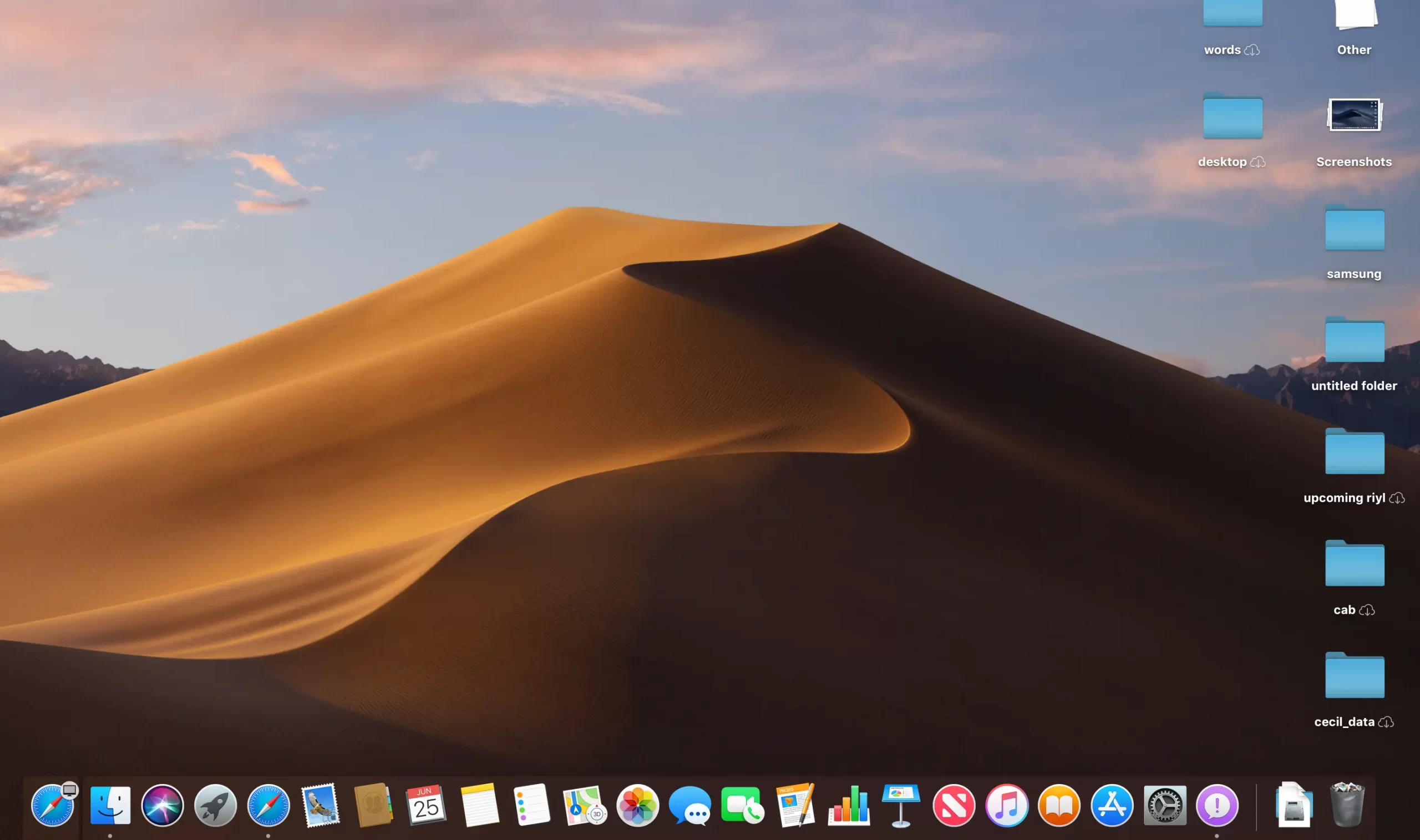
System Requirements
Unlike macOS High Sierra, which supported every product that could run macOS Sierra, Mojave eliminates support for the late 2000s and early 2010s products. The following Macintosh machines running OS X Mountain Lion or later are compatible models:
- iMac: Late 2012 or newer
- iMac Pro
- MacBook: Early 2015 or newer
- MacBook Air: Mid-2012 or newer
- MacBook Pro: Mid 2012 or newer, Retina display not needed
- Mac Mini: Late 2012 or newer
- Mac Pro: Late 2013, Mid 2010 or Mid 2012 models require a Metal-capable GPU
Features of macOS Mojave
- New added of macOS Mojave Dark Mode, that while you are installing the operating system that time you can choose. Therefore, if you want to select light mode also you can select it.
- Dynamic Desktop. It is with a dark mode that the desktop preferences are fixed with the light mode, and your wallpaper on the desktop is positioned.
- Desktop Stacks, you can store different kinds of a folder in this same name on the macOS Mojave desktop.
- Screen Markups, you needed to separate the app on the screenshot, but now you can sketch, draw, add text, shapes, and crop in which manner you want.
- Screen Utility, macOS Mojave also added a screenshot taskbar, so that you can easily take a screenshot.
- Continuity Camera, Now directly you can upload pictures from iPhone iPad, or any other Apple product.
- iOS Apps on Mac, After upgrading macOS Mojave now you can use the iOS Apps on your operating system.
- The App Store, Therefore, you can Work, Create, Play, and Develop with the App store that you are doing on iOS.
- Finder, allows you to make your pictures a short slideshow, or edit a short video.
- Other macOS Mojave Enhancement.
Download macOS Mojave ISO and DMG Files
So, here are the links to download macOS Mojave ISO and DMG files:
Download macOS Mojave ISO for VMware & VirtualBox
When it comes to installing macOS Mojave on VMware or VirtualBox, there are a few options. Using a VMDK or image file for macOS Mojave. As I mentioned in the previous paragraph, I have supplied you with a link. There are two basic techniques for installing macOS Mojave on VirtualBox and VMware, respectively. Previously, we used VMDK “Virtual machine disc file” for installing macOS Mojave on VirtualBox or if VMware used the exact VMDK “Virtual machine disc file” for installing macOS Mojave on VirtualBox. However, we were also prepared to install macOS Mojave with a different approach.
That’s how you install macOS Mojave on VirtualBox and VMware using the Mojave ISO file. When it comes to VirtualBox, I believe these virtualization programs are very comparable. We also utilize an ISO file of macOS Mojave to install it on a Windows PC using VirtualBox. We’ve downloaded and prepared the macOS Mojave ISO file for installation on a Windows PC or elsewhere. All of the necessary files for macOS Mojave are now available for download; there is no need to visit the Apple Mac Store again to obtain macOS Mojave files. Google Drive is used to download, produce, compress, and upload the macOS Mojave ISO file. And I believe that if you use the same installation procedure that we used, you will never have any problems.
How to Install macOS Mojave on VMware on Windows 10 – PC
- Download macOS Mojave ISO for Virtualbox and VMware [Latest version]
- Download macOS Mojave ISO for Virtualbox and VMware [Direct Link]]
- macOS Mojave Final ISO [6 of 6 — Google Drive]
Download the macOS Mojave DMG file
These were the links to download macOS Mojave ISO and DMG files.
Download macOS Ventura ISO and DMG File
Download macOS Monterey ISO & DMG File
Download macOS Sierra ISO and DMG Easily
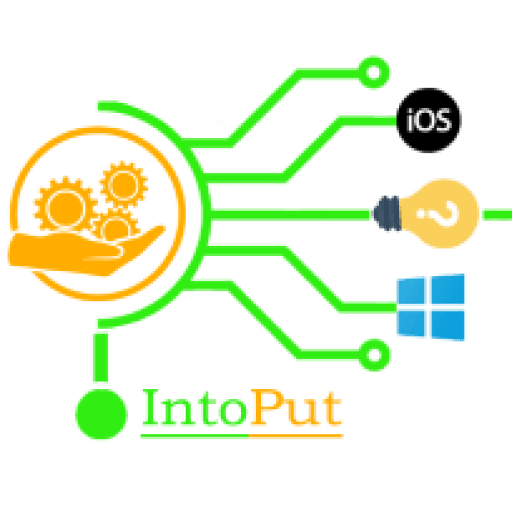

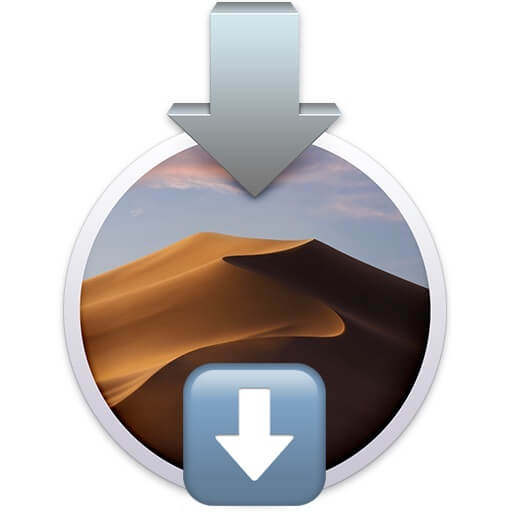
![How to Install Python in Windows 11 With Ease [Latest & Multiple Version]](https://intoput.com/wp-content/uploads/2022/06/install-python-windows-11-9-150x150.png)
