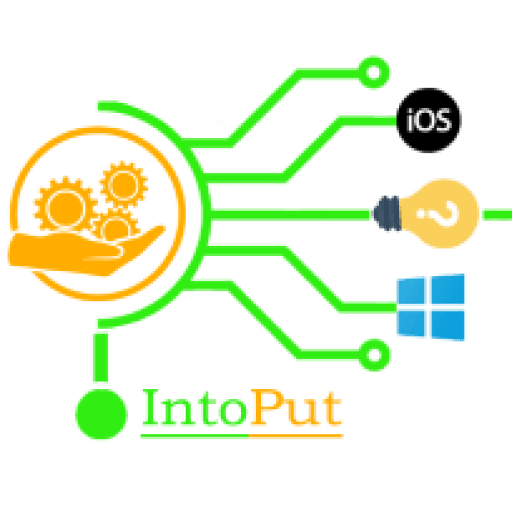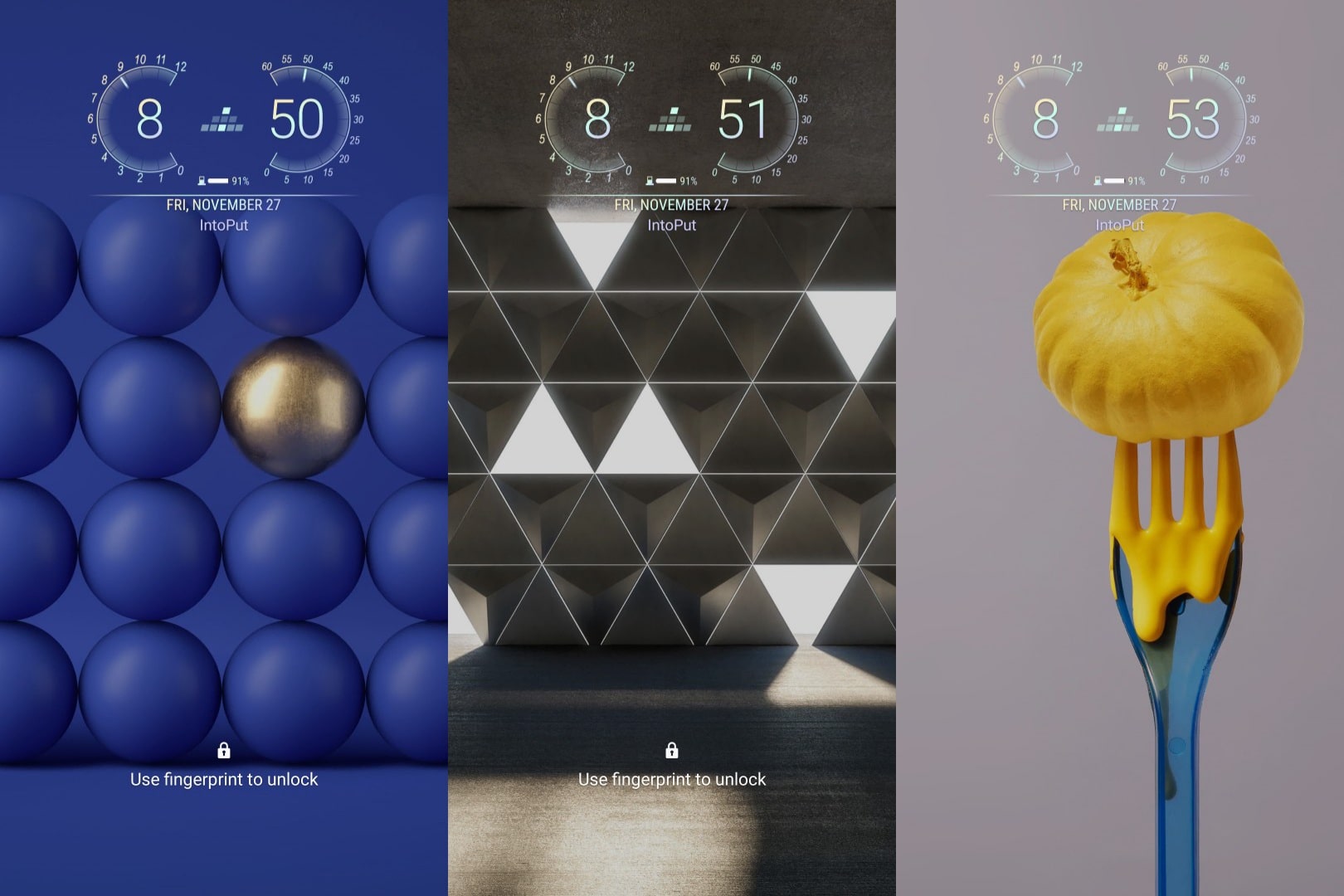Do you want to make your lock screen dynamic? Don’t worry! Now you can set and customize your lock screen wallpaper with the Dynamic lock screen feature. In the recent Android 10 update (Samsung One UI 2.0) the successor of Android 9.0 Pie (One UI) there’s a new feature added which is called “Dynamic Lock Screen”. In this guide, you will learn how to set the dynamic lock screen on most new Samsung Galaxy devices including Samsung Galaxy S20, Note 20, and other Galaxy devices.
What is Dynamic Lock Screen?
A Dynamic Lock screen consists of a series of still wallpapers organized into different categories. So far there are five of them, including Landscapes, Life, Food, Pets, and Art. You can set only one category at a time and a new image will be displayed on your lock screen every time you wake up your phone. Basically, the Dynamic Lock Screen lets you use a revolving set of images on your lock screen.
How to Set Dynamic Lock Screen ( Android 10)
You’ve probably seen your Lock screen more times than you can count. Keep things fresh with a Dynamic Lock screen, which will automatically change the wallpaper of your Lock screen. Now there’s a surprise waiting for you on your phone.
Step 1. Go to the Settings app.
Step 2. Tap Lock Screen.
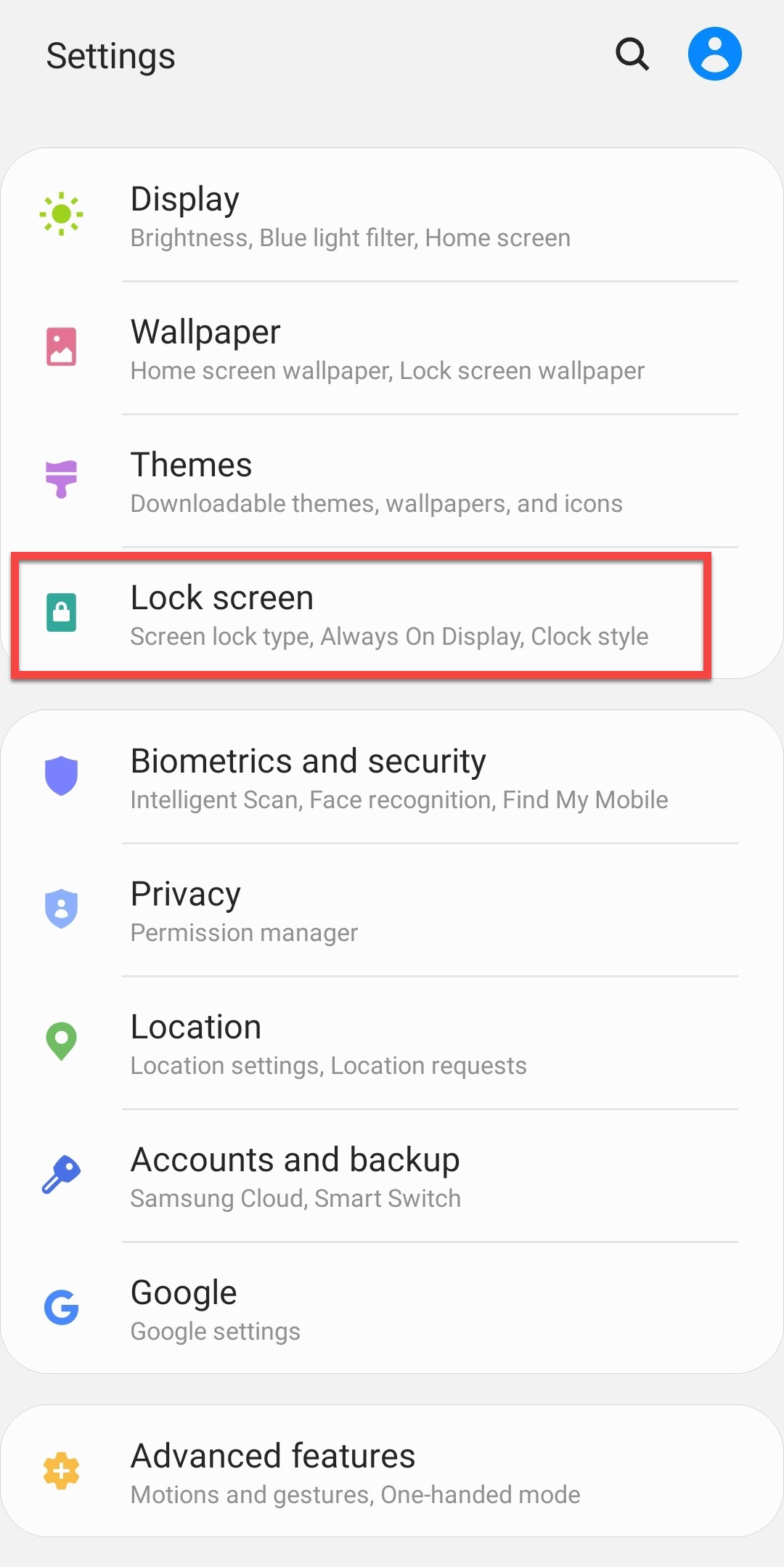
Step 3. Tap Wallpaper services.
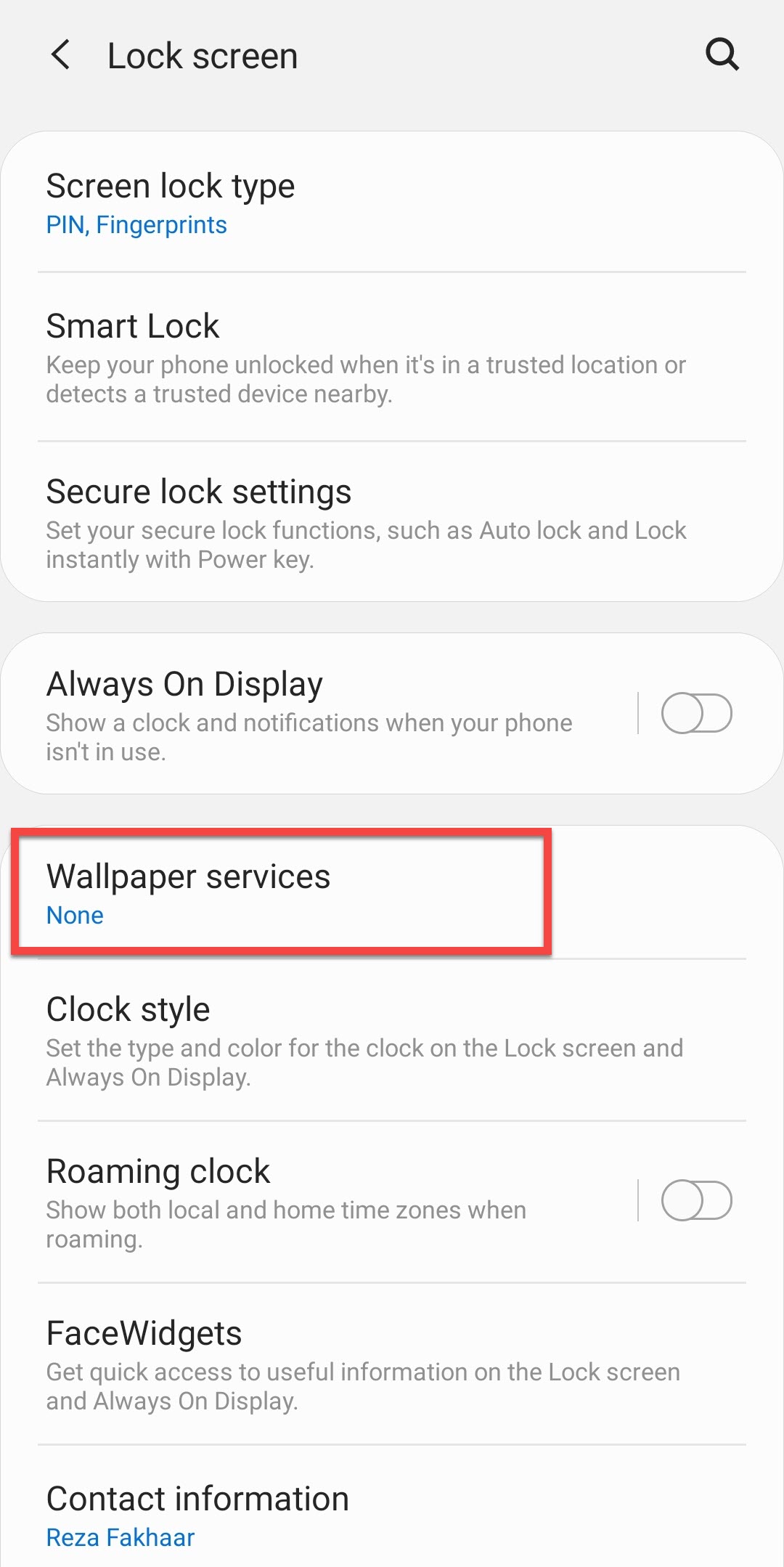
NOTE: In some Samsung Galaxy devices like S10+ or Note 10 plus the Settings may differ Settings > Lock screen > turn the Dynamic Lock screen on.
Step 4. Select Dynamic Lock screen and tap Apply.
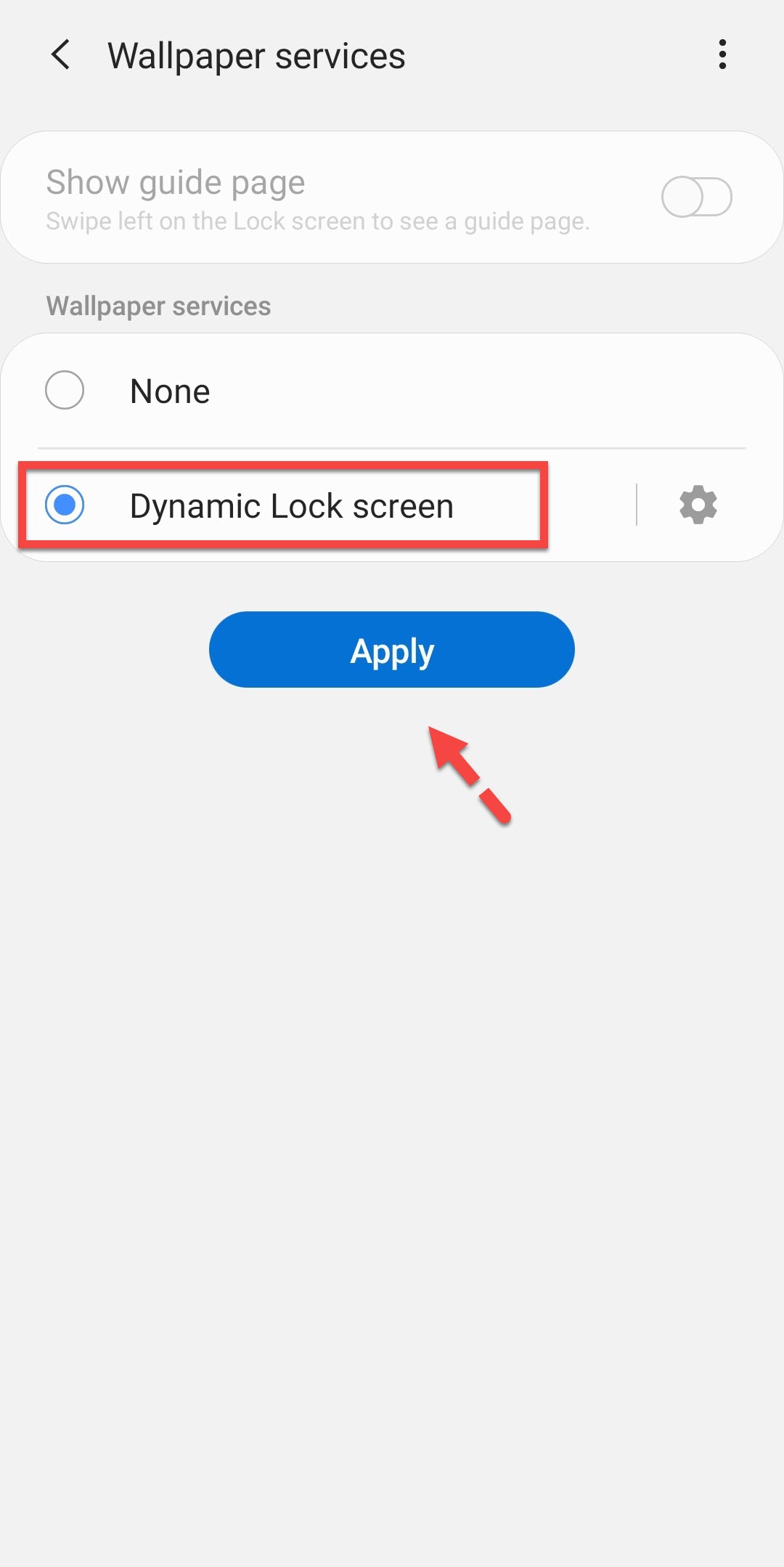
How to Customize
Perhaps you’re so fond of the Dynamic Lock screen feature, you want to update it as often as possible, even if it means using mobile data. You, as well as some others, can change and customize certain settings.
Step 1. Go to Settings.
Step 2. Tap Lock Screen.
Step 3. Tap Wallpaper services.
Step 4. Tap the gear icon next to the Dynamic Lock screen to access settings.
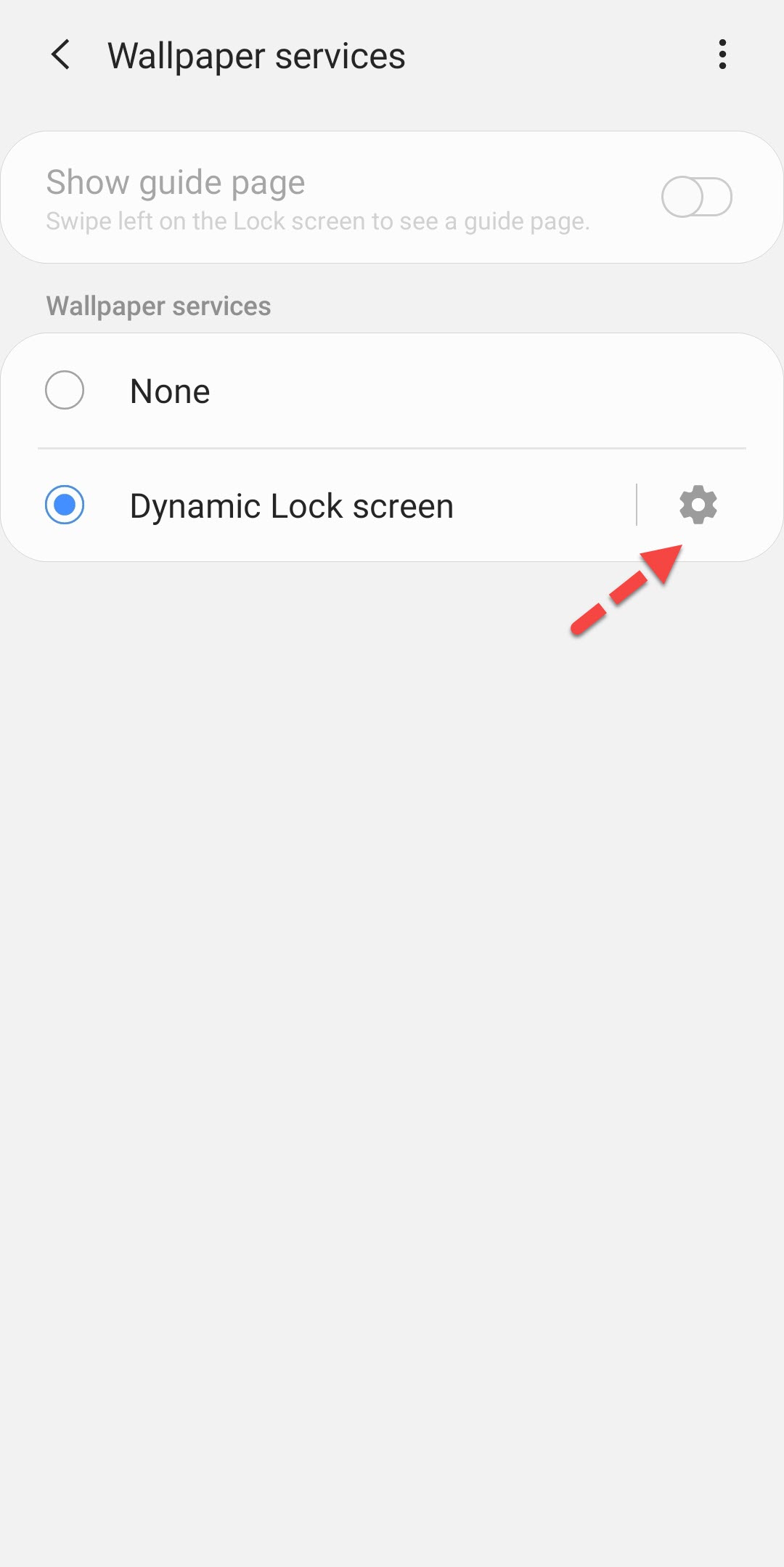
Step 5. Here you can adjust and customize the following settings:
- Select category: Choose a different Dynamic Lock photo category.
- Download using mobile data: Use data instead of Wi-Fi when downloading your Fresh packs. Turn this feature off if you would rather use Wi-Fi to download.
- Auto-update: Make the wallpapers in your Fresh packs update automatically.
- About Dynamic Lock screen: See what version of Dynamic Lock you have installed.
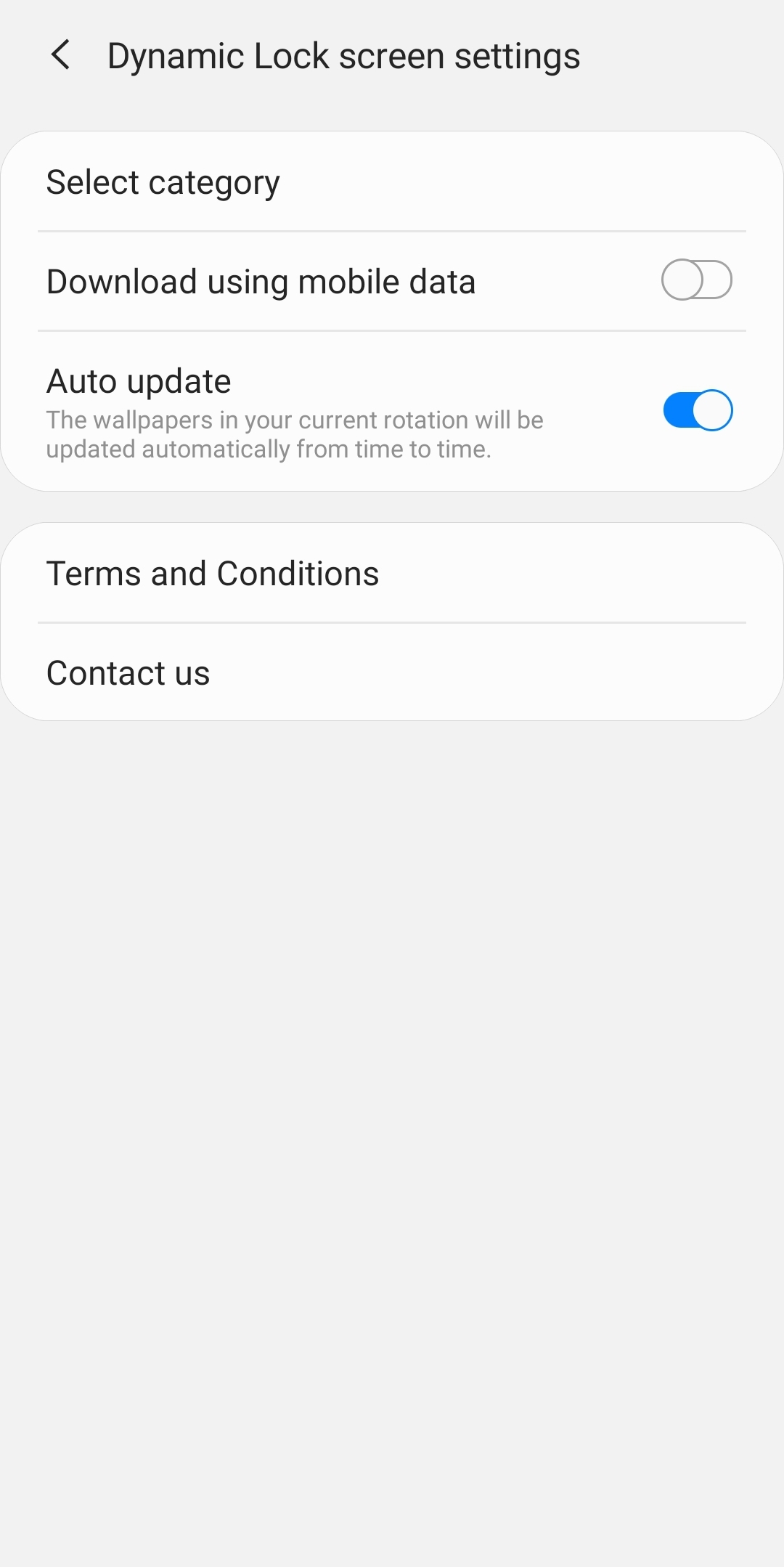
How to Disable Dynamic Lock Screen on Samsung
However, if you don’t like to use the Dynamic lock screen any more then you can disable it.
Step 1. Go to Settings.
Step 2. Tap Lock Screen.
Step 3. Tap Wallpaper services.
Step 4. Select None then tap Apply.
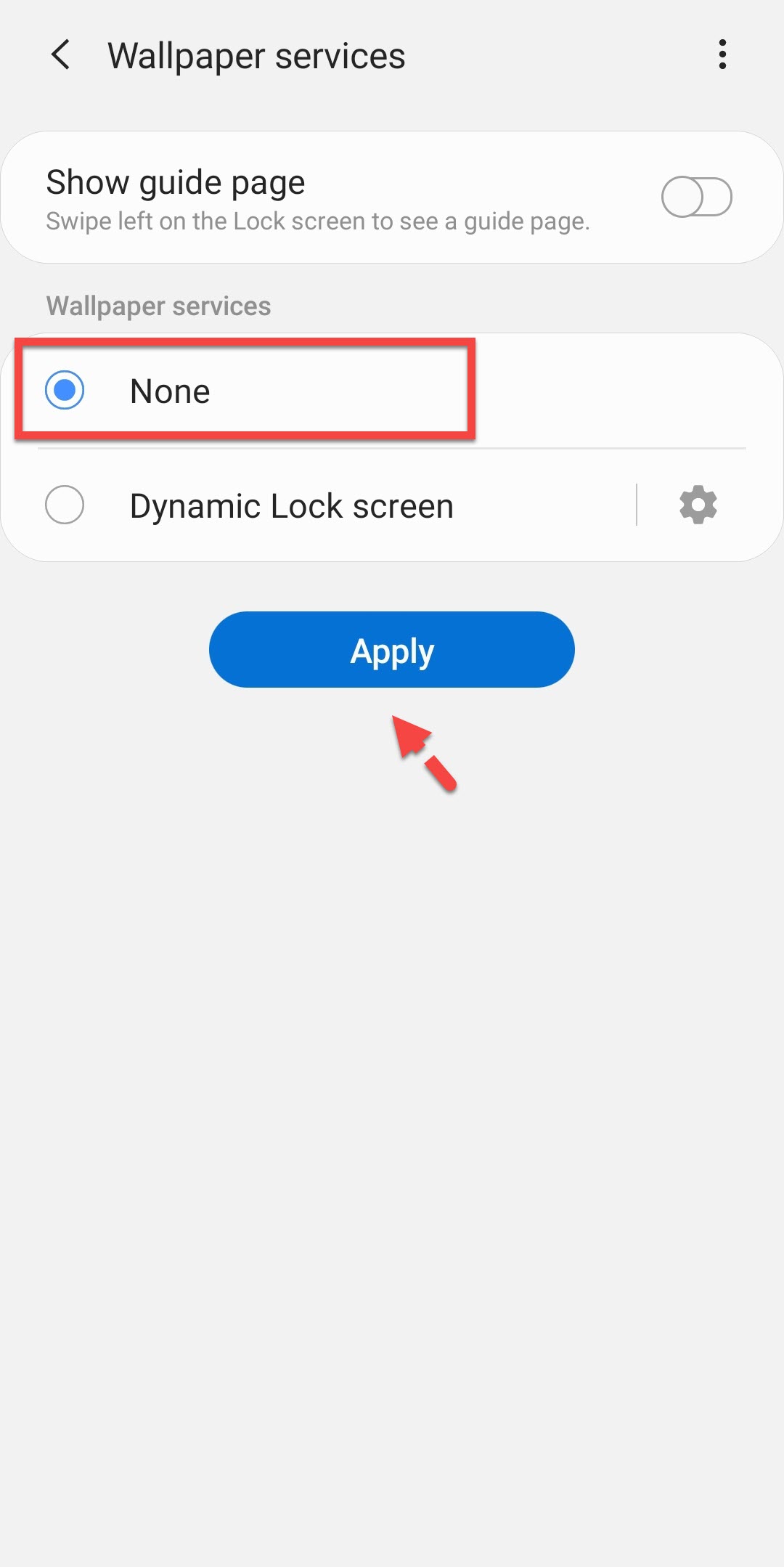
Final Words