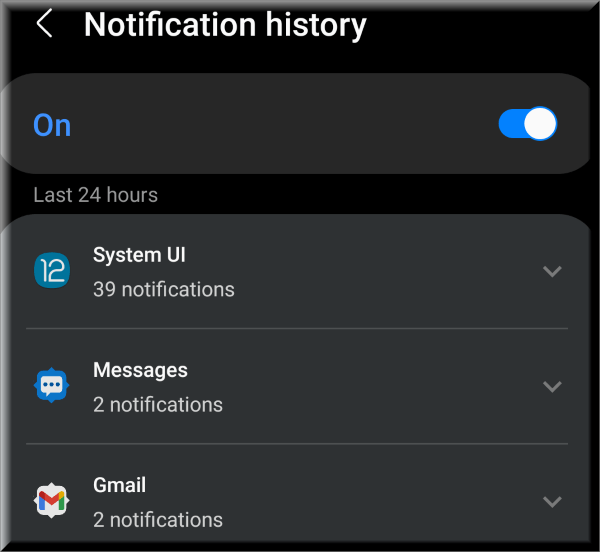
Do you want to see notification history on your Samsung Galaxy phone? Samsung introduced the Notification history with One UI 3.0 based on Android 11 and is available on One UI 4.0 and later based on Android 12. In this guide, you’ll learn how to view old notifications on Samsung Galaxy phones running on Android 11 and Android 12.
Because notifications are such an important part of smartphones, it may be aggravating if you swipe one away without reading it. “Notification History,” which was introduced in Android 11, is a history of every notification you’ve discarded. Here’s how to put it to good use.
By default, the Notification History function is turned off. It will preserve a track of every notification that has been dismissed in the last 24 hours once it is switched on. This includes system warnings and notifications that came and vanished on their own.
So, here are the steps to enable notification history and view old notifications on a Samsung phone:
How to Enable Notification History on Samsung Phone
If you’ve ever accidentally removed a notification before realizing you needed it, Android 11 and Android 12 provide a nice option for you. Its notification history allows you to go over all of the notifications that were disregarded in the preceding 24 hours.
You must first enable Notification History before you can use it on your Galaxy phone. Remember that when you enable Notification history for the first time, it should be empty.
Step 1. Go to the Settings app and then tap Notifications.
Step 2. Scroll down and select Advanced settings.
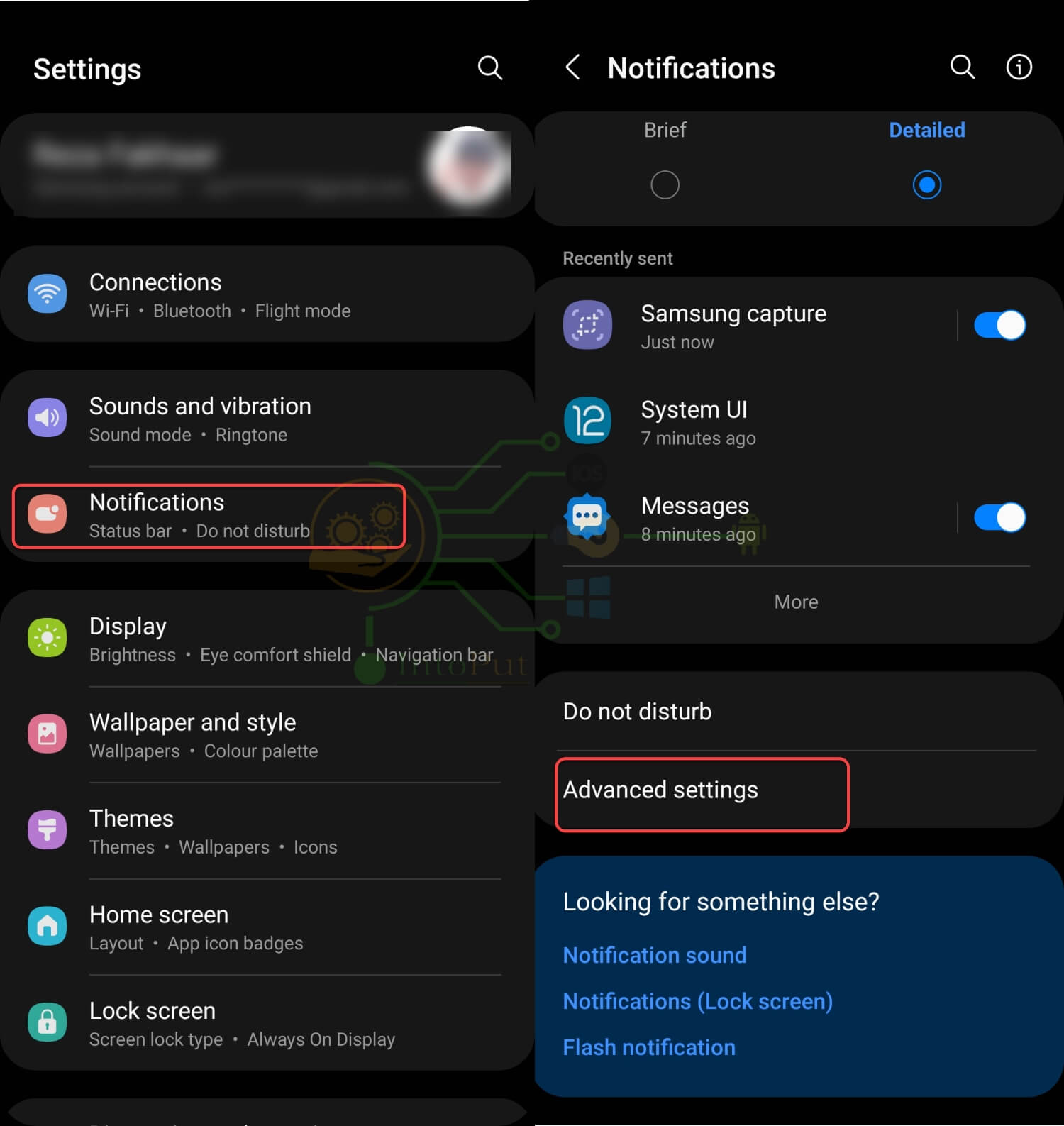
Step 3. Tap Notification history and enable it.
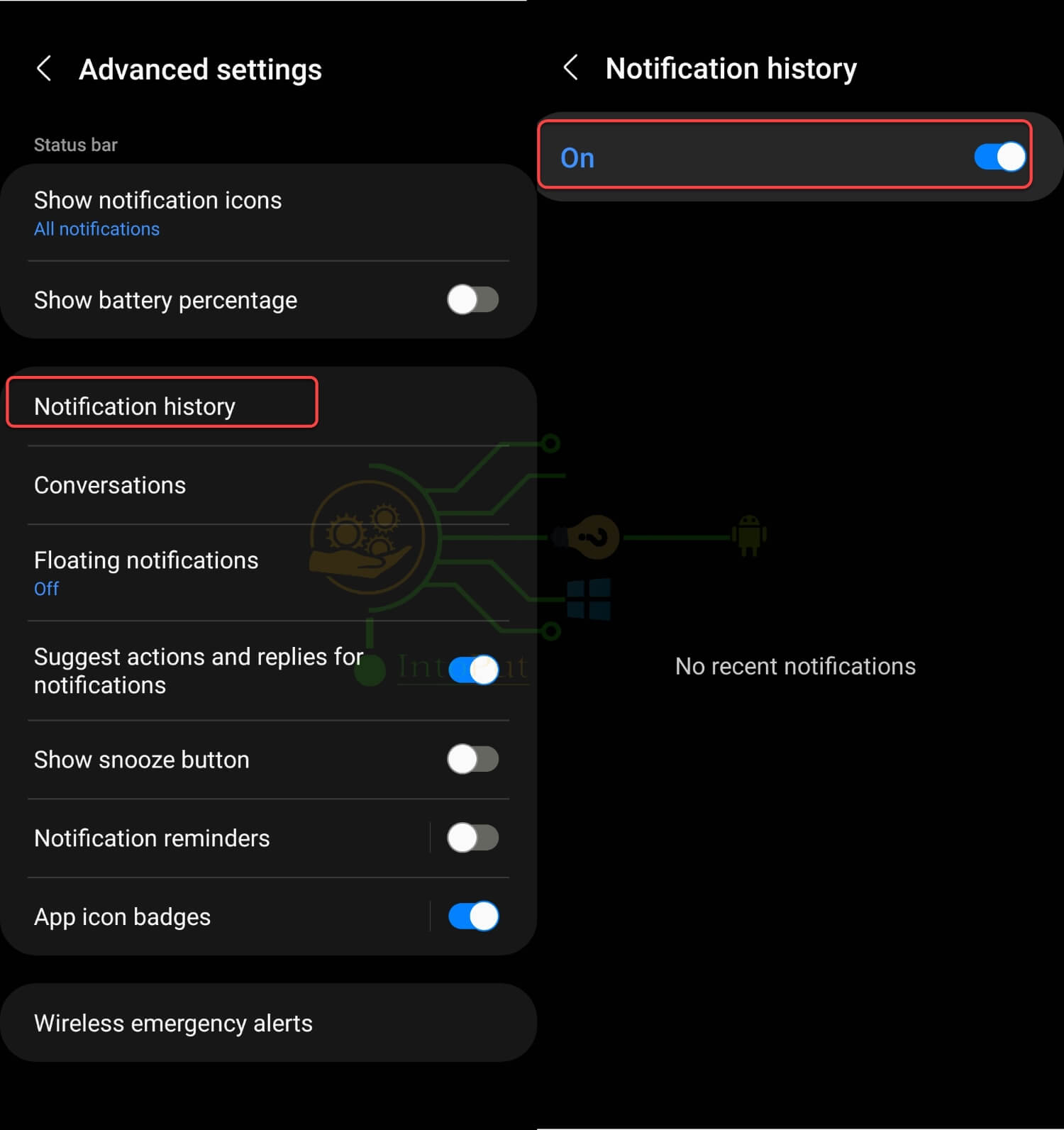
View Old Notifications on Samsung Galaxy
After you activate notification history, notifications that have been dismissed lately will appear on this page.
So, here are the steps to see old notifications on a Samsung phone:
- Go to the Settings app and then tap Notifications.
- Scroll down and select Advanced settings.
- Tap Notification history.
You should be able to view all of the notifications that have been lately dismissed (anything from the last 24 hours). You may tap the notice to engage with it, just like you would if it were on the phone’s pull-down notification shade.
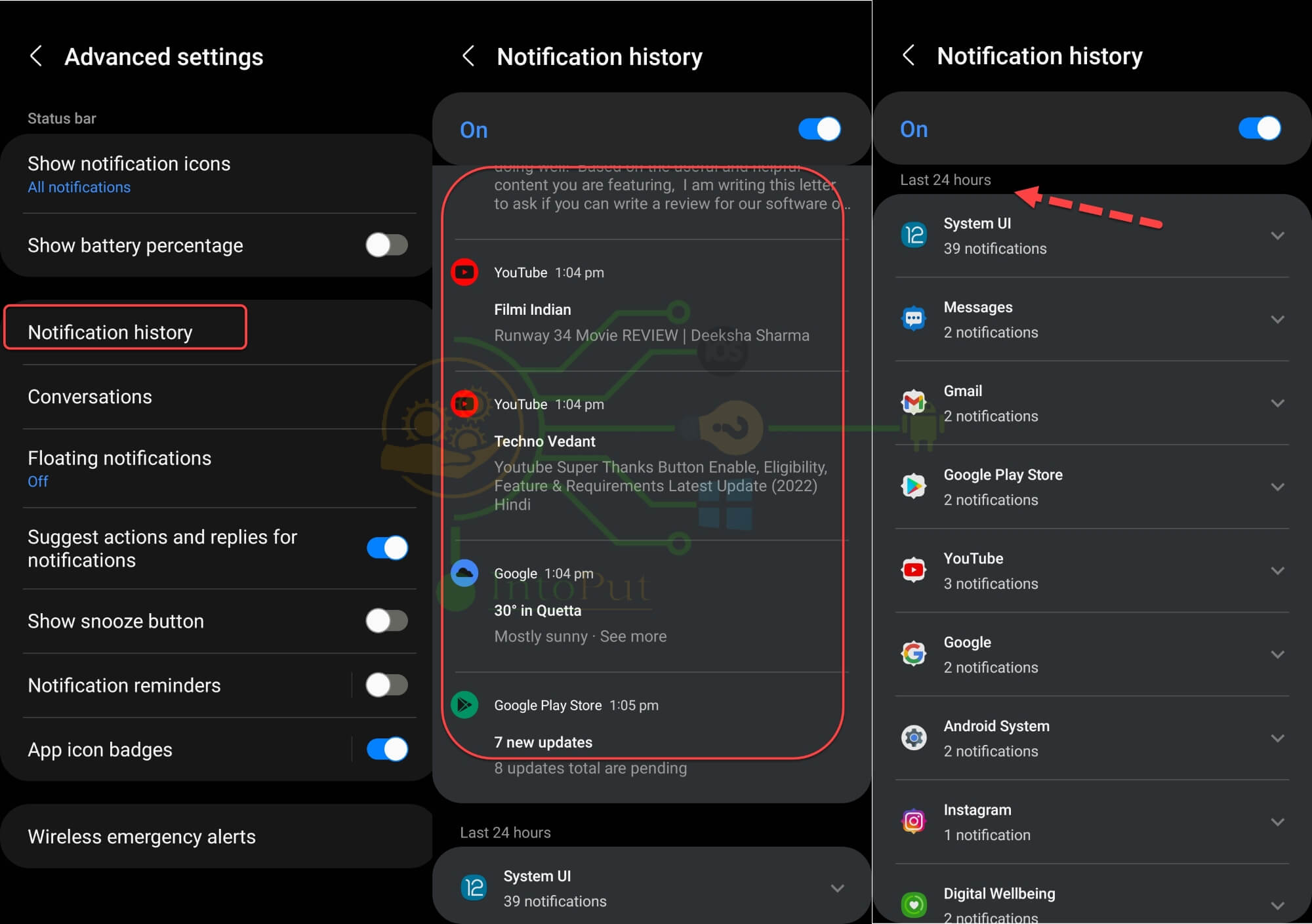
This was a quich guide on how to view and see old notifications on a Samsung Galaxy phone. The notification history feature is availabe on both Android 11 (One UI 3.0) and Android 12 (One UI 4.0). If you ever remove a notice by accident, you may look it up in this area to see what it was.
Read Next

