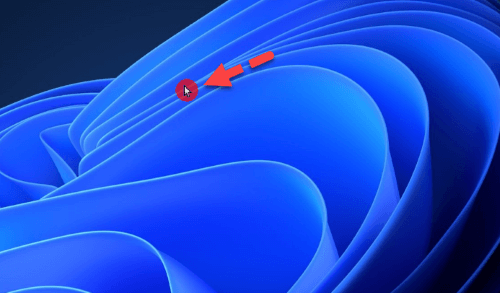
Do you want to make the mouse cursor more visible in Windows 11? or even with Windows 11 obtain a circle around the mouse pointer? Then you’ve come to the correct spot. We’ll teach you how to get a red circle around the mouse pointer in Windows 11 in this post.
If you need to make your cursor more apparent on the screen, you may adjust it to make it larger and brighter, making it much easier to see. Unfortunately, images and screencasts do not always catch the highlight color, and the scale is not always obvious. To make the pointer more visible in Windows 11, you may draw a circle around it.
How to Get a Red Circle Around Mouse Pointer in Windows 11/10
You may put a circle around the cursor to make it more noticeable in Windows 11 or to obtain the red circle around the mouse pointer. You’ll need to download a file named “Highlight Set Cursors” to achieve this.
So. here are the steps make a red circle around the mouse pointer or cursor in Windows 11/10:
Step 1. Click here to download the file (Highlight Set Cursors).
Step 2. When the file is downloaded then extract it.
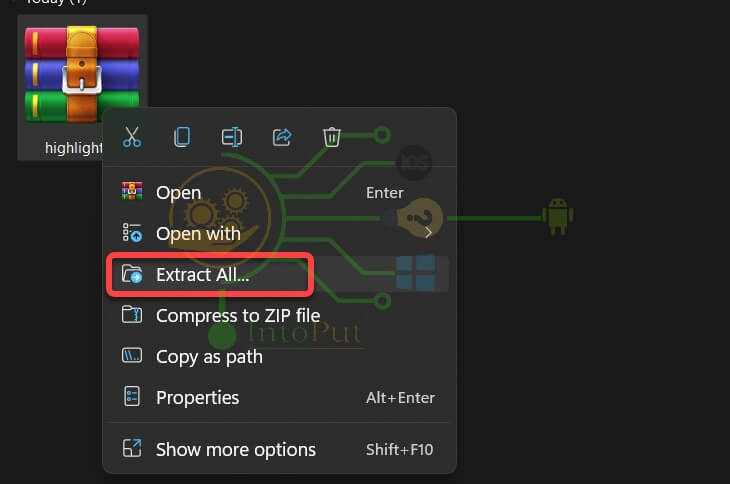
Step 3. Now, go to Control Panel. You can press Windows + Q and search for it.
Step 4. Now, navigate to Mouse.
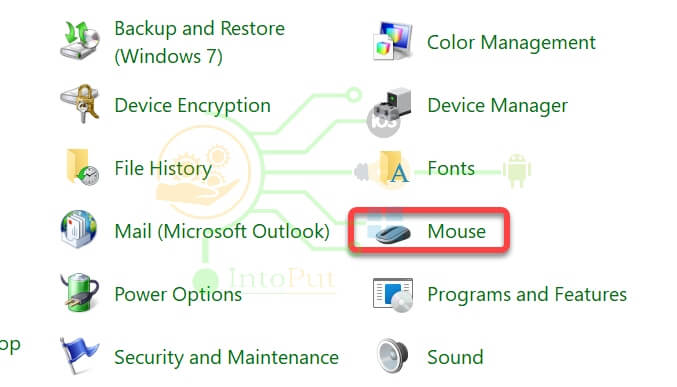
Step 5. On the Mouse Properties settings page, click Pointers and select Browse.
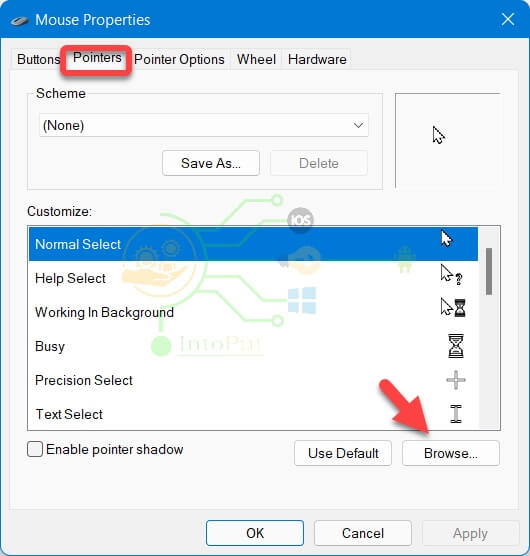
Step 6. Find and locate the extracted folder and click Open.
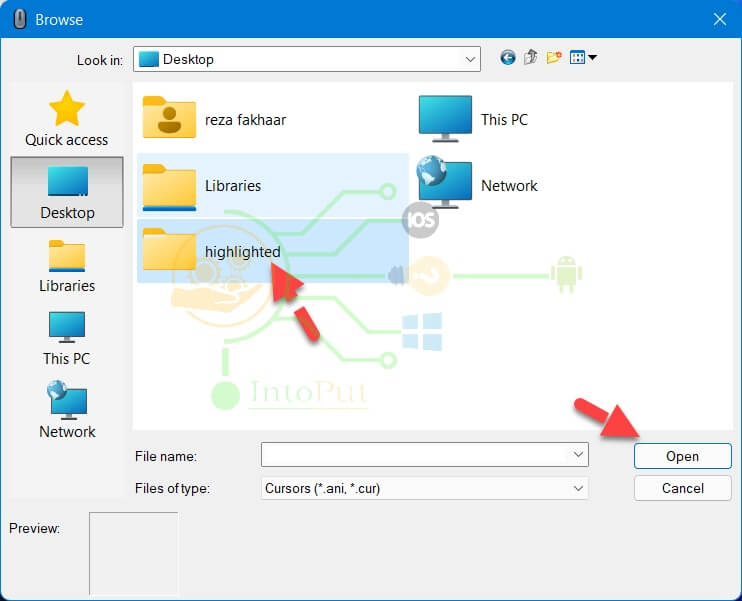
Step 7. Finally, select the red highlight option which is a mouse pointer with a red circle around. Click Open.
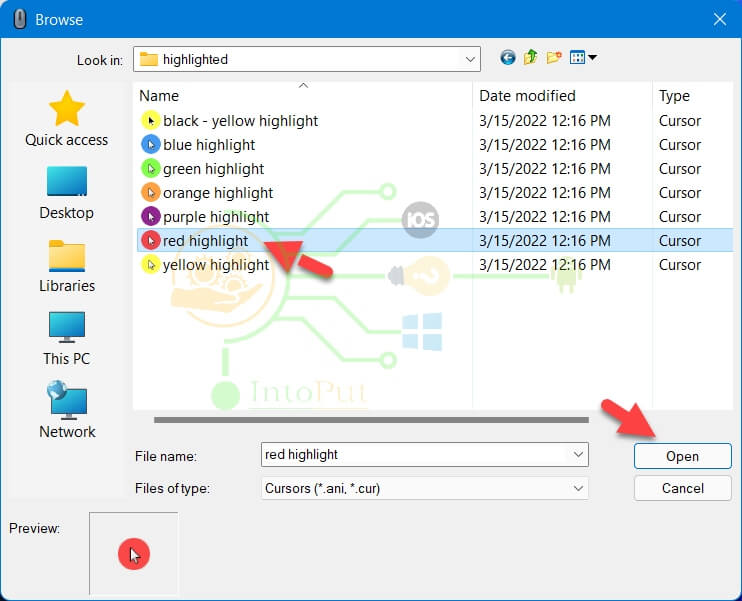
Step 8. At last, click Apply and OK.
This is how a red circle around the mouse pointer looks in Windows 11.
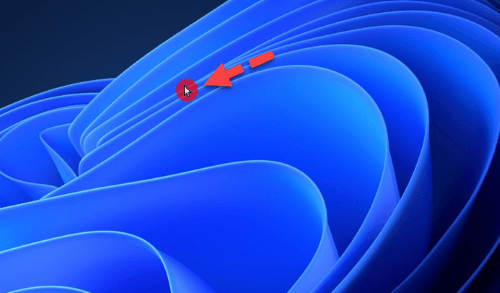
This post was all about how to make a red circle around the mouse cursor in Windows 11 with ease. If you have a large computer display, or perhaps many monitors, locating the mouse pointer on the screen may take a second or two. The same may be said if you use a single mouse and keyboard to control many computer systems. If you frequently have trouble finding the mouse cursor on the screen, you may come across a cursor-highlighting option that can assist you in resolving the issue on demand. Remember that you can apply and use this method on your Windows 10 computers as well.
Read Next

