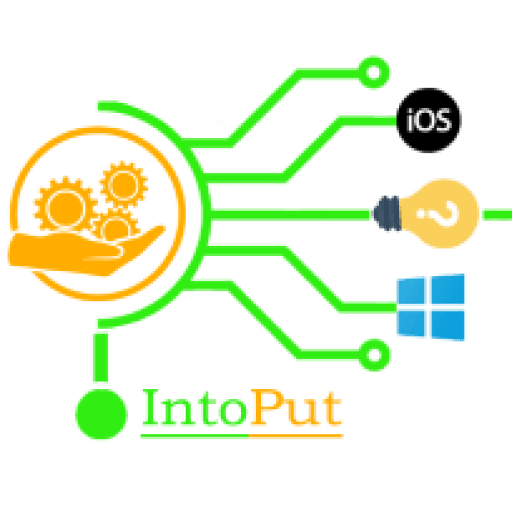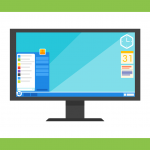Sometimes it’s necessary to know about your HP laptop specifications like HP Serial Number (S/N), Product Number, or even knowing about your laptop’s warranty. However, in this guide, you are going to learn 4 different methods to find or to know the HP laptop serial number in Windows 10.
Meanwhile, Serial Numbers are normally found on a label on the item but in some cases, they are printed in the manual or a piece of paper that came with the item. They are normally Numeric or Alphanumeric e.g. 0233456679 or A1G3C6F4.
How to Find HP Serial Number in Windows 10
Sometimes, it’s necessary to know your HP laptop or any other laptop’s Serial Number, Product Number, and Model Number in order to download drivers. So here, you will learn, three different ways to know your Laptop’s serial number.
Note: Serial Numbers may be referred to as:
- Serial
- Serial Number
- Serial No.
- Asset Number
- Service Tag
- S/N
Method 1. Find HP S/N using HP Support Assistant
Well, the easiest way to get information related to your HP laptop is using the HP Support Assistant. This useful software provides information like Product name, Serial number, Product number, Warranty check, Battery health, automated support, updates, and fixes, and much more useful information about your HP laptop.
Here’s how to check HP laptop serial number using HP Support Assistant:
- Download and install HP Support Assistant.
- When installed, launch the app.
- Make sure the My devices tab is selected. Here you can check the Product name, Serial number, Product number of your HP laptop.
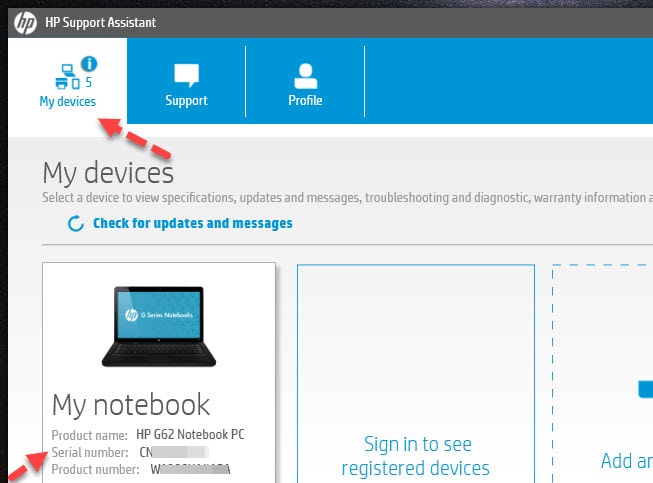
Method 2. Check HP Serial Number using Command Prompt ( WMIC)
This is by far the easiest method to find out your HP laptop or any other laptop serial number. All you need to is just type a command in Command Prompt (CMD). Here’s how it’s done:
- Open a Command Prompt window to get started. Simply type Command Prompt in the search bar next to the Start Menu button.
- At the Command Prompt, type the following command and then press Enter:
wmic bios get serialnumber
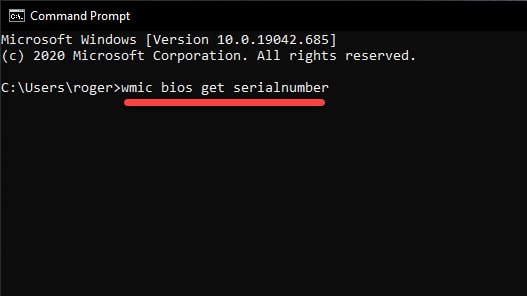
- You’ll see your laptop’s serial number displayed under the text “SerialNumber”.
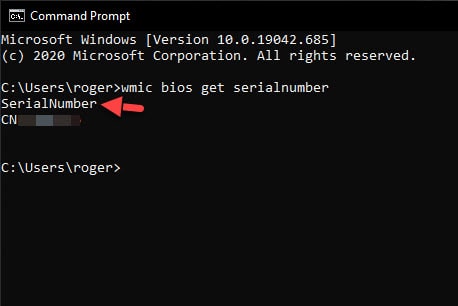
f you don’t see your PC’s serial number, blame your PC’s manufacturer. The number will only appear here if the PC manufacturer saved it to your computer’s BIOS or UEFI firmware. PC manufacturers don’t always fill in the number properly. In that case, you’ll see something like “0” or “To be filled by O.E.M.” instead of an actual serial number.
Method 3. Find HP Laptop S/N in BIOS in Windows 10
In the third method, You may also be able to check the HP serial number on the BIOS or UEFI firmware settings panel. That strategy won’t get you a serial number if you don’t have a WMIC button, as the order takes the serial number out of the BIOS. Nevertheless, testing the BIOS might be helpful if you can’t actually sign up to run the WMIC command on Windows.
Access the screen for BIOS or UEFI firmware settings and search somewhere on a system information panel for a “Serial Number.” On various PCs, it will be in a different place, but you can usually find it somewhere on the screen of the “Main” or “System.”
How to Get BIOS in HP:
- Turn on or restart the computer.
- While the display is blank, press the F10 key to enter the BIOS settings menu.
- Now, in the Main menu tab, you can check your HP laptop’s serial number.
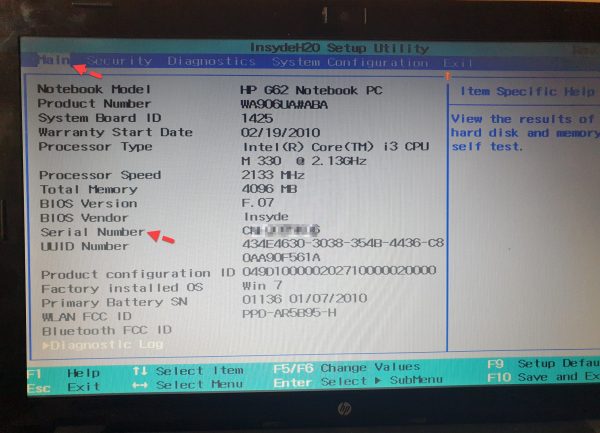
Method 4. Check HP Serial Number under the Battery Compartment or Underside of the Laptop
Find the Serial Number underside of the Laptop
On most HP models, the sticker on the underside of the laptop contains your model number and serial number, along with other important information. Turn your laptop upside-down and place it on a soft, clean surface such as a chair or couch cushion. Locate the white or silver sticker on the underside of the laptop, toward the middle of the casing. Read the sticker and look for the prefix “S/N“, “Serial” or “Serial Number” the number following this prefix is your computer’s serial number.
Check HP Laptop Serial Number Under the Battery Compartment
If you have a laptop with a removable battery, you can easily find the serial numbers on the HP laptop in Windows. Laptop Serial Numbers are usually found at the laptop bottom or under the compartment of the batteries. So, to know your laptop’s serial number just check the bottom side of your laptop or if you can’t find it there then remove the battery, you will see the serial number beneath the removable battery.

Final Words
These were the 4 methods to check HP laptop serial number in Windows 10. We hope that after reading this post, you may find your HP laptop’s serial number with ease by following the above-mentioned methods.
Related Posts: