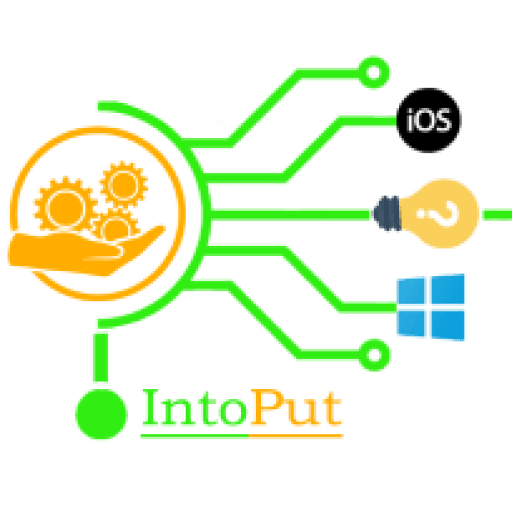When it comes to multitasking, desktops get the upper hand over cell phones. However, this is quickly evolving. Smartphones are catching up to desktop replacement trends, especially in terms of entertainment and viewing YouTube videos. If you can’t enable PiP mode for the YouTube app on your Android phone due to some distractions. So, in this guide, we will show you how to enable picture-in-picture mode on Chrome for YouTube videos on Android.
The war to take over desktops started with Android phones receiving a split-screen mode, which was quickly followed by Picture-in-Picture (PiP). The latter was introduced in Android 8.0 Oreo and allows users to switch between applications while still watching a video in a tiny floating browser. Picture-in-picture mode is also supported by our favorite YouTube app. Many consumers, though, say that the PiP isn’t working for them.
Meanwhile, when you use Picture-in-Picture mode on the Google Chrome browser on Android, it allows you to watch your favorite video while using other apps at the same time. When using PiP, the video will float over any app or window. The best thing about it is that even if you switch apps to full-screen mode, the video will continue playing in PiP.
Picture-in-Picture Mode (PIP)
Picture-in-Picture mode opens videos that can be played in a small overlay window in the web browser, which can be managed separately from the browser. This mode is supported by most of the modern web browsers, including Chrome, Vivaldi, Opera, Firefox, and Microsoft Edge chromium-based browser.
So, without further ado, here’s how to enable picture-in-picture mode for YouTube videos on Google Chrome Android:
Find and Enable Picture-in-Picture for Chrome on Android
Note: The below screenshots are taken on the Samsung Galaxy device and there won’t be any major difference to some other Android devices.
- Go to the Settings.
- Tap Apps.
- Tap the three dots on the top right-hand corner and select Special access.

- Select Picture-in-picture.
- Now, find the Chrome app and make sure picture-in-picture is enabled for the Chrome app.

Alternatively:
Settings > Apps & notifications > Advanced > Special app access > Picture-in-picture. Chrome and enable PiP mode..
How to Launch Picture-in-Picture
The app determines how you start picture-in-picture. You must first set a video to full screen in Google Chrome, then hit the Home button. Start playing a video on the YouTube app (with a paid account) and then hit the Home button.
- On your Android Chrome browser, open YouTube and play any video.
- Tap the fullscreen option.

- Once the video begins playing, press Home, then you can move the video around your phone screen.

Controls for a Picture-in-Picture
You’ll see a window with your video or other content on the bottom right of your view until you’ve worked out how to launch PiP in your favorite app.
To see the buttons, tap the window. You’ll see Play, Fast Forward, Rewind, and a MaximizeFullscreen button in some situations, which returns you to the app in full screen. The Fast-Forward button in playlists advances to the next album on the chart. Only an escape and fullscreen button are available on certain videos.
You will move the window across the screen and dismiss it by dragging it to the bottom of the screen.

This is how you can enable picture-in-picture mode for YouTube on Google Chrome Android.
Related Posts:
How to Activate Picture-in-Picture on Microsoft Edge Chromium for YouTube
How To Do Picture-in-Picture on Safari For YouTube on MacBook & Mac