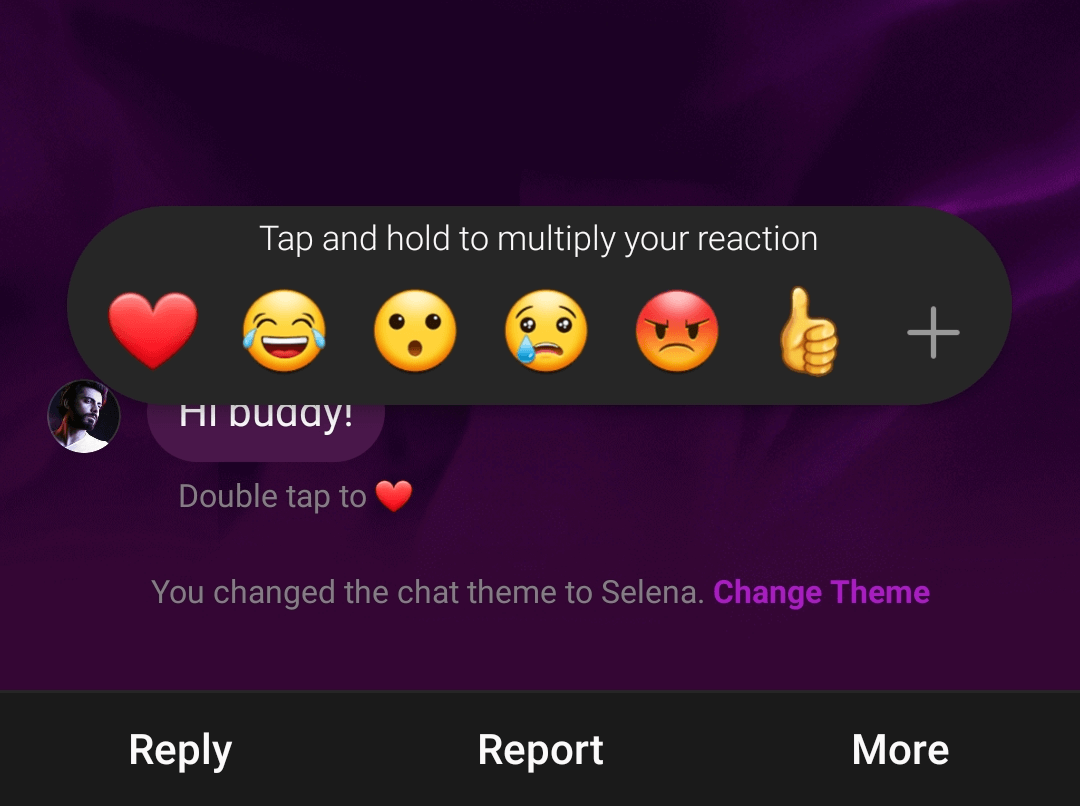
There’s no doubt Instagram is one of the fastest-growing social media platforms. In the meantime, the primary usage of IG is to post photos and videos. However, if you have a business Instagram account or even a personal account, you may need to interact with your friends or customer. In this case, there are lots of chances to reply to a specific message or DM. So, in this guide, you will learn how to How to reply to a specific message in Instagram DM (direct message) 0n Android
With the introduction of cross-app messaging between these two sites, Facebook is fully merging Instagram and Messenger. As a result of this update, Instagram’s messaging interface, also known as the DM interface, is getting a slew of new features from Messenger. Custom emoji responses, colorful chat themes, message answers and forwarding, selfie stickers, vanish mode, animated photo effects, and Messenger’s Watch Together functionality are among the latest messaging resources on Instagram.
Of all Instagram Direct’s latest tools, it is definitely useful to respond to a particular Instagram message. Instagram users will now be able to quote individual messages in a DM and respond to them. Similar to Messenger and WhatsApp, the “Swipe to reply to messages” feature on Instagram works. You may directly respond to a specific message in a person or group chat with the “swipe to reply” feature. The replies quoted make long conversations meaningful, especially in large group chats.
How to Respond to a DM in Instagram on Android
When you respond to an Instagram DM post, the initial message with your answer is quoted. This clarifies the specific message to which the sender has spoken for the receiver. In addition to text messages, you can respond to videos, images, voice messages, stickers, emojis, and GIFs.
Note: Make sure that you are running the latest Instagram app on your Android phone!
Method 1. Reply to a Specific Message on Instagram using Swipe to Reply
- Go to your IG app and find a message you want to reply to. Swipe right on the message until you see a reply menu.
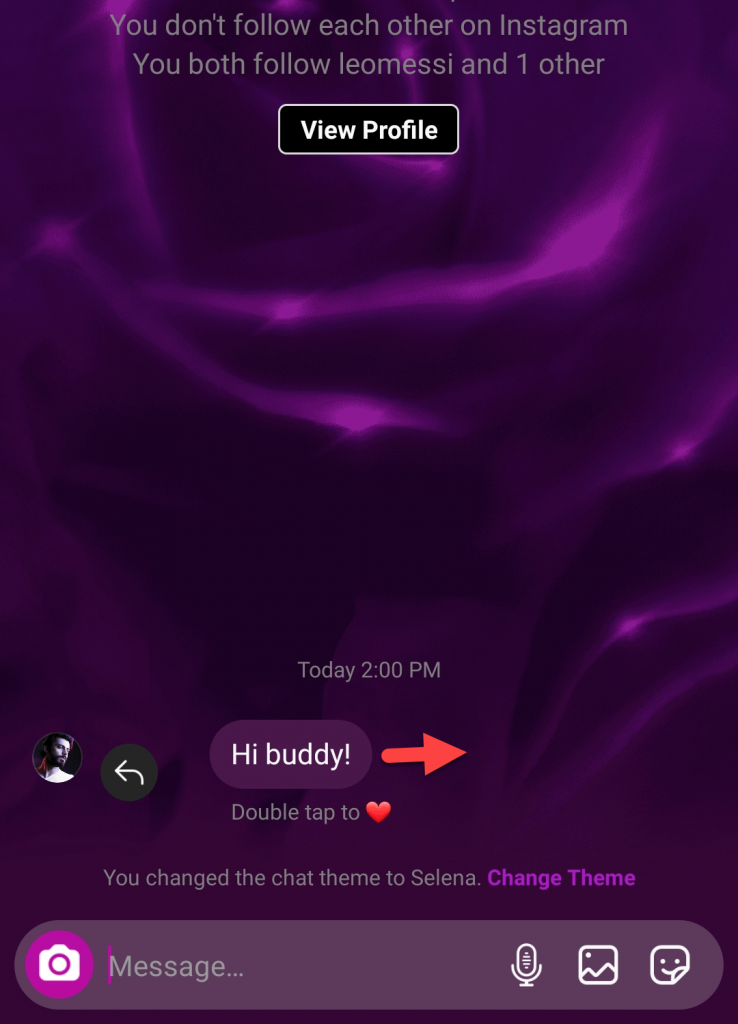
- You’ll now see the original message show up on top of the text box. This means that your current response will be linked to the specific message. Now, type out your reply and tap the Send button.
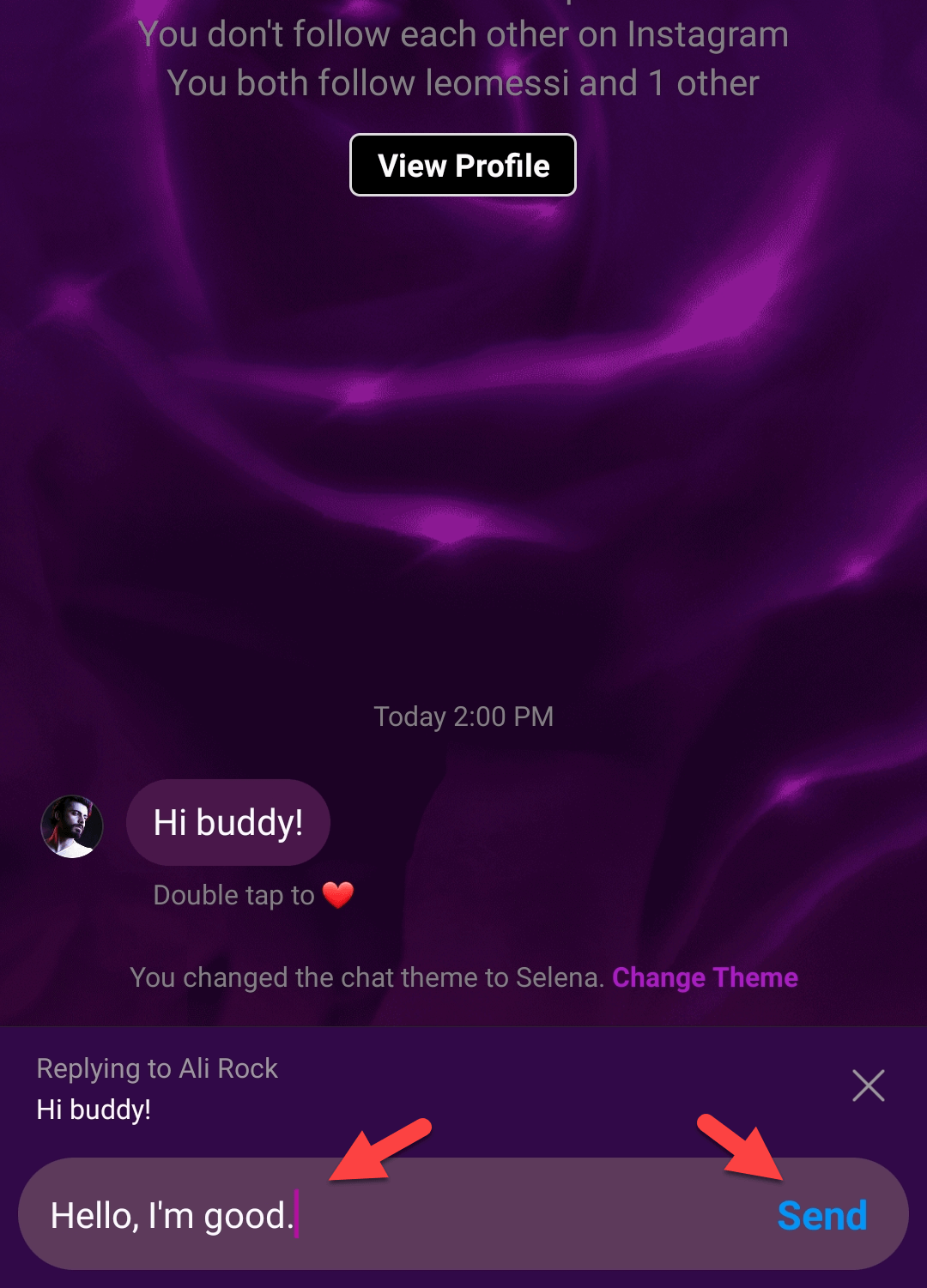
Method 2. Reply to a Specific Message on Instagram via the Reply Option?
- Go to your IG app and find a message you want to reply to. Long-press on to that specific DM until you see a Reply option and then tap on it.
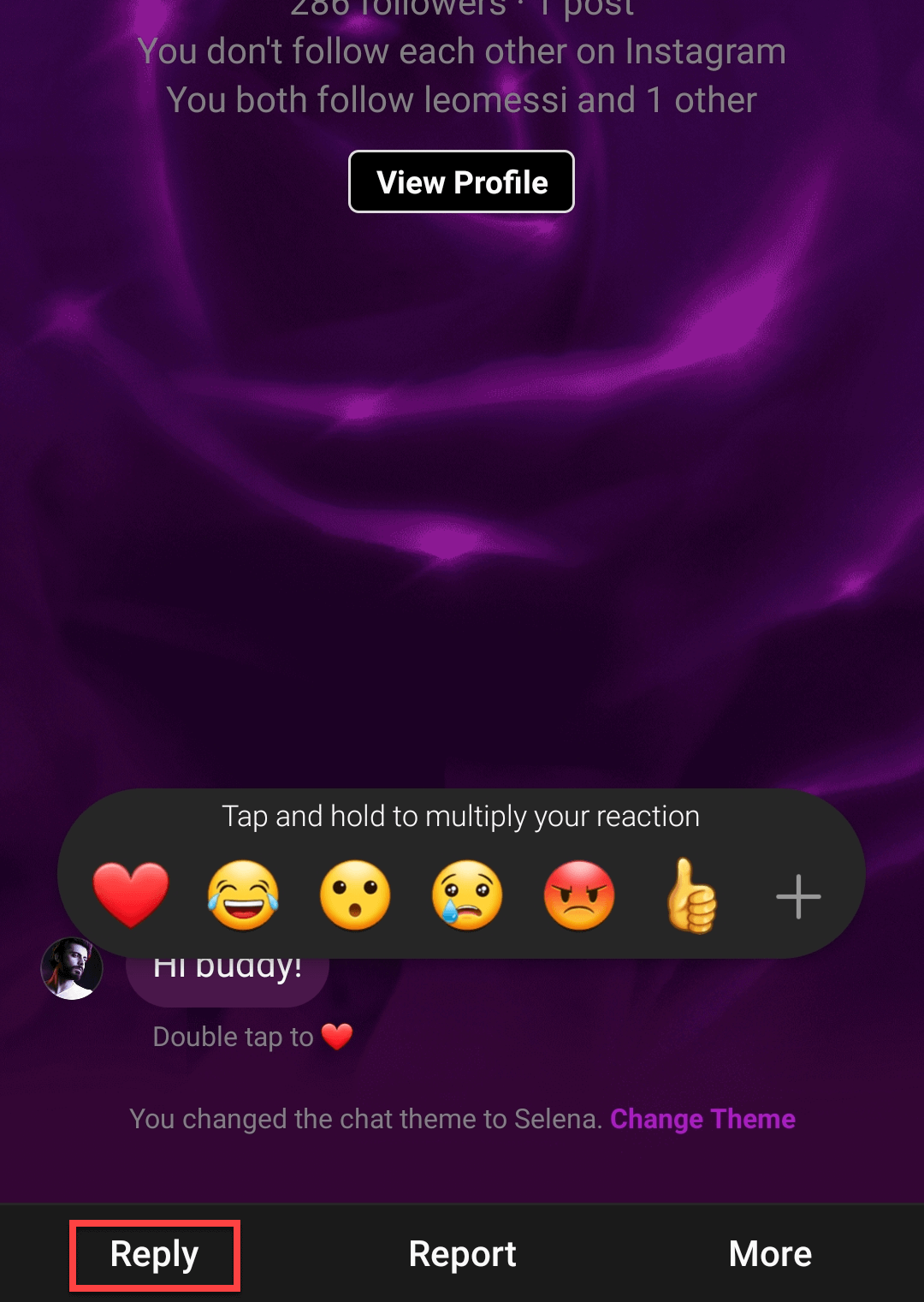
- Now, Type your message and send it.
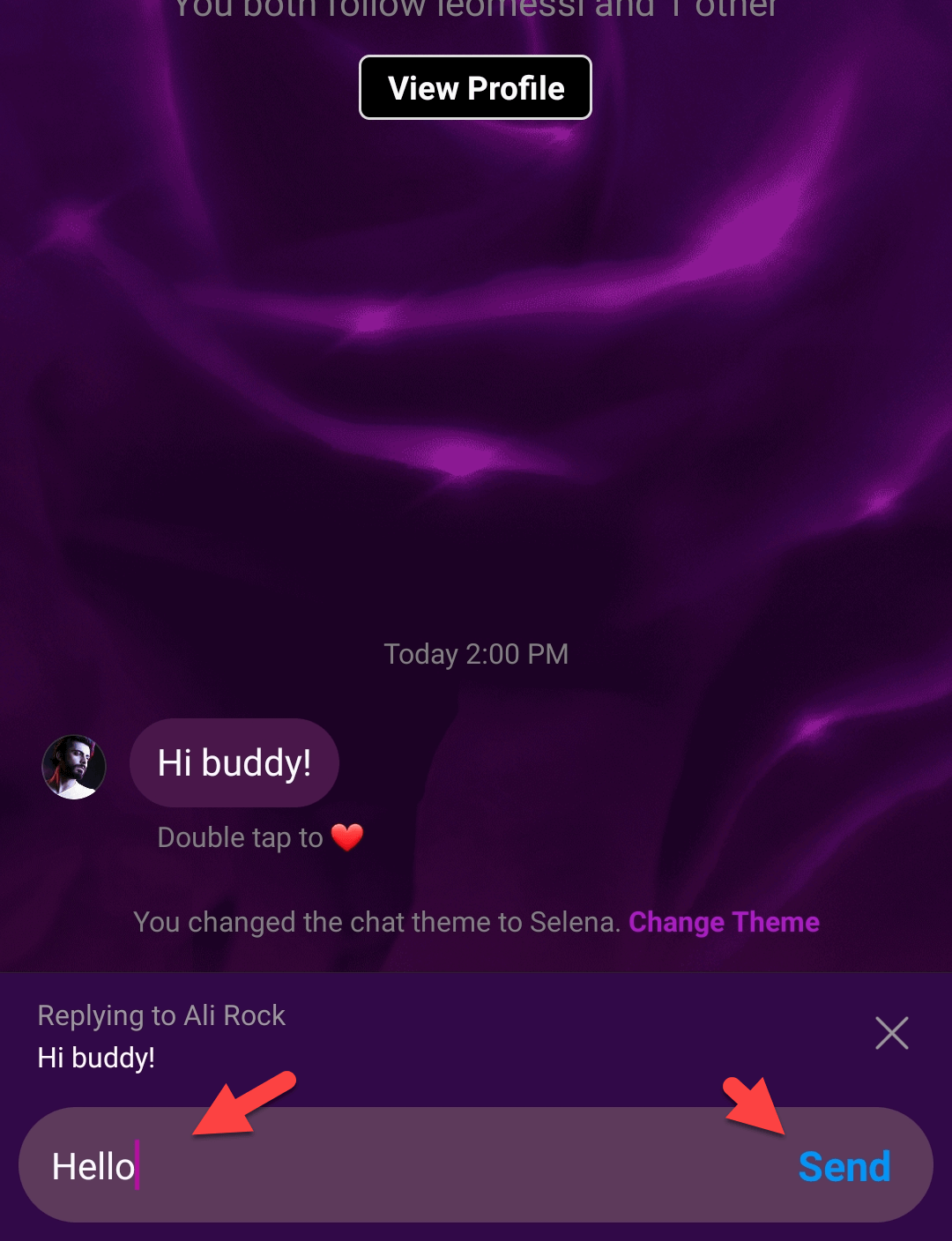
This is how you can reply or respond to a specific message in Instagram DM on Android. Did you like this feature? We can expect more features like this in future Instagram updates. You can connect your Facebook account to Instagram chats to receive Facebook notifications directly on Instagram chats. After that, you don’t want to open or use Facebook Messenger to talk with your Facebook friends!
Read More:
How to Change Instagram Chat Theme or Color
How to Turn On Post Notifications on Instagram for someone’s Account on Android
How to Reply to Specific WhatsApp Messages on Android & iPhone


My instagram looks nothing like that. On android, have the latest version. The only options I have in a chat are if I select a message, this brings up a pop up window with 3 options
“unsend message”
“report”
“like”
there are no options at the bottom of the screen, there is no reply arrow beside the text boxes and no reply option in pop up menu
Maybe your Android version is old.
same for me:
Android 11 (RKQ1.200928.002
Insta 216.1.0.21.137
i have android 12 and One ui 4.1 it’s not working either, weird
We think your Instagram account is new.