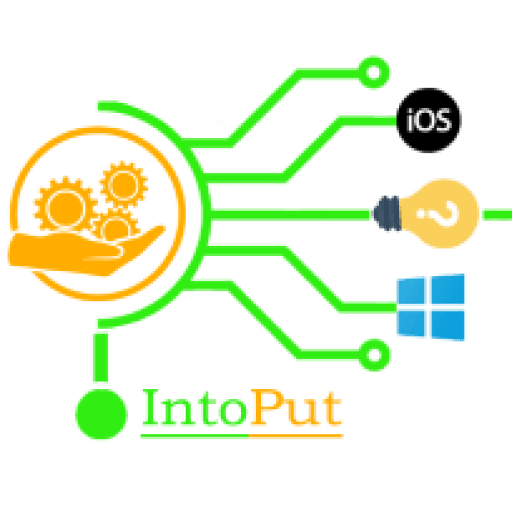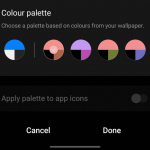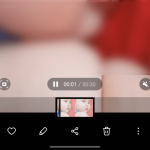Are you looking forward to adding blank or empty WhatsApp About or text status? If yes then in this guide, you’ll learn how to set blank WhatsApp About or text status on Android and iOS.
Meanwhile, officially, WhatsApp does not enable you to set a blank or empty WhatsApp Status (which has recently been moved to ‘About’). Whenever you look at a friend’s WhatsApp profile, you’ll notice something in the About section.
Furthermore, many individuals use WhatsApp to keep statuses like Available, Online, Can’t Talk WhatsApp Only, and so on. Have you ever seen a WhatsApp status that reads “blank”? It’s all right. You’ll be able to set an empty About in WhatsApp in a matter of minutes.
However, there are two types of status features in WhatsApp. WhatsApp’s status once only related to the text status, which has now been changed to About. It’s under the About section of your WhatsApp profile.
However, with WhatsApp, there is another status option available in the Status menu. It gives you 24 hours to exchange photos, videos, and text with your WhatsApp pals before they vanish.
How to Set Blank WhatsApp About or Status on Android & iOS
So, here are the 2 methods to put and set blank and empty about or text status on WhatsApp (Android & iOS):
Method 1: Hide WhatsApp About (Android & iOS)
Both Android and iPhone users can utilize this strategy. It takes advantage of an option in the official app to conceal WhatsApp About and make it vanish.
- Open the WhatsApp app on your iPhone or Android phone.
- Tap the 3 dots menu and select Settings.
- Select Account.
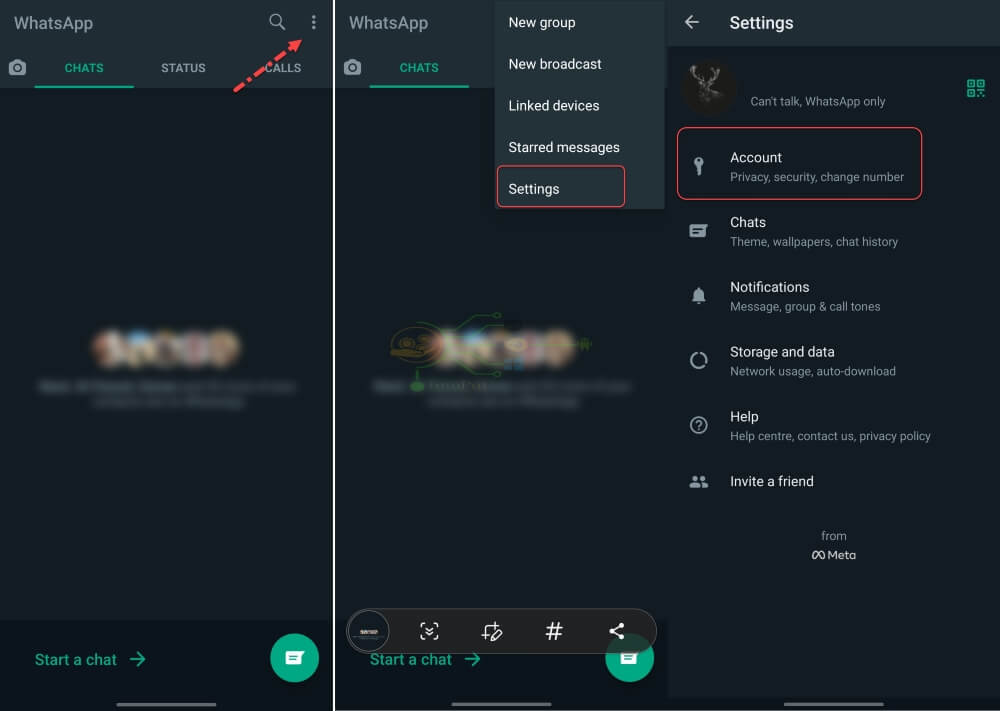
- On the Account page, tap Privacy.
- Now, select About.
- Finally, tap Nobody to hide your About Status.
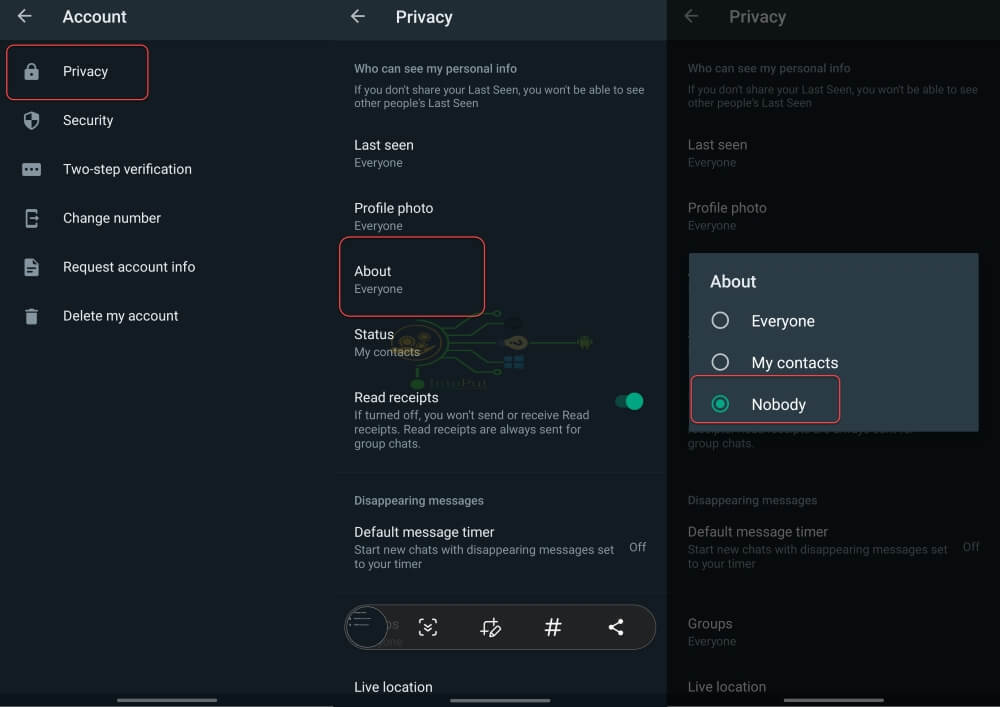
Method 2. Set WhatsApp About Status Blank & Empty [Emoji to Get Empty About]
Follow the below steps to put empty WhatsApp About status or text status:
Step 1. Copy the below symbols:
⇨ ຸ
Step 2. Now, open the WhatsApp app and then tap the 3 dots menu, and select Settings.
Step 3. Select your DP on the top left-hand corner.
Step 4. Select About and then tap the edit icon next to the Currently set to option.
Step 5. Remove the previous About text and then paste the above symbol. After that, remove the first symbol which is the arrow icon.
Step 6. When finished, tap Save.
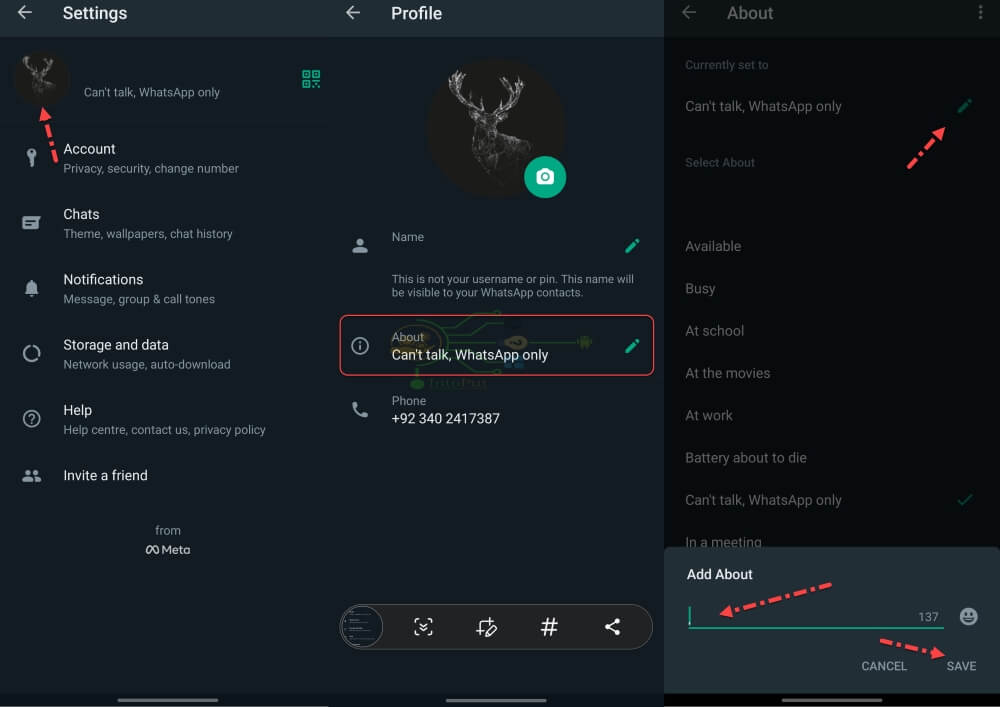
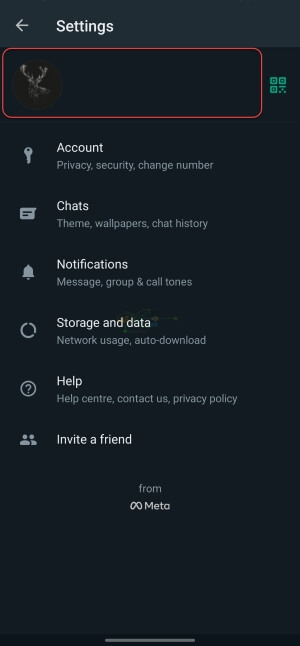
Read More
How to Speed up WhatsApp Voice Messages on Android & iOS Devices
How To Fix WhatsApp Error: Cannot Place Another Call