![How to Change Icon Shape On One UI 4.0 & 4.1 Samsung [Android 12]](https://intoput.com/wp-content/uploads/2022/03/change-icon-shape-one-ui-4.0-4-3.png)
Do you want to change the app icon shape on Samsung One UI 4.0 or 4.1 based on Android 12? In this guide, we’ll walk you through how to change icon shape on One UI 4.0 and 4.1 Samsung based on Android 12.
In the meantime, it was possible to change the icon shapes on Samsung One UI 2.0 or 2.5 based on Android 10 within the developer options. Unfortunately, with One UI 3.0 and 4.0 or later the capability is gone.
However, when you get your new Android smartphone, one of the first things you do is personalize it. You may add your favorite applications and change a number of settings. However, after a while, what you changed gets repetitive, and it is time for a fresh change. One thing you might consider updating is the icons. You might wish to alter the size or look of the icons.
How to Change Icon Shape On One UI 4.0 & 4.1 Samsung
Samsung has an app called “Good Lock” which gives the authority to customize certain things that include app icon shape. But the worst part is that this app isn’t available for some countries and regions.
But we’ve found a solution to change the app icon shape on Samsung One UI 4.0 and One UI 4.1 based on Android 12.
Note: If you’ve got the Good Lock app then you don’t need to download the Theme Park app as it’s available within the Good lock app.
Theme Park is a service that allows you to quickly and easily create and install a theme. It takes the most prominent colors from wallpaper and develops a theme based on the user’s preferences and the colors. Users may see how the final product will look via preview screens. Create your own theme that represents your own personality!
Step 1. Download and install Theme Park on your Galaxy phone.
Step 2. Once installed, open the Theme Park app and navigate to the Icon menu.
Step 3. Here, tap + Create New.
Step 4. Select any icon shape that you want. There are more than 10 icon shapes.
Step 5. When the shape is selected, you can also set the Tray color.
Step 6. After selecting the icon shape and tray color. tap the download button at the top of the screen.
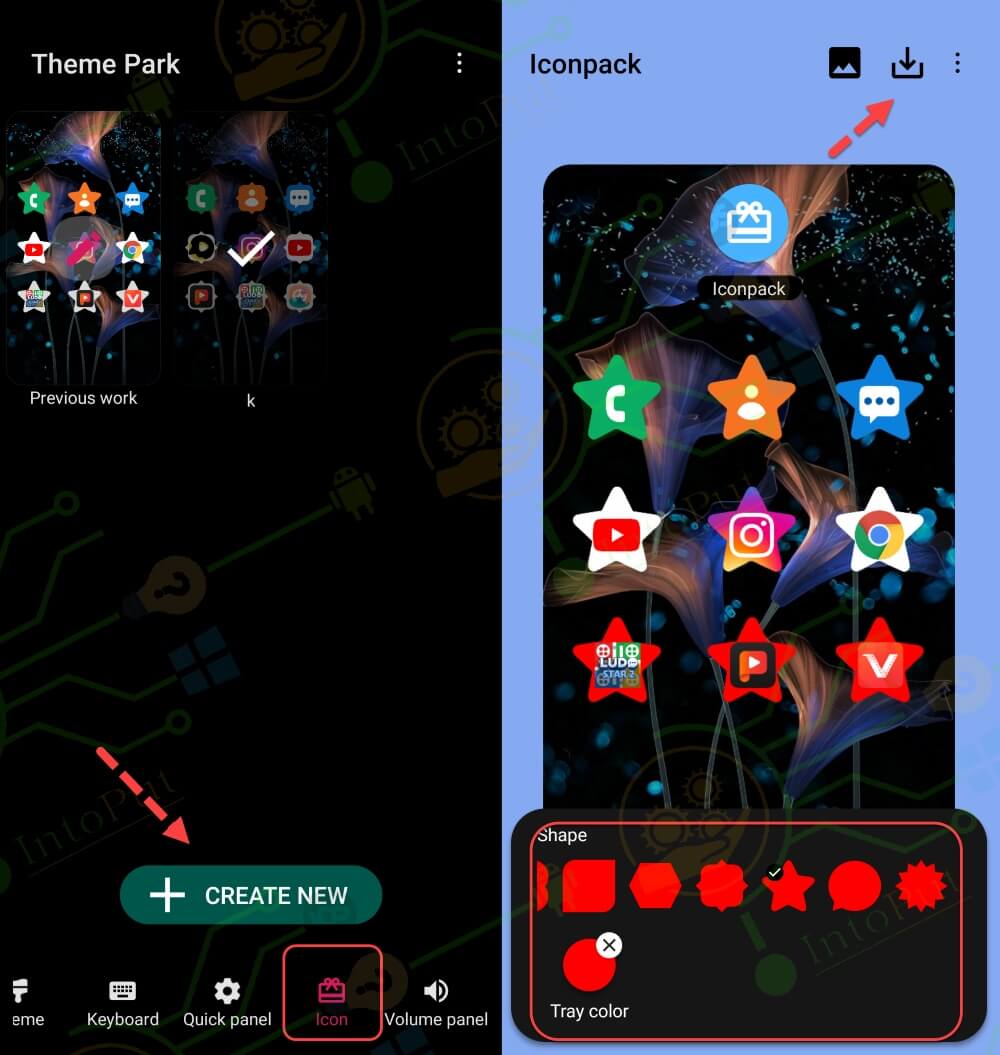
Step 7. Enter a name and tap OK and wait for the installation process.
Step 8. After the installation, your newly created icon shape will appear. Tap on it and select Apply.
![How to Change Icon Shape On One UI 4.0 & 4.1 Samsung [Android 12]](https://intoput.com/wp-content/uploads/2022/03/change-icon-shape-one-ui-4.0-4-2.jpg)
![How to Change Icon Shape On One UI 4.0 & 4.1 Samsung [Android 12]](https://intoput.com/wp-content/uploads/2022/03/change-icon-shape-one-ui-4.0-4-1.jpg)
This is how you can change and apply icon shape on Samsung One UI 4.0 and One UI 4.1 based on Android 12 using the Theme Park app. Remember that if you install the Theme Park app on Samsung Android 12 or Android 12 then you won’t get the Icon feature within the Theme Park app.
Read More

