
Do you want to enable gaming mode on your Samsung Galaxy Buds to avoid sound lags? In this wearable tutorial, you’ll learn how to turn on Game mode on Samsung Buds.
In the meantime, Samsung produces some of the best wireless earbuds like Buds 2, Buds Pro, Buds Live, and others. Meanwhile, Buds 2 is the latest Samsung Buds. Although the Galaxy Buds 2 are the third generation of Samsung’s entry-level true-wireless earbuds, their name makes sense. The Buds 2 are a change from the original Galaxy Buds and the improved Galaxy Buds Plus, which had a similar visual style. They were unveiled with new Galaxy foldable phones and smartwatches during Samsung’s August Unpacked event.
The Buds 2 is more similar to the Galaxy Buds Pro and Galaxy Buds Live, which both have glossy curved curves and the same small charging case as this latest edition. In fact, the Buds 2’s shape and fit (they’re 15% smaller and 20% lighter than the Buds Plus) make them a potentially more appealing option to the somewhat better-sounding Buds Pro. For more visit here.
How to Turn On Game Mode on Samsung Buds
When the sound output on earbuds does not match what is happening on the linked device’s screen, this is known as sound lag. When watching movies or games with your Galaxy Bud 2 or Galaxy Buds Pro, you may suffer sound lags for a variety of reasons. However, a simple repair, such as strengthening the Bluetooth connection, is frequently available.
- Any Bluetooth audio device might experience sound latency. By reducing interference, you may reduce the delay. Bring the gadgets closer together to boost the connection. Check that there are no items, metals, walls, or people in the way of the earphones and the other Bluetooth device.
- Avoid using items that may cause interference, such as other Bluetooth devices, microwaves, and wireless routers.
- When using Galaxy Buds, you may enable Game mode to reduce latency for synchronized gaming sound.
So, here are the steps to enable Game Mode on Samsung Galaxy Buds to reduce latency:
Step 1. Make sure to pair your Galaxy Buds with your Samsung phone via the Galaxy Wearable app.
Step 2. Once paired, go to the Galaxy Wearable app and then tap Earbuds settings.
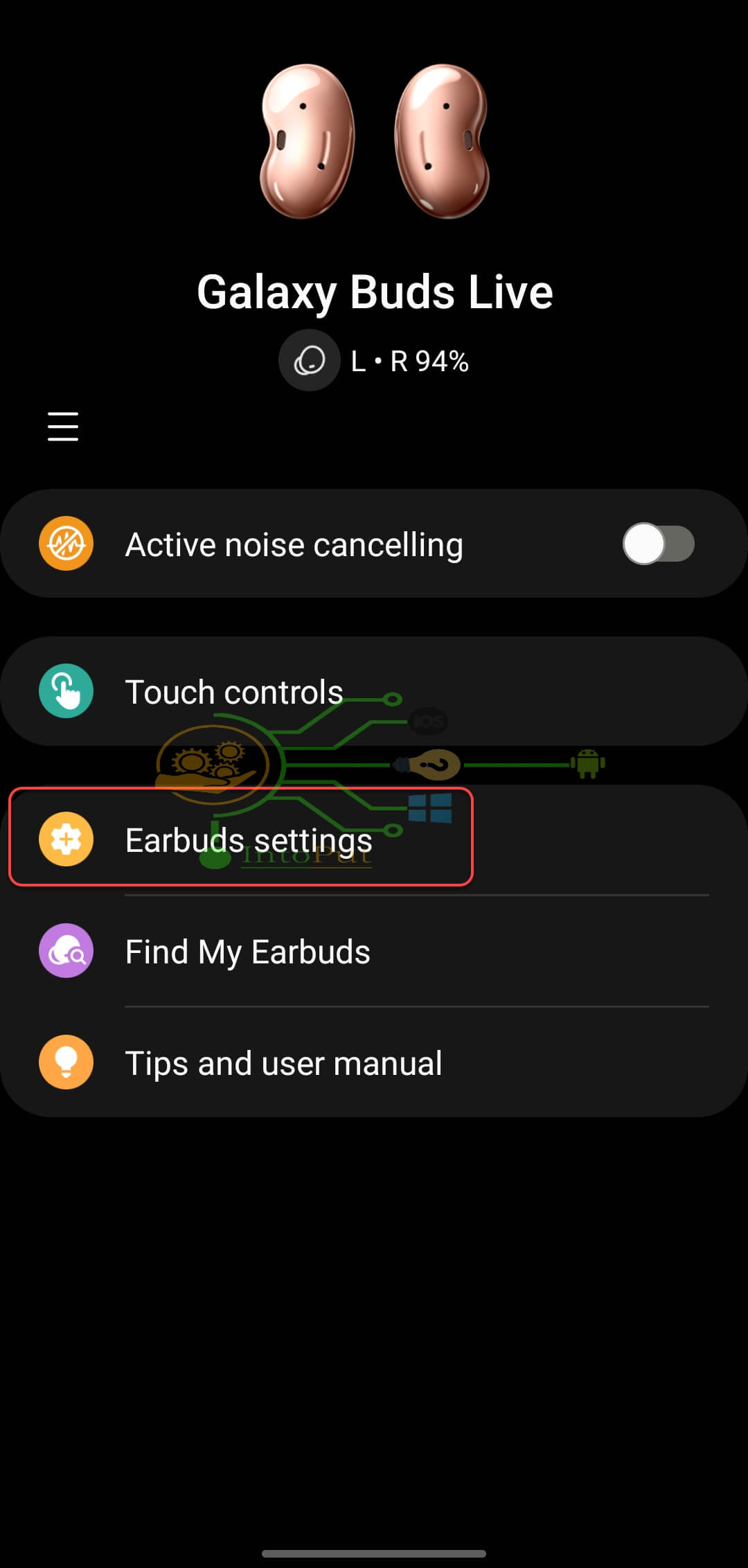
Step 3. Tap Labs.
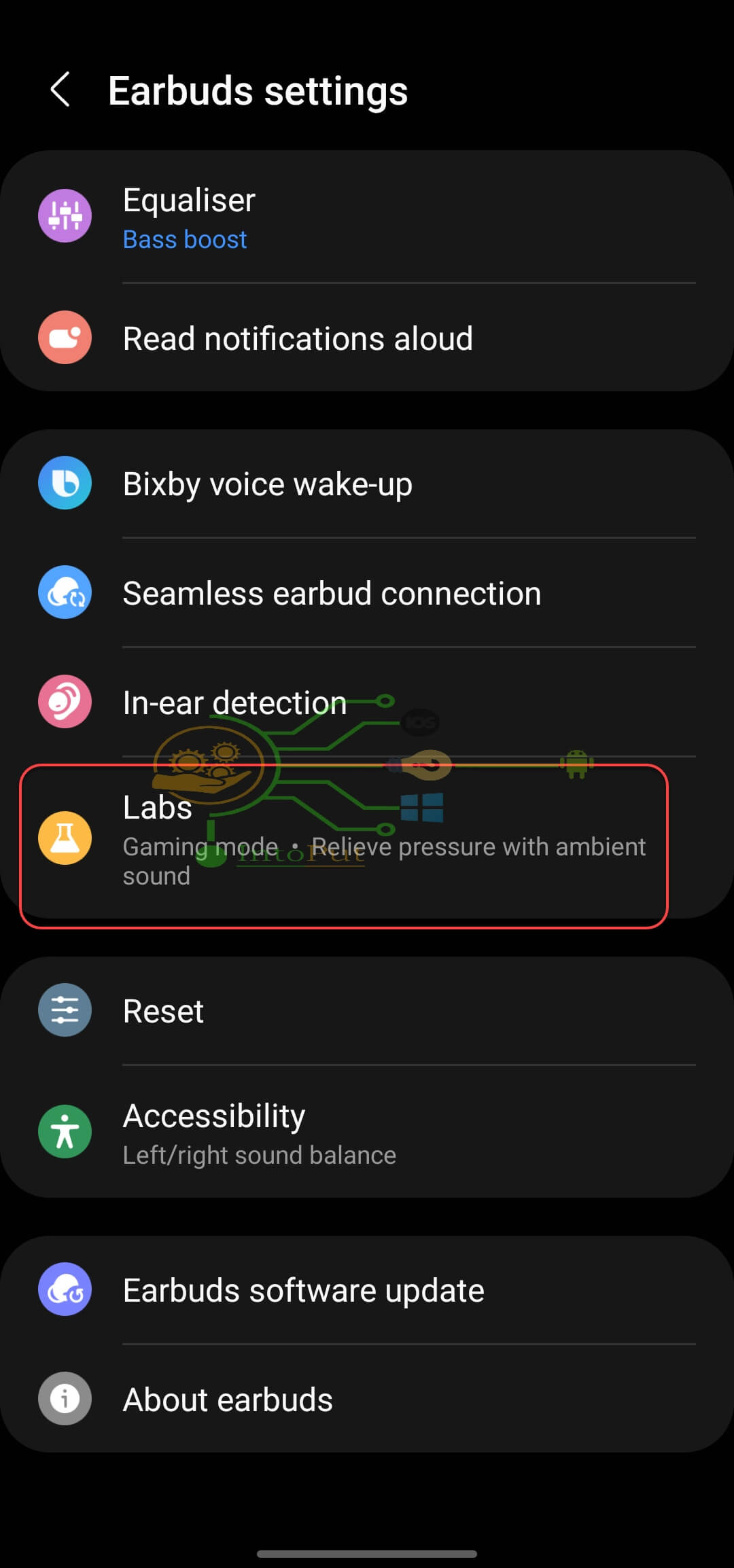
Step 4. Finally, enable Gaming mode.
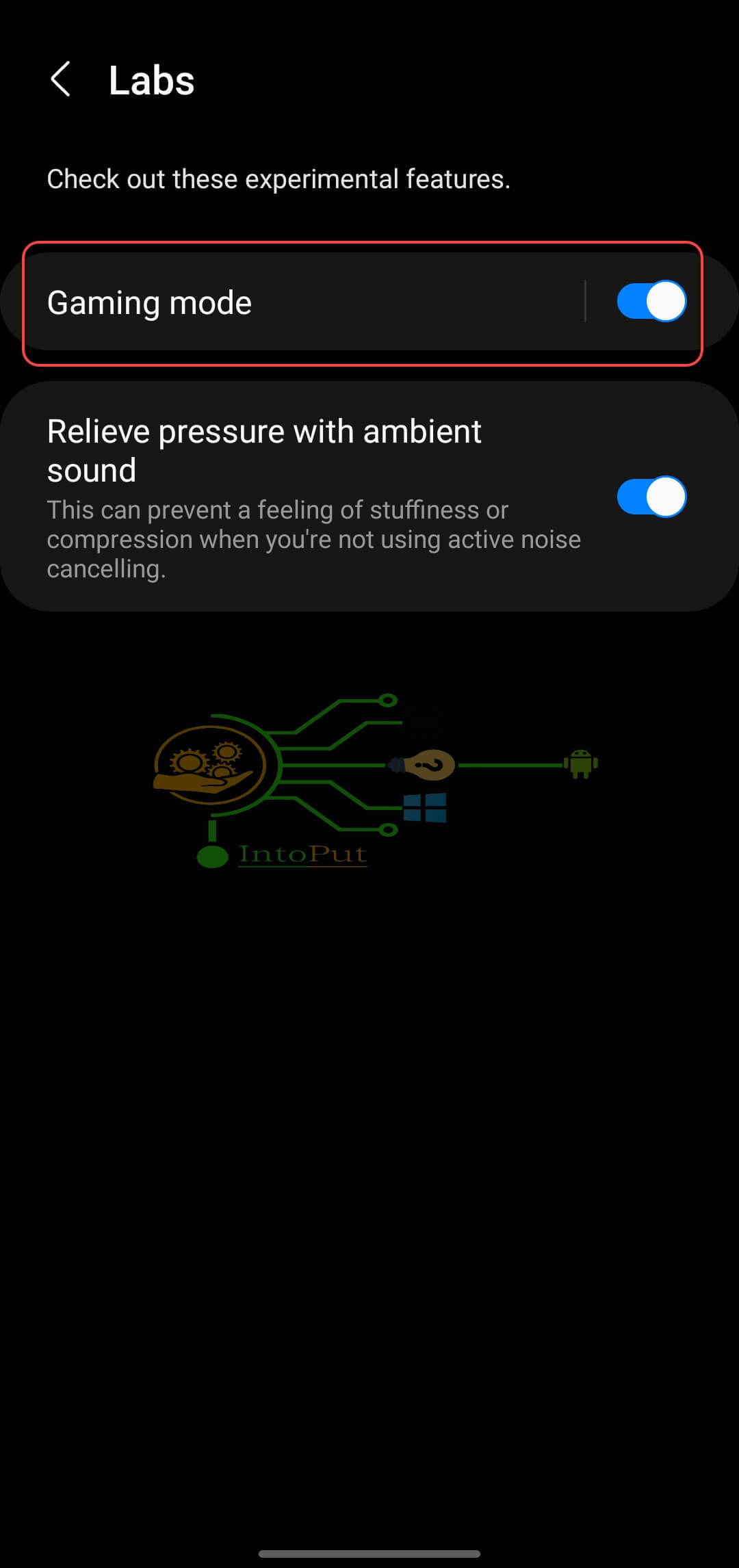
As stated in the app, Gaming Mode works best when your Buds Live are close to your phone and there aren’t many other wireless devices around. You may also enable and disable the function at any time, so feel free to experiment with it as you see fit.
These were the steps to turn on game mode on Samsung Buds to reduce sound lags and latency. According to Samsung, Gaming Mode has no negative impact on battery life, so you can leave it on all the time and not worry about running out of juice.
Read More


One Comment