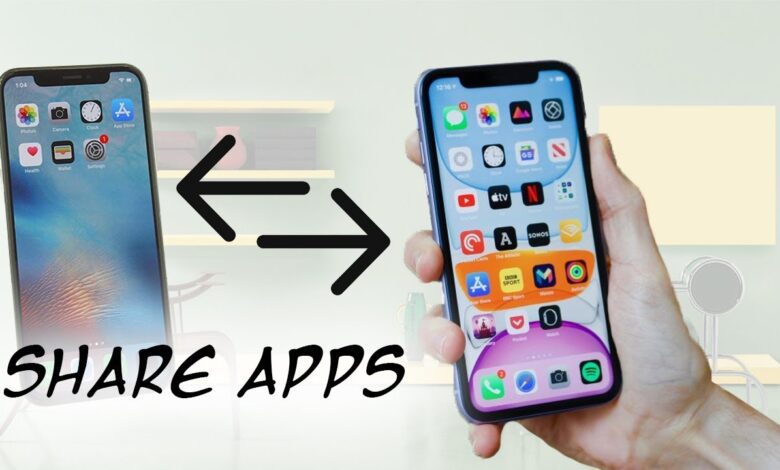
If you want to send your specific apps to the other mobiles? Then you are in the right place where you can solve the problem of sharing or sending your installed apps. In this guide, you are going to learn How to Send Apps from iPhone to Another Phone.
There are many apps installed on our phones and then some of them might be very important for you and you always enjoy it while using the app. And if you have now owned a new mobile phone which obviously that non of the apps is not installed on your new device as you had all those apps on your old one. Or your friend or family member like one of your apps and want you to send the app to his phone also. Fortunately, iPhone has the various options for users to send their apps to the phone that they want.
Send Apps from iPhone to Another Phone By Sending the Links of Apps
You might have a friend who is far away from you or even one who wants an app from your device next to you then this process is very handy to directly send the link of the specific app. However, if you don’t want the long process of searching for the name of the app on the App Store or Play Store then you can ask your friend to simply give you the link of an app. The link of an app can be shared with everyone you want. Follow the given guide to
Step 1. First of all, press and hold on to the app from the lock screen of your mobile.
Step 2. After pressing on the app that you want to send it then a small pop-up screen will pop up after that click on the Share App.
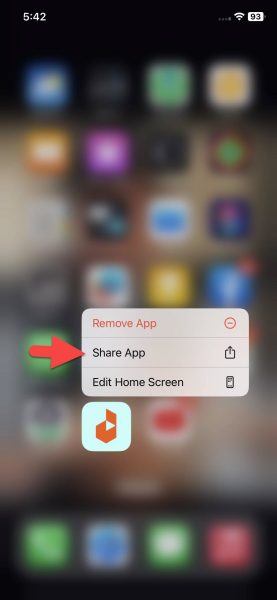
Step 3. At last, find the contact with whom you want to share the app. You could send the link to the app in WhatsApp and iMessage.
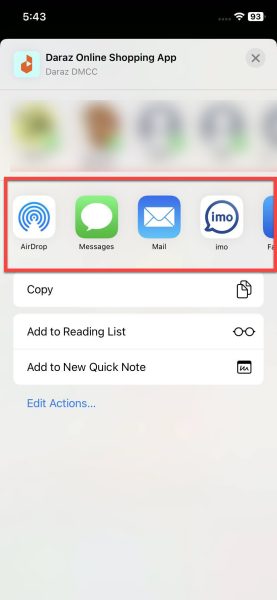
Send Apps from your iPhone Through App Store
Step 1. Firstly, launch the App Store of your iPhone operating system.
Step 2. Click on your Profile icon at the top right corner side after that tap on Purchased.
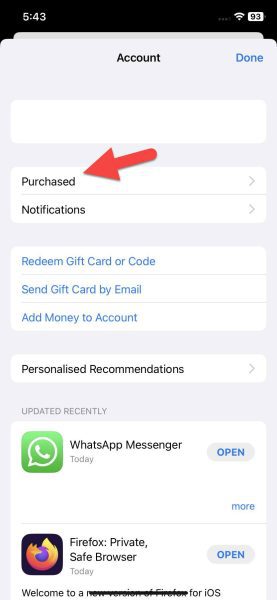
Step 3. Now, start searching for the app that you want to share it with anyone, once you find the app then click on it to open it.
Step 4. Next, click on the Share button next to the Open button.
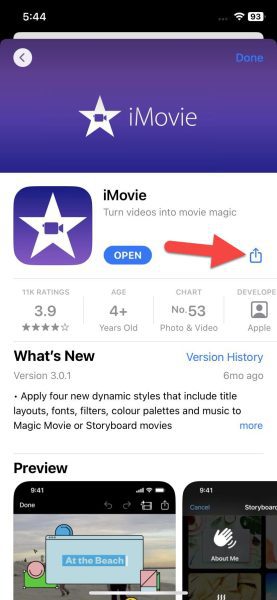
Step 5. Finally, select the contact from your list and send the app to him.
How to Send Apps from Your iPhone Via AirDrop
Airdrop is now the most common way to share anything from your iPhone to the next person who is in the range. Even AirDrop is made for sending and receiving documents, photos, and many other things and it s a quick sharing feature for nearby Apple device users. And also you could share the app from your device to your friend’s phone. Make sure that the feature of AirDrop is enabled on the iPhone of your friend.
This method is just for iPhone users because the AirDrop feature is only for iPhones. So, whether you wish to AirDrop from your iPhone to the next iPhone users then follow the given way.
Step 1. Go to the Settings of your device then head towards the General.
Step 2. In the window of general, simply click on the AirDrop.
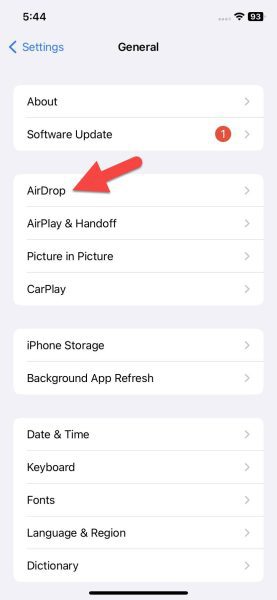
Step 3. Choose Contacts Only and if the person is not in your contact list then you can also select Everyone for 10 Minutes.
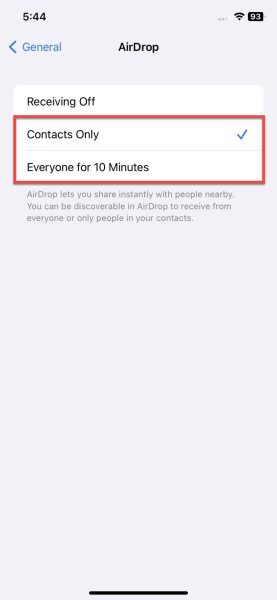
Step 4. Now, press and hold on to the app till a small screen pop up after that select AirDrop.
Step 5. Next, the next phone will get a screen pop up and you have to view it by clicking on it after that you can download the app.
Bottom Line
The guide has ended and we have shared a complete guide on How to Send Apps from iPhone to Another Phone. Some of your friends might ask you to send the app on their devices. It might sound weird that how is it possible that send an app to another mobile? But actually, it has a solution for that which you could send any of the apps from your iPhone operating to other operating systems. You can get the method for this problem right above. If you face any kind of problems then you can share with us in the comment section and we will try to find a solution for that.
Read Next:

