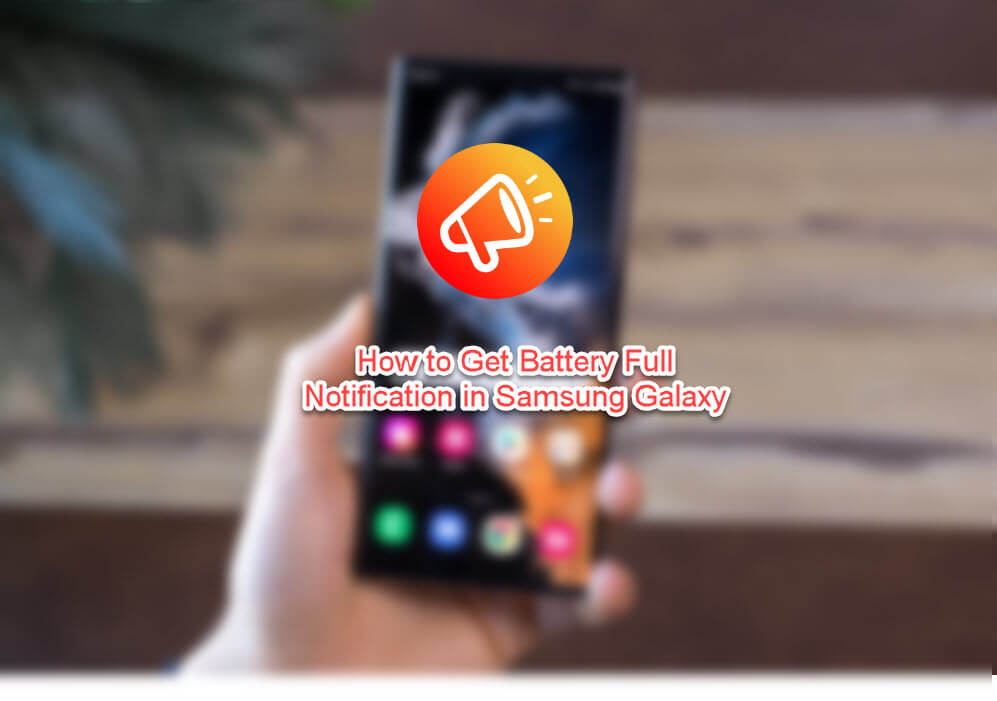
Do you want to get notification when your Samsung Galaxy phone is fully charged? If yes then in this guide, you’ll learn how to get battery full notification in Samsung Galaxy.
However, overcharging the battery is a hidden problem that drains the battery faster than before. As a result, if you want to receive a battery full notice on your Android (Samsung) phone when it is fully charged, you need to follow this guide. It should let you obtain an unplug changer notice or a fully charged battery on any Android phone without difficulty. It will help you extend the life of your Android battery by at least 20% to 25%.
What happens if you overcharge your mobile phone battery?
- The battery may explode. This isn’t a joke; it’s happened more than once in the last several years. Many people were killed because they left their phones charging over an extended period of time.
- If you do this for an extended period of time, the total battery life will be diminished. You are entirely incorrect if you believe that overcharging will not harm your phone.
However, this is not the case with all mobile phones. Nowadays, mobile phone makers are developing smart circuits to prevent such problems from occurring. When your phone reaches 99 percent charge, the internal circuit disconnects it from charging. The 99 percent term is not established for every manufacturer, but most of them have begun to include such technology so that customers are not overcharged. However, the issue arises when you have an ancient phone that lacks such astute circuitry.
How to Get Battery Full Notification in Samsung Galaxy
Using the Bixby Routines feature you can easily create a shortcut or routine for Samsung Galaxy fully charged notification.
So, without further delay here are the steps to get notified when the battery is fully charged:
Step 1. Go to the Settings app and select Advanced features.
Step 2. Enable Bixby Routines and then tap the text itself to create a custom routine for full battery alert.
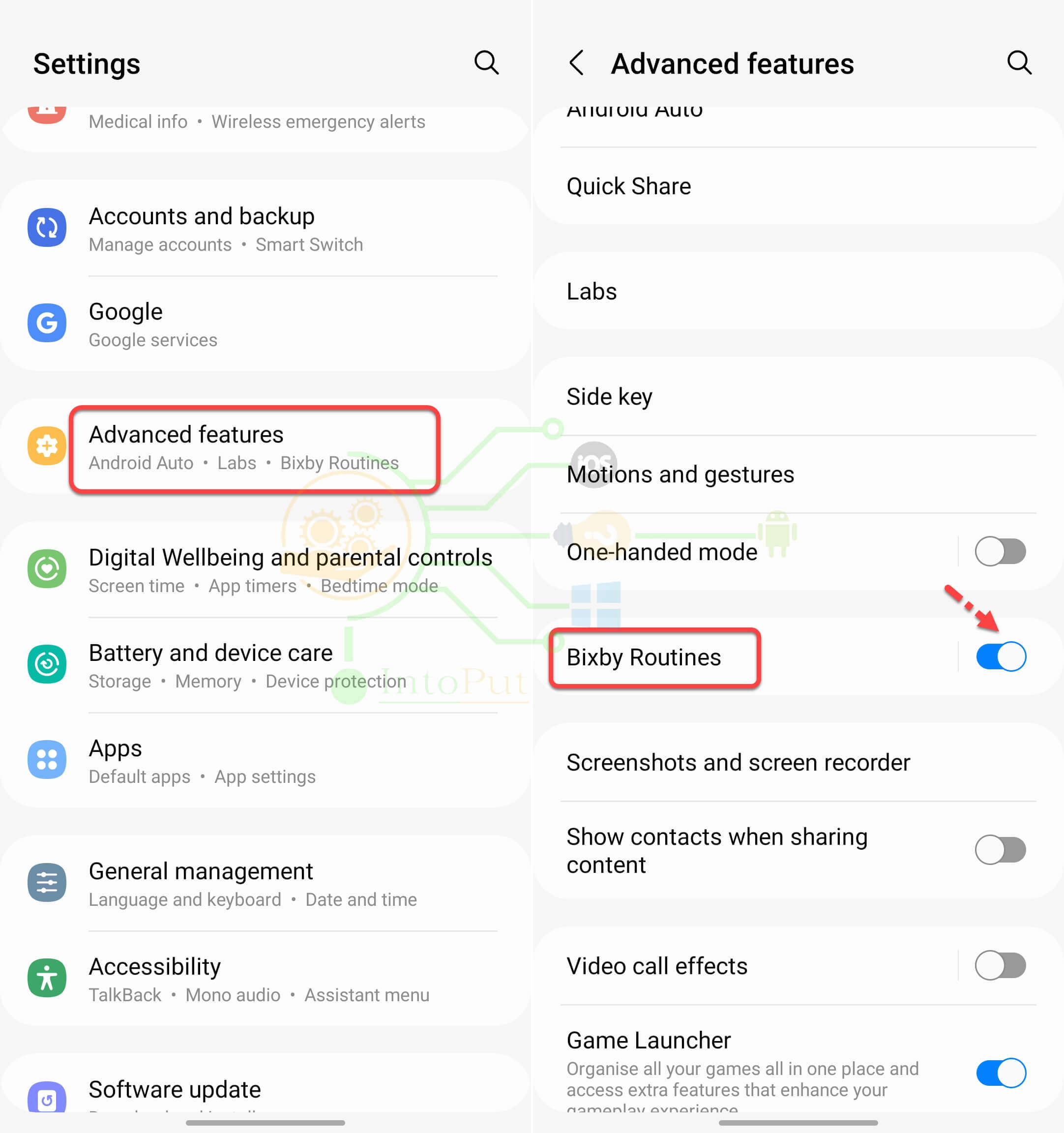
Step 3. Go to the Discover tab and tap View more under the Adaptive routines option.
Step 4. Now, scroll down all the way and select Get notified when fully charged.
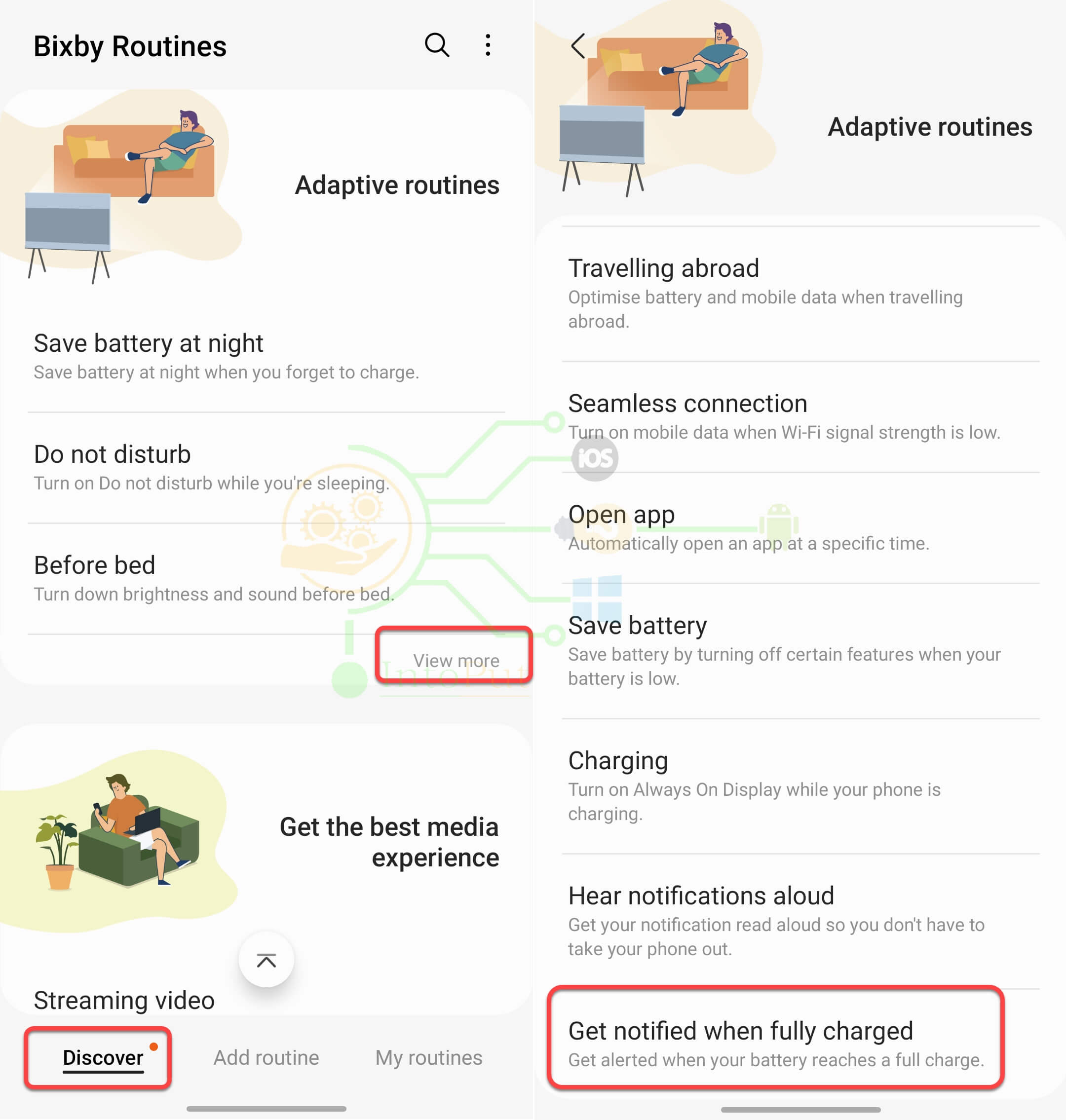
Step 5. To customize the battery level, tap on it and set your preferred battery percentage. For the purpose of this guide, we’ll set it to 100%.
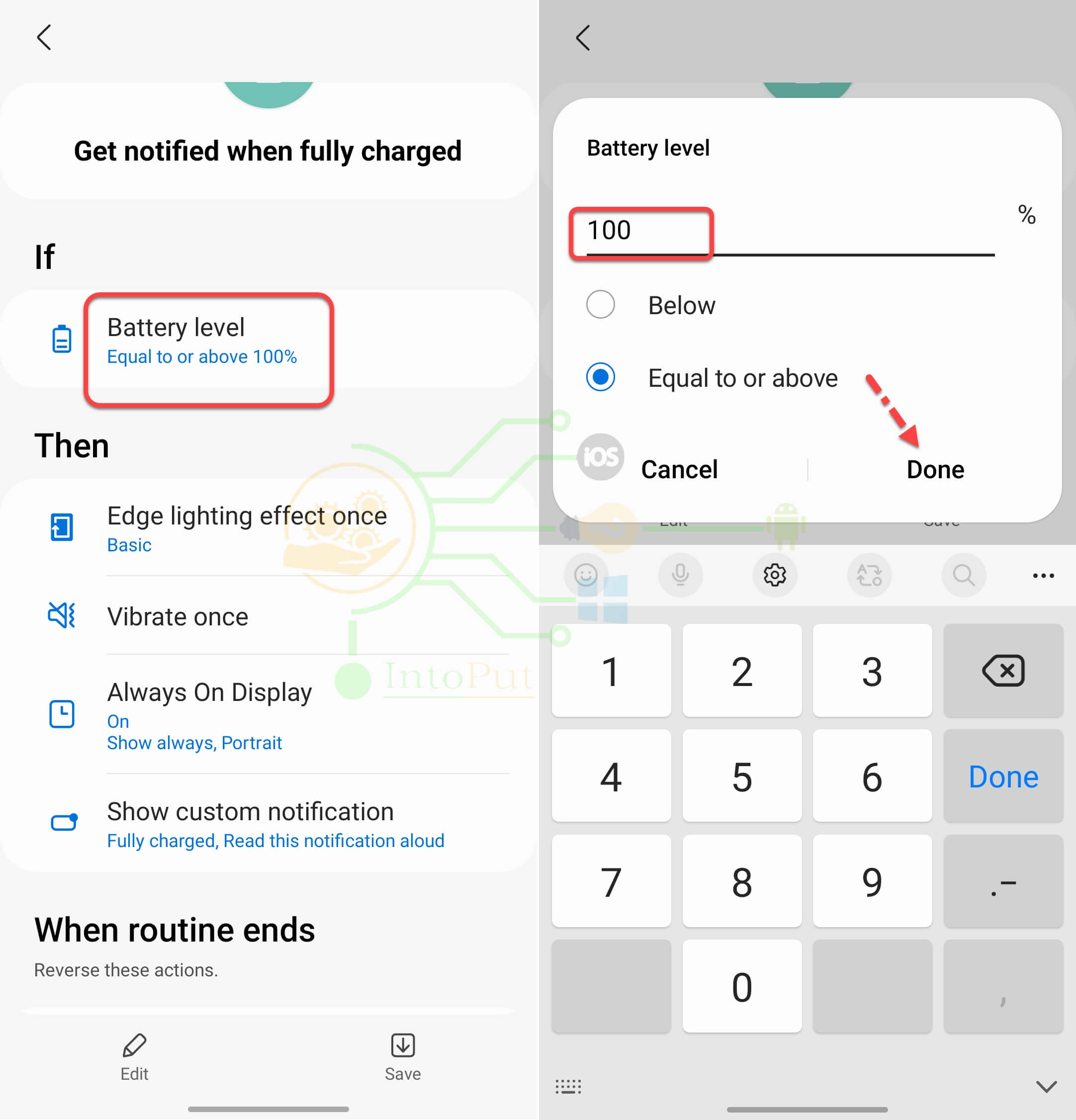
Step 6. You can also set the Edge lighting and Always on Display as per your wish.
Step 7. Tap on Show custom notification, set the Notification title, Notification text, and also enable Read this notification aloud. Tap Done.
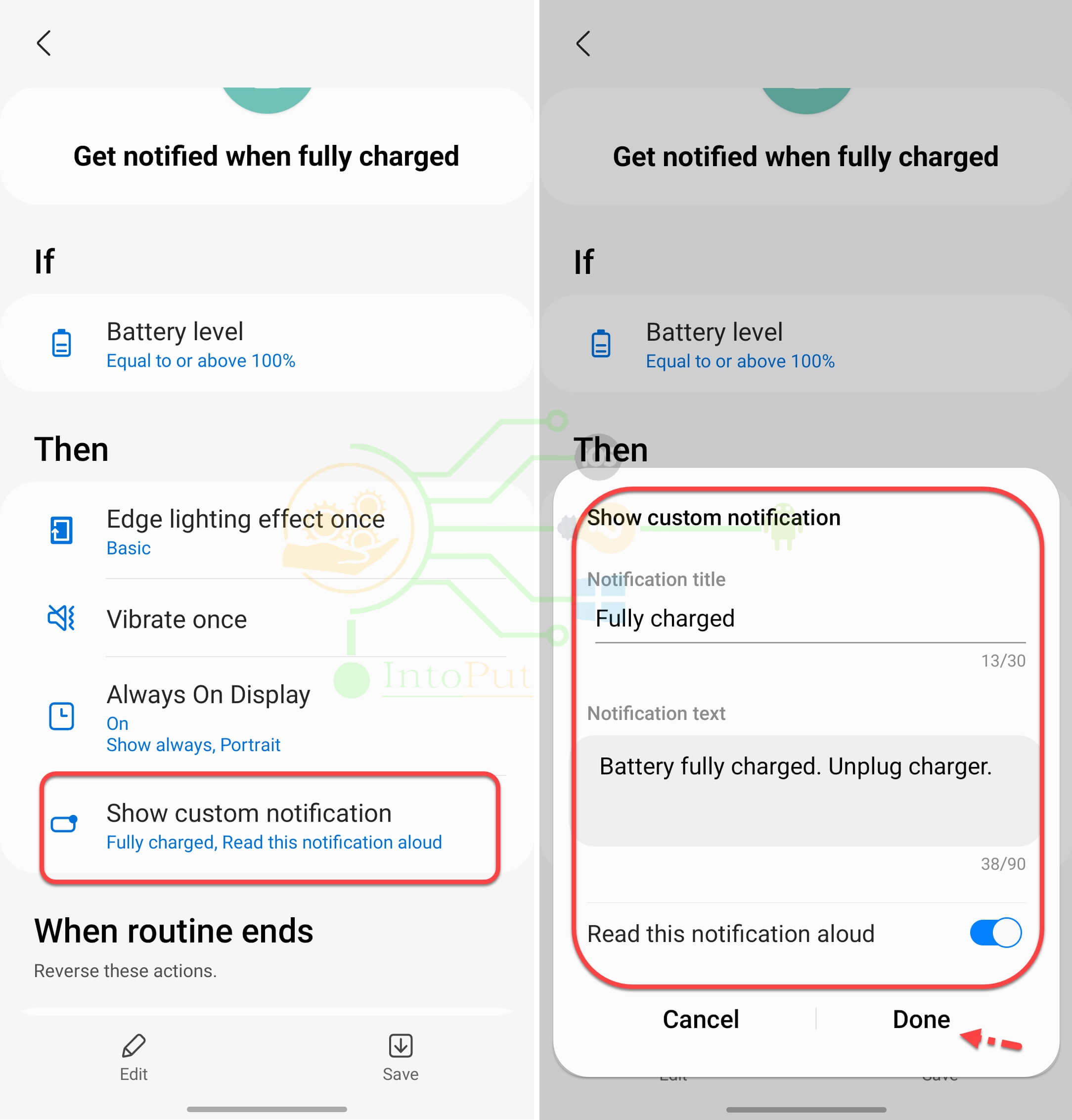
Step 8. Once everything is all set, simply tap Save.
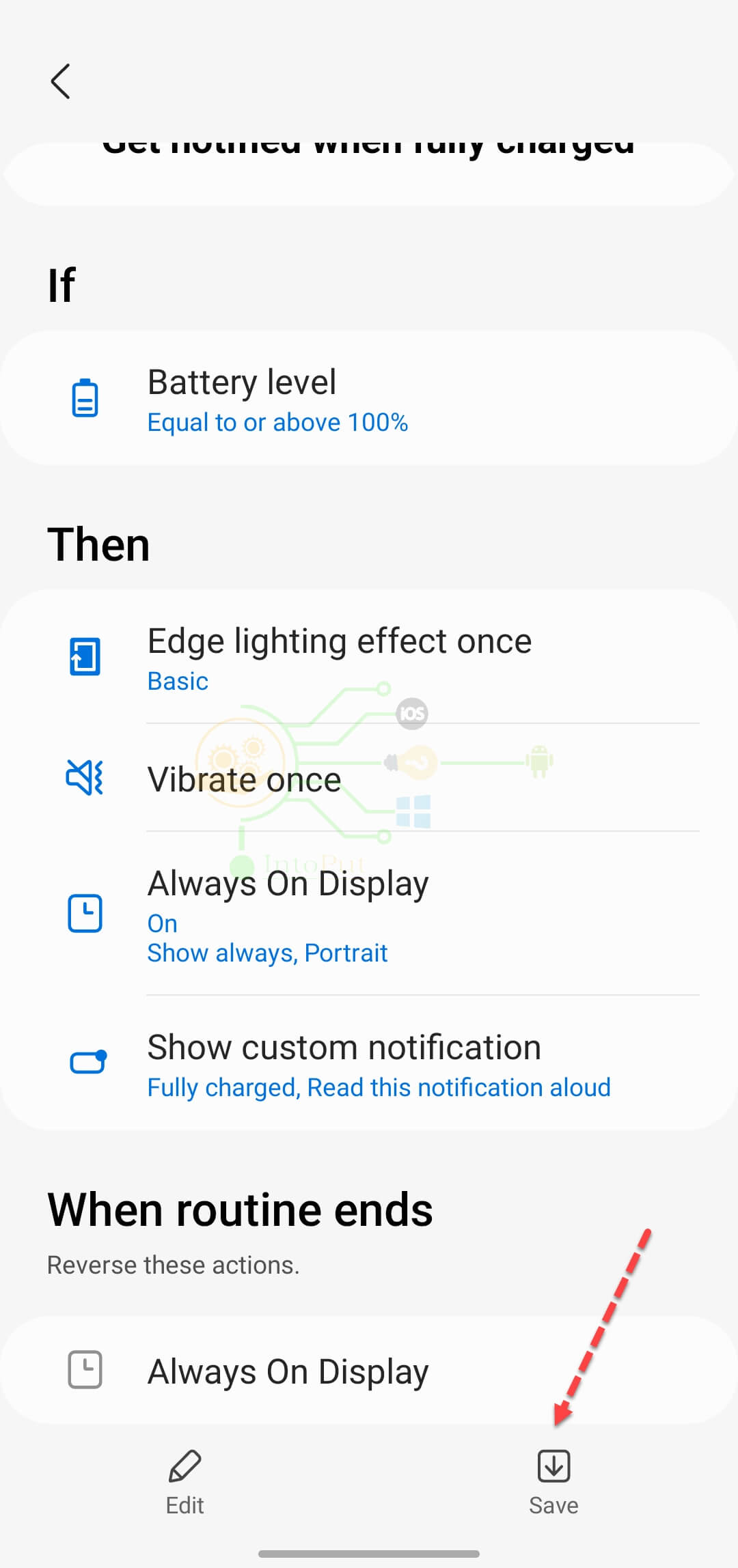
Now, from here on you’ll be notified when your Samsung battery reaches a certain battery level or percentage.
These were the steps to get battery full notification in Samsung Galaxy phones by using the Bixby Routines feature.
Read Next
How to Create iPhone Battery Full Alert Shortcut
How to Copy Pictures to Clipboard on Samsung Android from Gallery

