![How to Hide Apps on Samsung Without App One UI 4.0 & 4.1 [Android 12]](https://intoput.com/wp-content/uploads/2022/03/hide-apps-samsung-android-12-2.png)
Do you want to learn the easiest way to hide apps on your Samsung phone without any software? If you want to know more about this then in this guide, you’ll learn the built-in methods to hide apps on Samsung phones without any difficulty.
Meanwhile, most recently launched Samsung Galaxy smartphones include a revamped UI, including a new app drawer that is very similar to that found on Google Pixel. The new launcher not only lets users open the app drawer by swiping up or down on the home screen, but it also lets them hide apps. This is an intriguing option if you want to conceal apps or even favourite games for a limited period of time.
However, the customization features available in Samsung’s One UI Android skin make it popular among consumers. One of them is the option to remove unwanted apps from the home screen and app drawer. Secure Folder and Android launchers may be used to conceal applications.
When you wish to hide work apps at home, this method might come in handy. When you’re playing with your children, you don’t want to be bothered with useless alerts. Similarly, you may conceal leisure applications in the office during working hours.
How to Hide Apps on Samsung Phone One UI 4.1 & 4.0 (Android 12)
So, here are the methods to hide apps on your Samsung Galaxy phone running on One UI 4.1 or 4.0 based on Android 12. Remember that the steps will be the same for Android 11, Android 10 and Android Pie.
Step 1. Go to the Settings app.
Step 2. On the Settings screen, tap Home screen.
Step 3. Scroll down and then select Hide apps.
Step 4. Select the app or apps that you want to hide. Once selected, tap Done at the bottom of the screen.
![How to Hide Apps on Samsung Without App One UI 4.0 & 4.1 [Android 12]](https://intoput.com/wp-content/uploads/2022/03/hide-apps-samsung-android-12-3.jpg)
When you hide an app, it no longer appears in your app drawer. It will, however, continue to display in search results and when you browse all of your apps via Settings.
How to Find Hidden Applications on Samsung
- Go to the Settings app.
- On the Settings screen, tap Home screen.
- Select Hide apps.
- Under the Hidden apps menu , you’ll see the hidden app or apps.
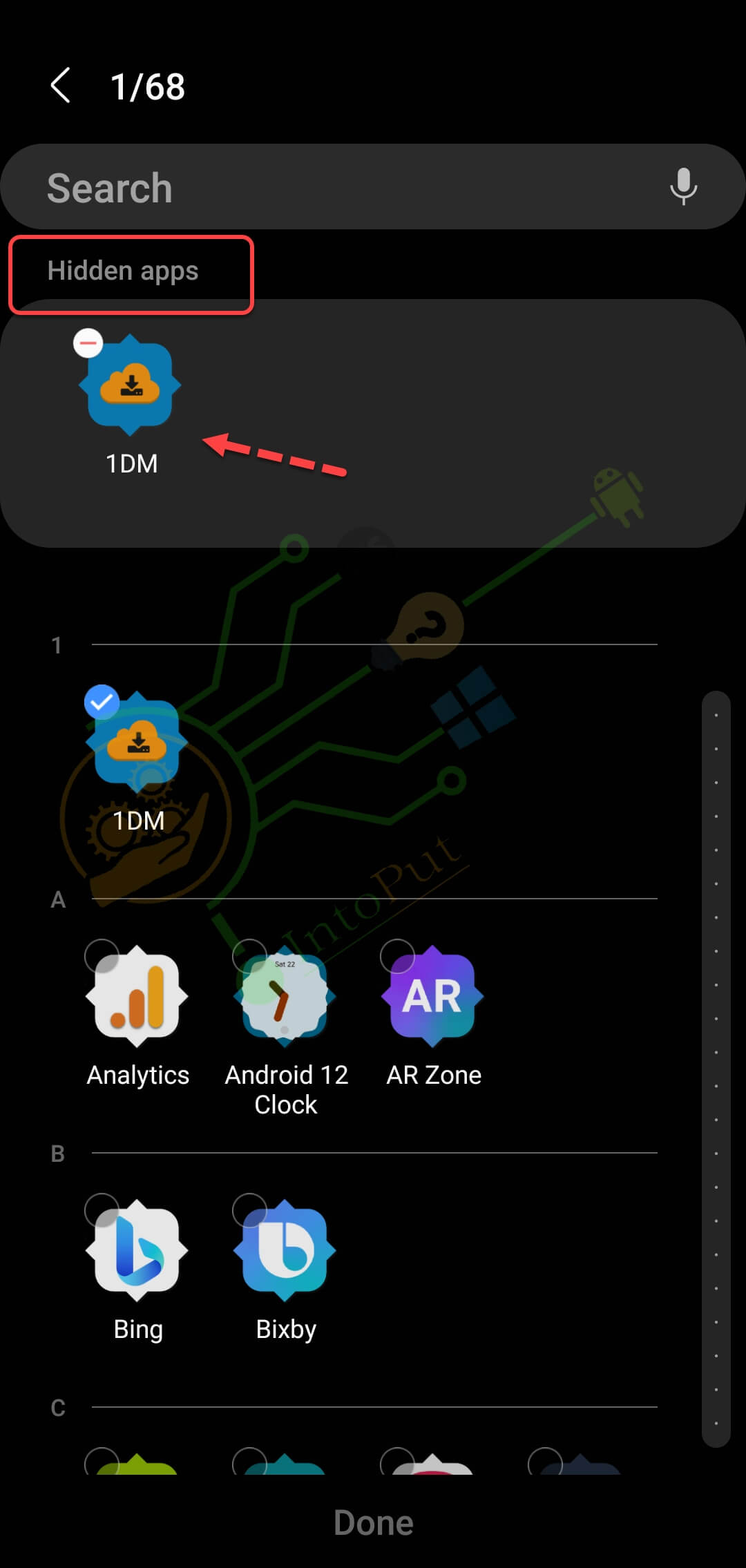
How to Unhide Apps on Samsung
- Go to the Settings app.
- On the Settings screen, tap Home screen.
- Select Hide apps.
- Tap the – (minus) icon at the top of the app and select Done.
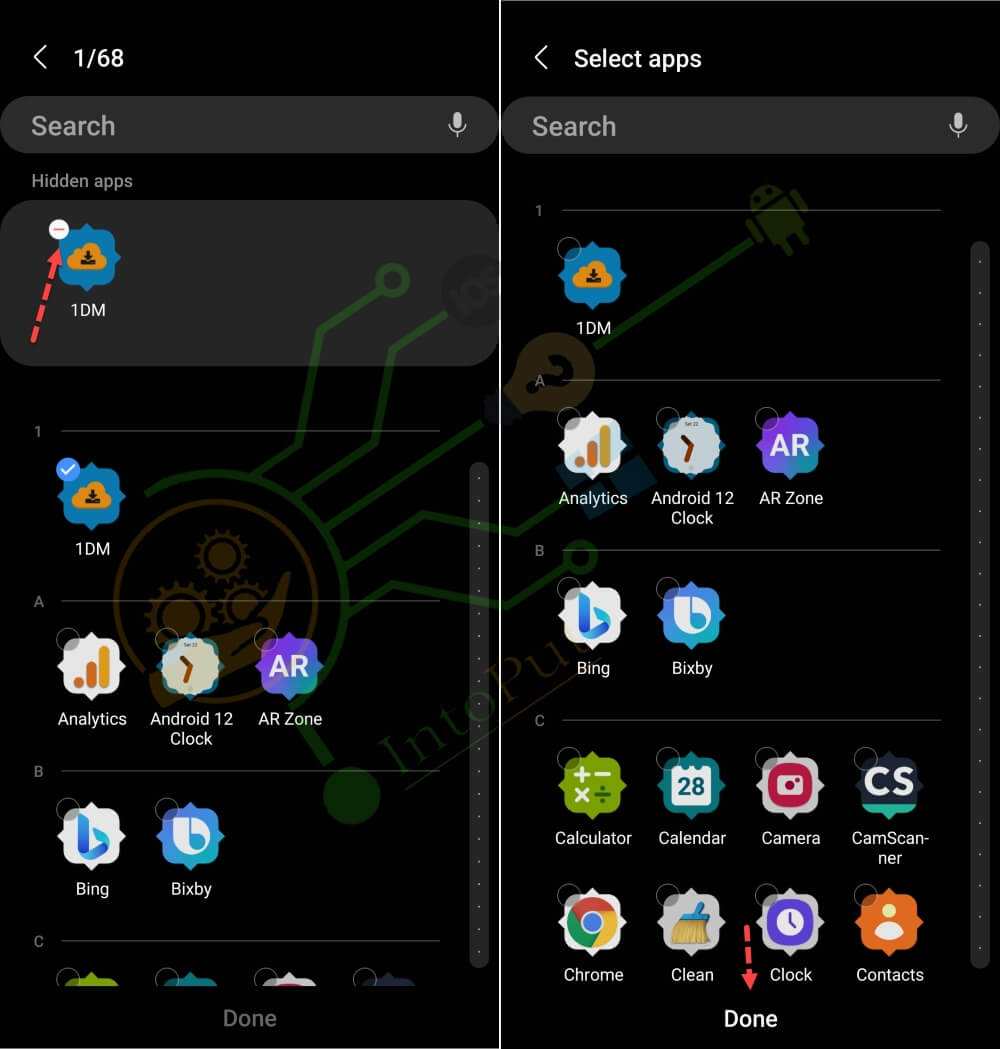
This is how you can hide apps on Samsung Galaxy phones without any app. Is the ability to hide applications on your Samsung phone sufficient for you? You could want to take it a step further and completely disable the applications or lock them behind a PIN. You may do this by using Google’s Digital Wellbeing app, which notifies you when it’s time to unplug.
Read Next
How to Enable Extra Dim on One UI 4.0 Samsung (Android 12)
How to Use Colour Palette on Samsung One UI 4.0 (Android 12)


One Comment