![How to Connect AirPods to Windows 11 Laptop & PC [Also AirPods Pro]](https://intoput.com/wp-content/uploads/2021/12/connect-AirPods-windows-11-2.jpg)
Do you want to pair and use your AirPods to Windows 11 computer? if yes then here in this post we will guide you on how to connect your Airpods to Windows 11.
Meanwhile, pairing AirPods, AirPods Pro, and AirPods Max with a Windows PC is significantly more complicated than pairing with an iOS device, but it’s not impossible. The AirPods, on the other hand, can be connected over Bluetooth. Apple AirPods are wireless Bluetooth earphones that are meant to function only with your iPhone and iPad. However, because they are Bluetooth audio devices, you can sync them to Windows 10 or 11 laptops via Bluetooth; in fact, you can link AirPods with an Apple TV. While Apple supplies a basic set of wired earphones with every iOS device, AirPods provide a number of benefits that may be worth upgrading to.
Is it possible to use Airpods on Windows?
The correct answer is no, but can you get them to work? Yes! Airpods are nothing more than Bluetooth wireless headphones, and Windows recognizes them as such. Depending on how you look at it, this can be a nuisance or a big benefit. You get all of the fundamental features of any generic earphones, but that’s about it.
You’re out of luck if you want your Airpods to be fully compatible with Windows, allowing you to control playback, activate Cortana, and obtain the greatest possible audio input and output quality. There are a number of remedies for these issues, which you may find in the guide below while setting up AirPods.
How to Connect AirPods to Windows 11
To pair your Airpods to Windows 11 follow the steps below:
Step 1. put your AirPods on pairing mode. Press and hold the button on the backside of AirPods until it starts blinking.
Step 2. Now on your Windows 11 computer press Windows + I to open Settings directly. now in the Settings window, click Bluetooth and Devices. Here enable Bluetooth.
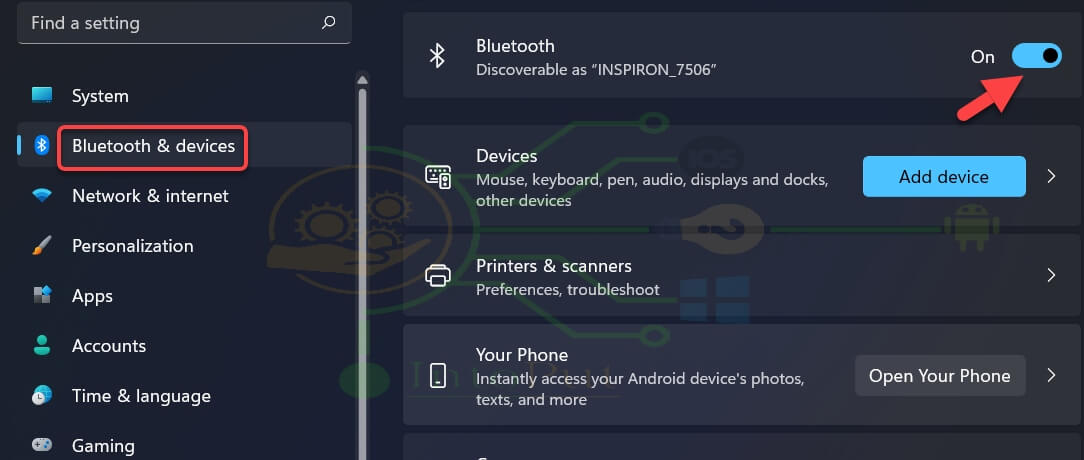
Step 3. After that click + Add Device.
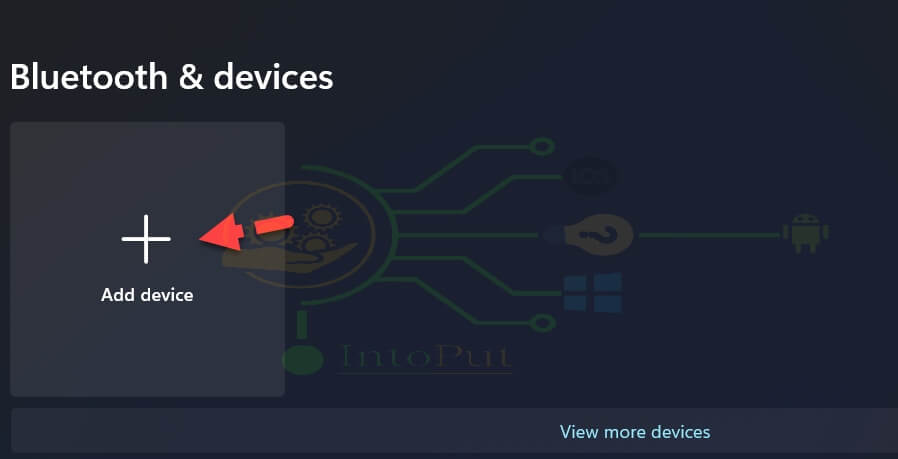
Step 4. On the Add a device screen g select Bluetooth.
![How to Connect AirPods to Windows 11 Laptop & PC [Also AirPods Pro]](https://intoput.com/wp-content/uploads/2021/12/connect-airpods-windows-11-4.jpg)
![How to Connect AirPods to Windows 11 Laptop & PC [Also AirPods Pro]](https://intoput.com/wp-content/uploads/2021/12/connect-airpods-windows-11-2-1.jpg)
Step 6. As you can see in the screenshot below that the AirPods is successfully connected and paired to the Windows 11 laptop.
![How to Connect AirPods to Windows 11 Laptop & PC [Also AirPods Pro]](https://intoput.com/wp-content/uploads/2021/12/connect-airpods-windows-11-3.jpg)
How to Remove & Disconnect AirPods from Windows 11
- Open the Settings App.
- Go to the Bluetooth and Devices.
- Now tap the 3 dots menu and then select either Disconnect or Remove device.
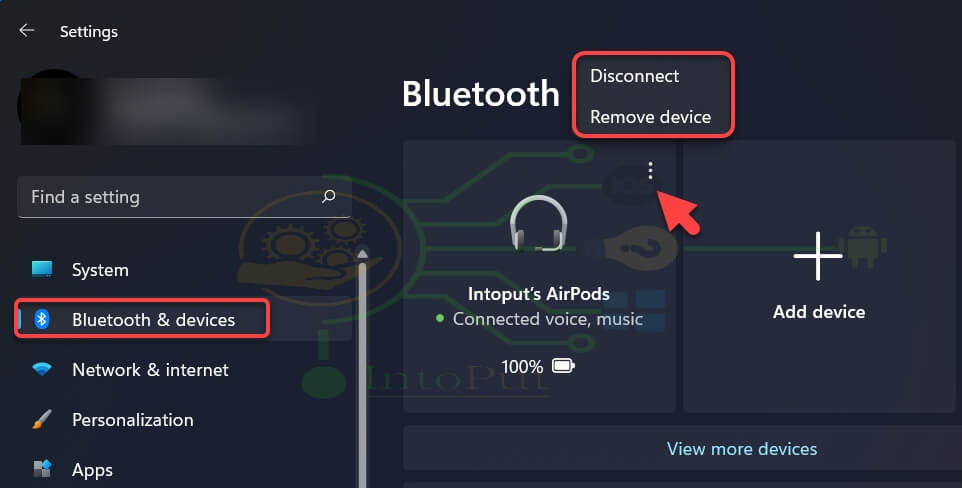
So this article was all about how to connect or sync AirPods to Windows 11, We hope this article helped you out.
Read More:
How to Connect DeX Wireless to Windows 11
How to Connect a Computer to TV Wirelessly & Without HDMI in Windows 10
How to Pair and Connect Any Galaxy Buds to Windows 11 Laptop


2 Comments