
Do you want to Enable DeX mode on Galaxy tab S8 ultra? Learn here in this post how to Enable DeX mode on Galaxy tab S8 Ultra. Samsung DeX is a service that enables you to use your tablet as a computer by connecting it to an external display, such as a television, monitor, or computer. Then it assists you swiftly and effortlessly in doing work on your tablet utilizing a keyboard and mouse on a huge screen. While using Samsung DeX, you may also use your tablet simultaneously.
It’s no secret that Android’s tablet UI isn’t perfect. It can perform the job with fewer alternatives. However, if you want to use your tablet as a portable workplace, navigating the UI and switching between programs is difficult. For many years, Samsung has included a function in many of its phones and top tablets to assist alleviate these problems. Samsung DeX is essentially a desktop interface driven by your phone or tablet. With the Galaxy Tab S8, you can go from a standard Android experience to one that rivals some of the greatest Chromebooks.
DeX compatibility
-
Galaxy S Phones: S8 series, S9 series, S10 series, S20 series, S21 Series, and S22 series.
-
Galaxy Note phones: Note8, Note9, Note10 series, Note 20 series.
-
Galaxy foldable: Fold, Z Fold2, Z Fold3, and Z Fold4.
-
Galaxy A phones: A90 5G.
-
Galaxy Tablets: Tab S4, Tab S5e, Tab Active Pro, Tab S6, Tab S7 series, Tabs S8 series, Tab Active 3.
How to Enable DeX Mode on Galaxy Tab S8 Ultra
We have 2 methods to Enable DeX mode on Galaxy Tab S8:
- Enable DeX Mode on Galaxy Tab S8 from the Quick Settings Panel
- Turn on DeX Mode on Galaxy Tab from the Settings
Method 1. Turn on DeX Mode on Samsung Tab S8 from the Quick Settings Panel
Step 1. Swipe down from the top of the screen.
Step 2. Tap DeX.
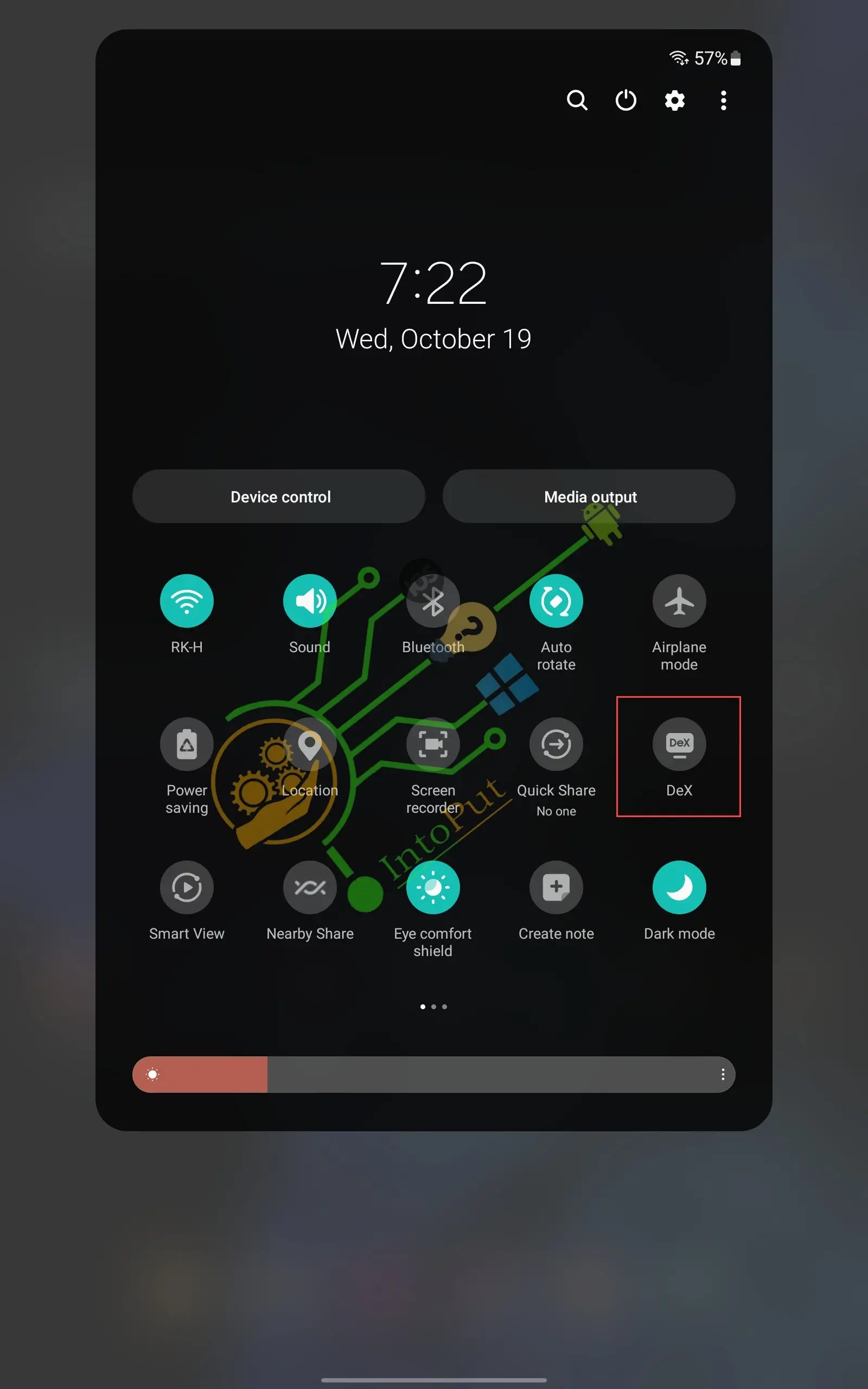
Step 3. Tap Start.

Step 4. Now your tablet is on DeX mode.
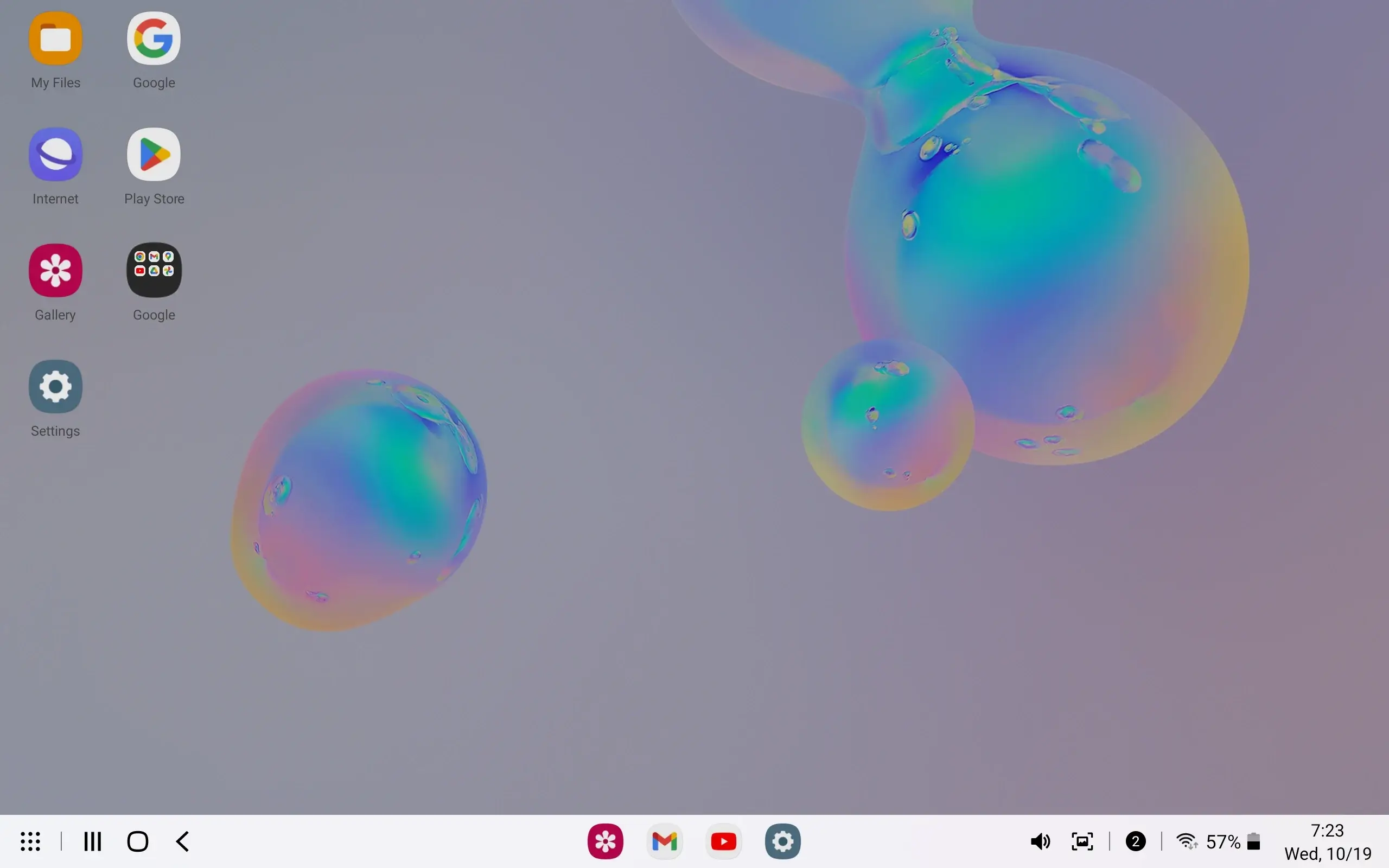
Method 2. Activate DeX Mode on Galaxy Tab S8 from the Settings
Step 1. Go to the Settings app on your Tab.
Step 2. Select Advanced features.
Step 3. Enable Samsung DeX.
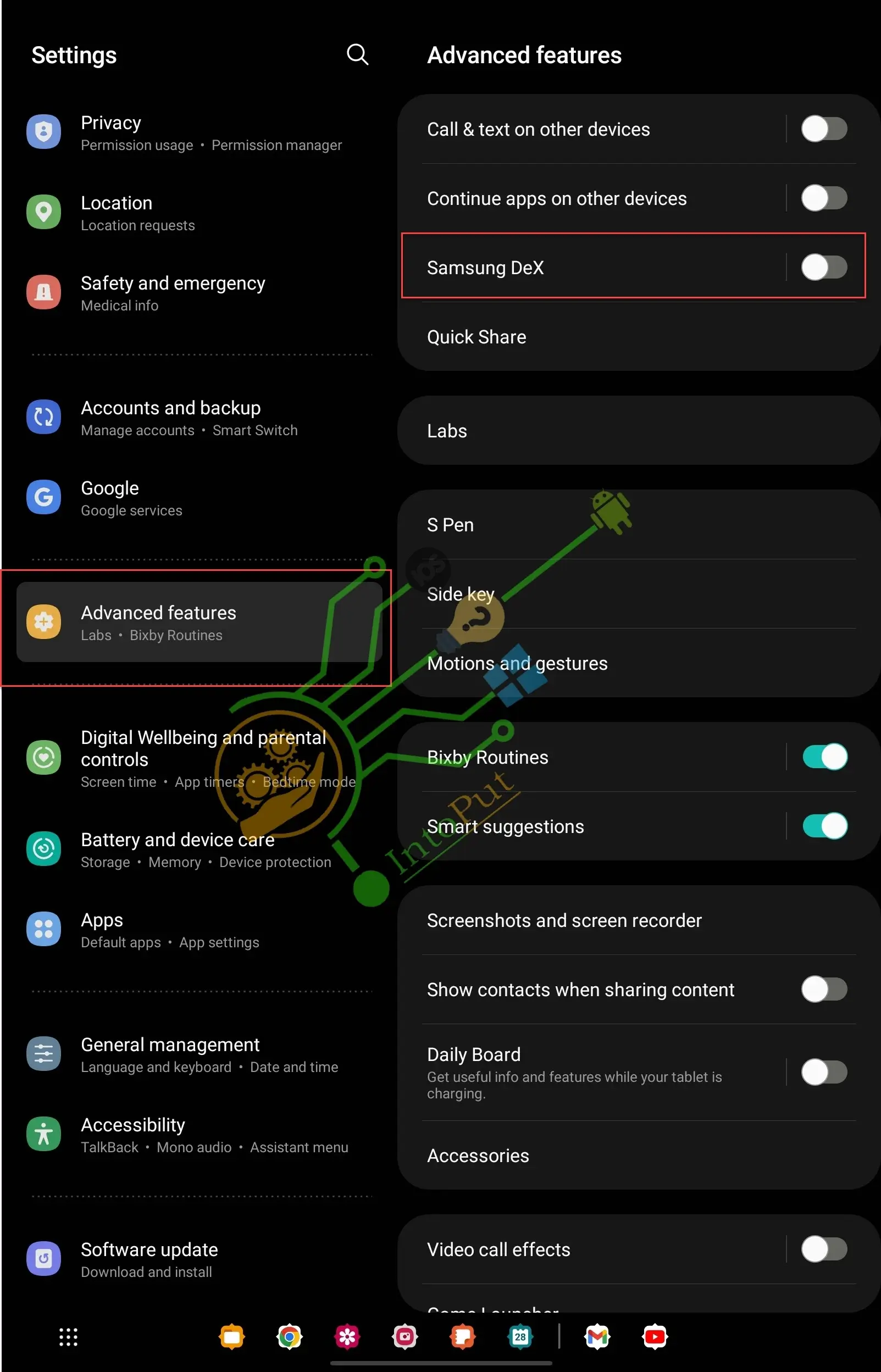
How Do I Get my Samsung Tablet out of DeX Mode?
- Tap on the app drawer button and select Exit DeX.
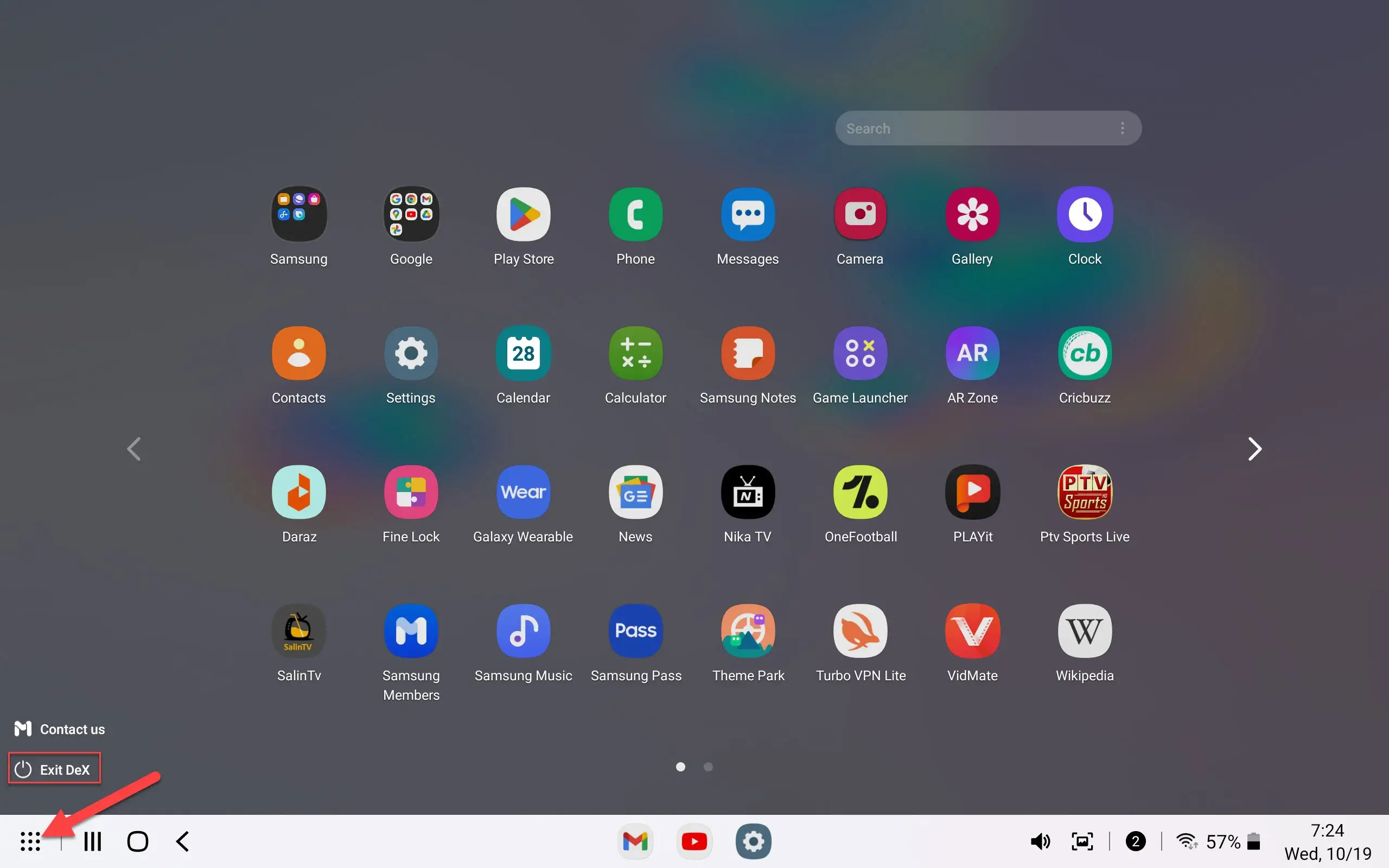
Should You Get DeX?
DeX is an intriguing concept. As phones get more powerful and companies become more mobile, this might be a developing market. DeX is now a strong bet for business people who go about providing presentations or video demos and are weary of spending time attempting to share their screen while attendees watch with glazed eyes. If you work at a desk all day, you might be better off using a conventional computer for the time being.
That’s it. this is how to turn on DeX mode on Samsung Tab S8. One of the most significant advantages of utilizing Samsung DeX mode with even the enormous Samsung Tab S8 Ultra is the ability to go from pleasure to work with a single press. Your programs may be utilized in actual windows, much like your desktop PC, rather than depending on Android’s multi-window capability. DeX genuinely converts the Galaxy Tab S8 into a high-powered productivity machine.
Read More
How to Extract Text from Photos on Samsung Tab S8 & S7 (Android 12L)

