
Do you want to share your Samsung Galaxy phone screen with a bigger screen like Sony Bravia TV? Then you’re in the right place. In this tutorial, you will learn the process of screen mirroring Sony TV with Samsung phone wirelessly as everyone wants to know how to screen mirror on sony tv with Samsung?
Meanwhile, as you all know that you can screen share or screen mirror a smartphone to a smartphone, a smartphone to a smart TV, a laptop to smart tv, and a smartphone to a Windows laptop or macOS machine. But in this particular post, we are determined to show you how to connect the Samsung phone to Sony Bravia TV.
However, the latest Samsung Galaxy devices have a built-in screen mirroring feature called “Smart View” that enables you to cast Samsung phone to Sony TV wirelessly without using any third-party screen mirroring applications. In the meantime, Sony Bravia smart TV’s has also screen mirroring option that makes the screen mirroring process to any Android phones much easier.
What is Screen Mirroring or Screen Sharing?
Most people call it a screen mirror while others call it screen share and cast. In fact, screen sharing or screen mirroring is a process that displays your screen to another screen, it can be your phone’s screen to a laptop or a smart tv. However, when the screen is displayed on the second screen, you can’t control it.
Which Samsung Smartphones Have Screen Mirroring?
Samsung’s latest smartphones have the ability to screen mirror and the screen mirroring function on Samsung phones will be called ‘Smart View‘, ‘Screen Mirroring‘, and ‘Quick Connect‘.
Furthermore, most of the Samsung phones have the Smart view option where you can screen mirror or cast easily. The easiest way to find out smart view options, just use your fingers to drag down from the top of your screen to pull up the notification and the smart view will appear as an icon.
Available on:
- Samsung Galaxy S series including Galaxy S3 and up.
- Galaxy Note series including Note 2 and up.
- Samsung Galaxy A series.
- Samsung Galaxy J series.
- Samsung Galaxy M series.
Screen Mirroring Samsung phone to Sony TV
Most people face the problem of how to connect a Sony TV to Samsung phones but the steps are quite easy. Before you begin, make sure your Galaxy device is connected to the same Wi-Fi network. So, here are the steps to Connect Samsung to Sony TV or screen mirroring Sony Bravia TV with a Samsung Galaxy phone:
Step 1. Turn on your Sony Bravia tv and then press the Arrow like button or Input button on your Sony Bravia TV remote.
Step 2. Now, from the list select the Screen mirroring option from the bottom of the list.
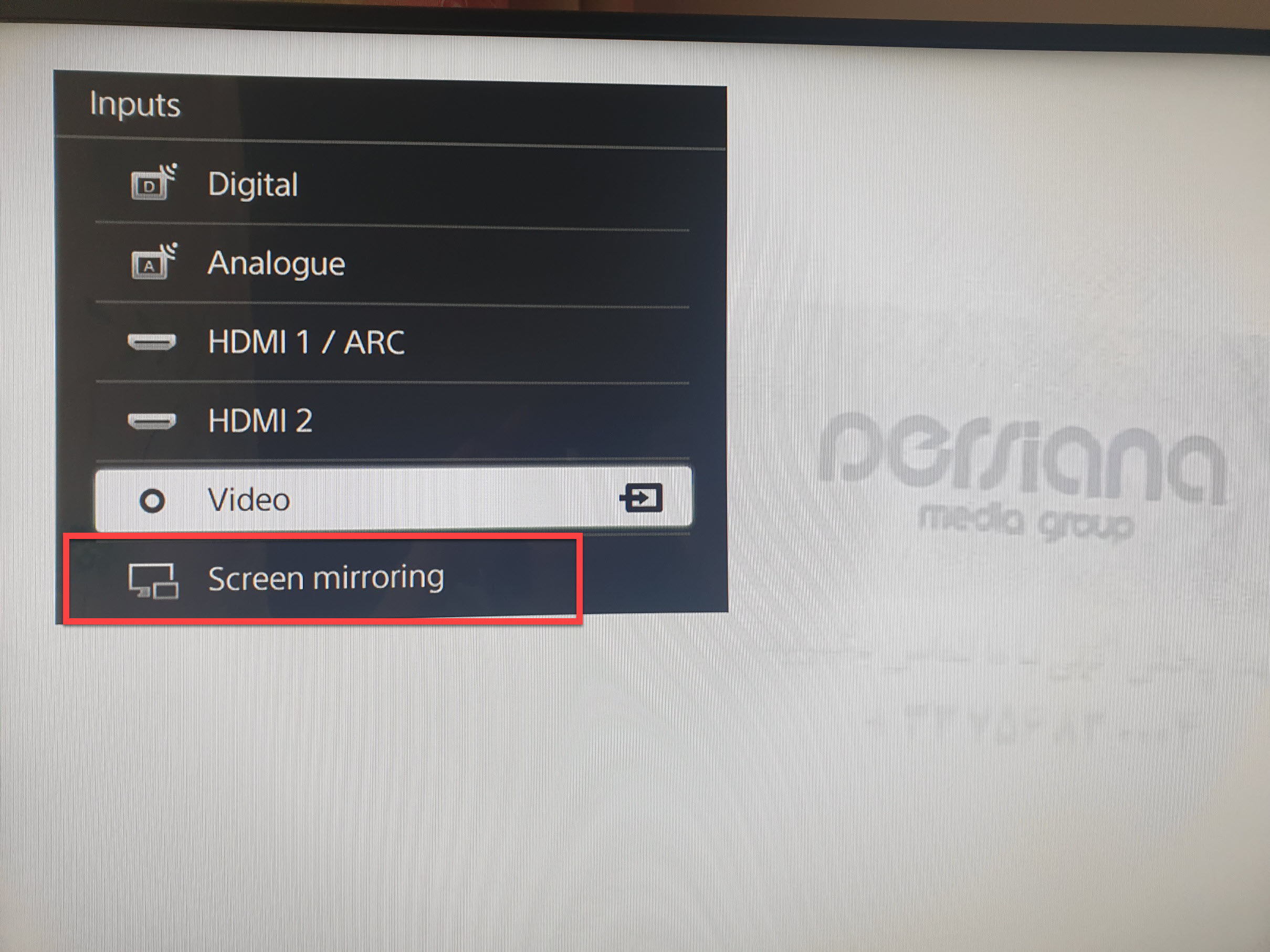
Step 3. Here you will see your Sony Bravia TV model.
Step 4. On your Galaxy phone, swipe down twice the quick notification panel and select Smart View.
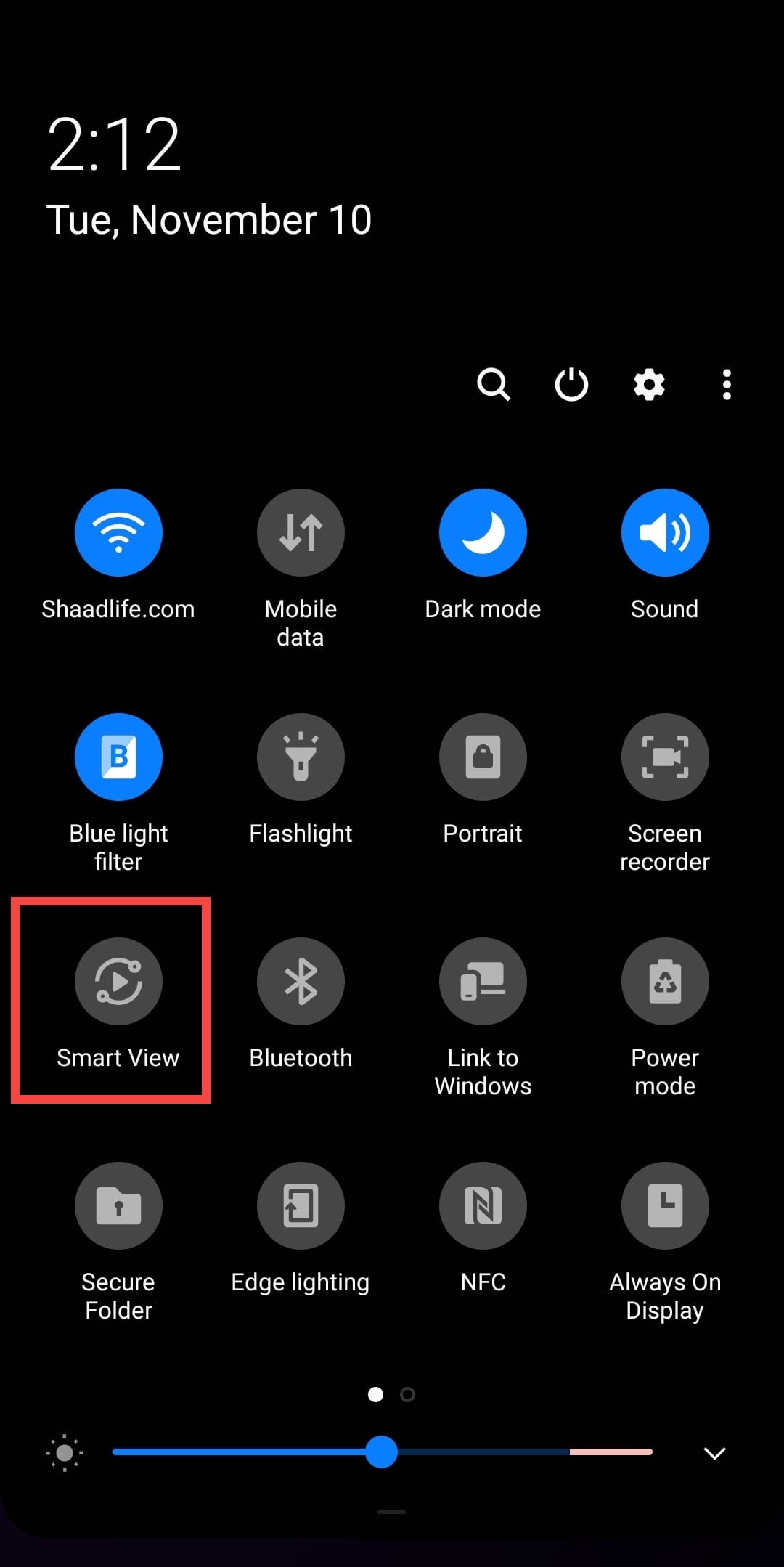
Step 5. Select your TV’s model name and then tap Start now to start the screen sharing process. Bear in mind that, if you are screen mirroring your Galaxy phone to your Sony TV for the first time then you may need to select Allow if you are prompted.
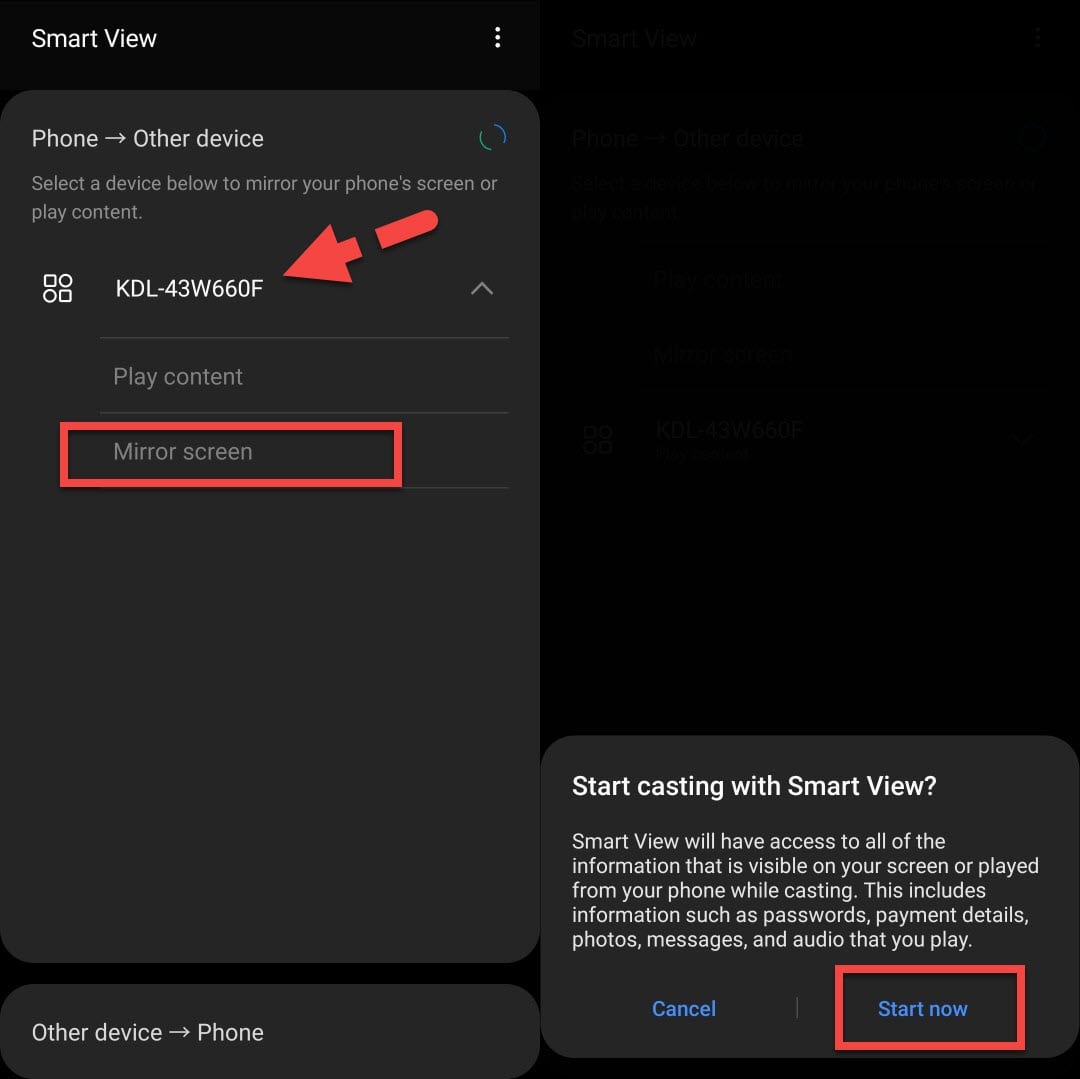
Step 6. Now, here your Samsung Galaxy phone will be mirrored to your Sony Bravia TV. See the screenshot below.

Step 7. To disconnect the screen mirroring or screen sharing process, simply swipe down twice to open the quick notification panel and then tap the Smart View option to end the process completely.
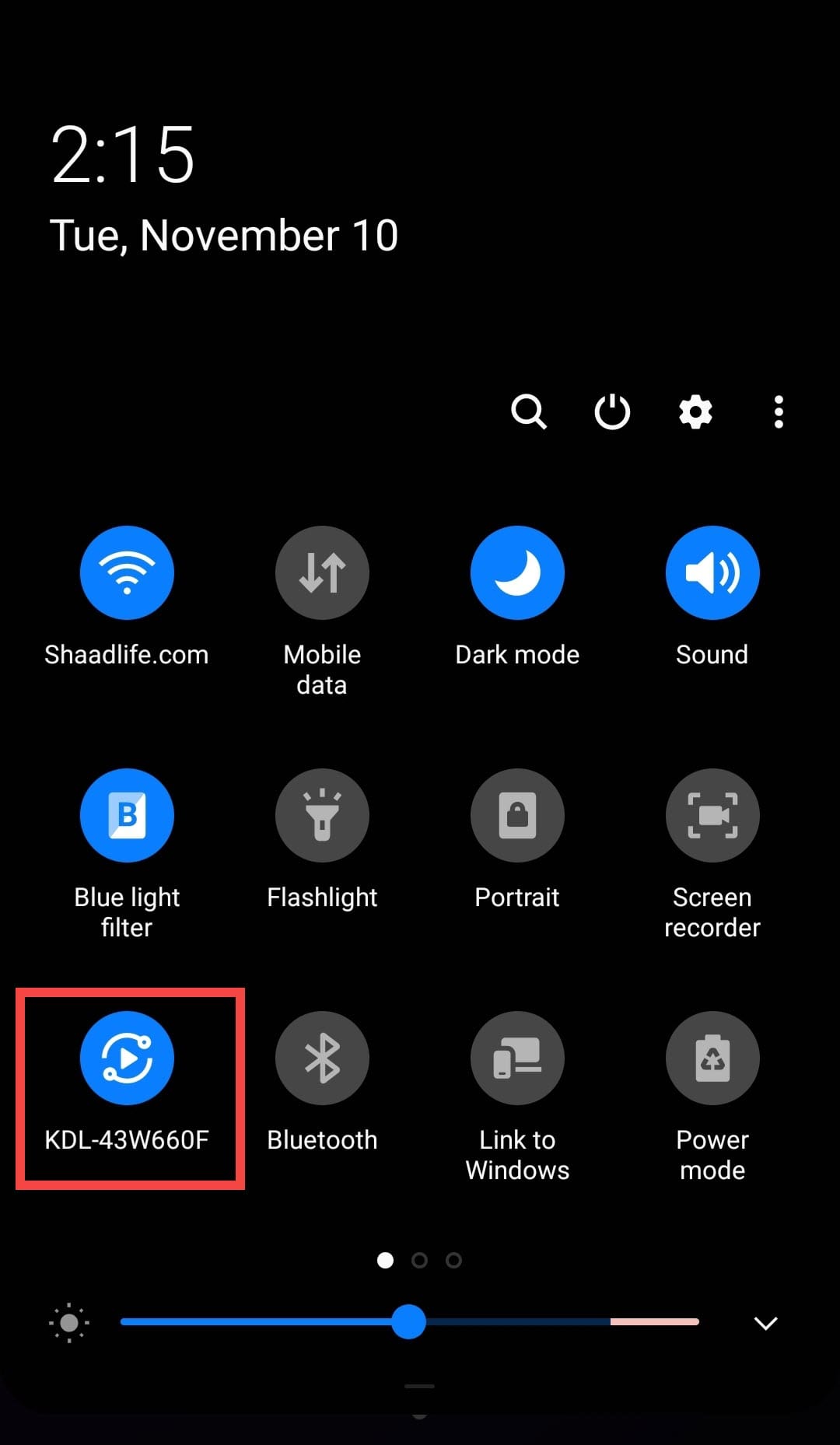
Frequently Asked Questions (FAQ):
Question: Smart View won’t connect to the phone or keeps disconnecting?
Answer: To solve this problem, simply turn on the Wi-Fi Direct if it is turned off by default. However, make sure that your Samsung Galaxy device and the TV are connected to the same home Wi-Fi network.
Final Words
That is it. This post was all about screen mirroring Sony Bravia smart TV with Samsung Galaxy phone wirelessly. Luckily, the screen sharing process is very easy as both the devices (Samsung Galaxy & Sony Bravia) has screen mirroring feature and that’s why you don’t need to download any third-party screen sharing or screen mirroring apps. Meanwhile to know more about How to set up screen mirroring to your Sony TV from a smartphone visit https://www.tomsguide.com/.
Read More From IntoPut:


2 Comments