
If you are using a Windows or Mac computer then you probably know what is Recycle Bin on Windows and Trash on Mac. Meanwhile, Samsung introduced the Trash or Recycle Bin for its Galaxy devices with Android Pie 9.0, Android 10, and Android 11 based on One UI 3.0. So, in this post, you will learn where is recycle bin on Samsung Galaxy?.
However, Most of the new Samsung Galaxy smartphones on Android Pie 9.0 (One UI) Android 10 (One UI 2, One UI 2.1 & One UI 2.5), and Android 11 (One UI3.0) have a built-in feature called “Recycle or Trash”. You probably already know that if you need to free up storage space on a Mac or Windows, the first thing you should do is to empty the Trash bin. We are accustomed to cleaning up the Trash in Windows and macOS.
Recycle Bin or Trash
Samsung First introduced the Recycle bin for devices running on Android 9.0 Pie based on One UI. The first app to receive a recycle bin or trash was the Gallary app. However, with the introduction of Android 10 based on One UI 2.0, Samsung introduced the recycle feature for apps like My Files, Contacts, Samsung Notes, and some others.
In fact, the Trash or Recycle bin feature on Samsung Galaxy devices is very useful. For instance, if you delete a photo or a video by mistake then you restore them back as the deleted photo or video will remain in the Trash folder for a period of 30 days.
Samsung Apps with Trash or Recycle Feature
Here is the list of Samsung apps that has the Trash feature as of now.
- Gallery
- My Files
- Contacts
- Voice Recorder
- Samsung Notes
Where is Recycle Bin/Trash on Samsung & How to Enable it?
By default the Trash or Recycle bin feature is disabled and you have to enable it manually.
Gallery
- Open the Gallery app.
- Tap on the three dots in the upper right-hand corner.
- Tap on Trash. Then select Turn on Trash.
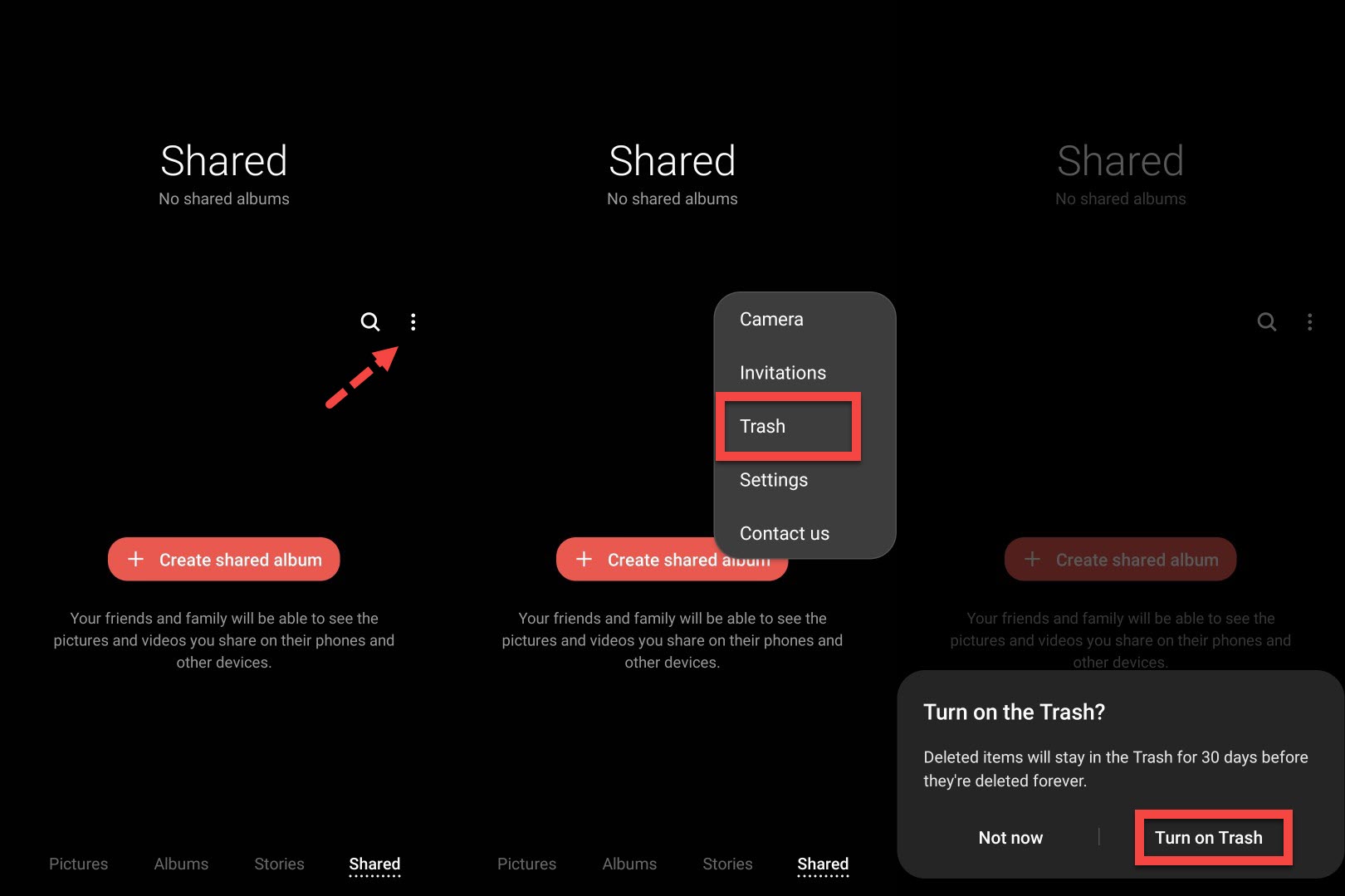
My Files
- Open My Files app.
- Tap on the three dots in the upper right-hand corner.
- Tap on Trash. Then select Turn on Trash.

Contacts
- Open the Contacts app.
- Tap the three horizontal lines or hamburger menu and select Trash.
- Select Turn on Trash.
Voice Recorder
- Open Voice Recorder app.
- Tap on the three dots in the upper right-hand corner.
- Tap on Trash. Then select Turn on Trash.
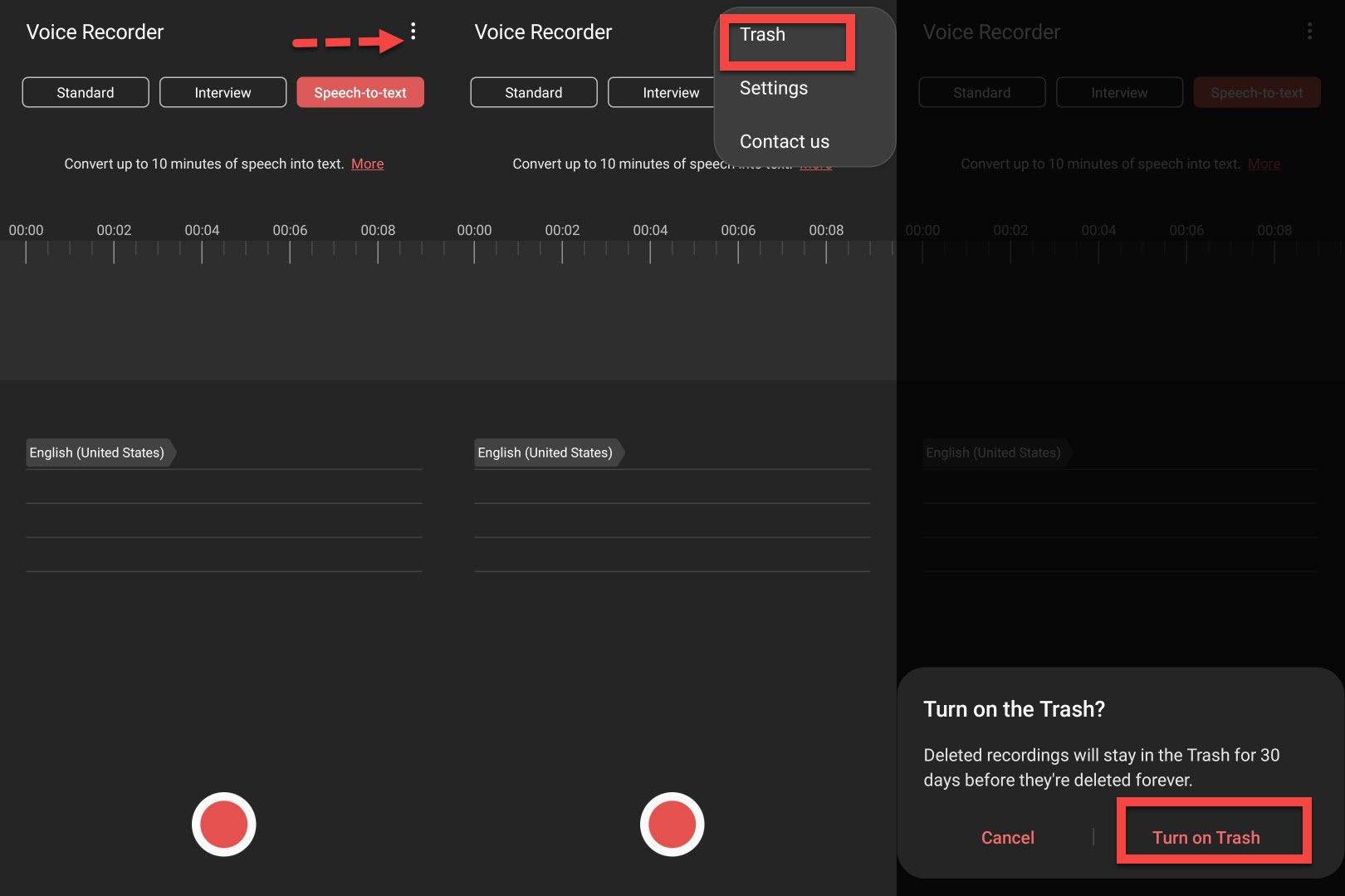
Samsung Notes
- Open Samsung Notes.
- Tap the three horizontal lines or hamburger menu and select Trash.
You can also disable the Trash or Recycle:
- Simply open any Samsung app like Gallery or My Files app.
- Tap on the three dots in the upper right-hand corner and select Settings.
- Turn off Trash.
Final Words
It was all about the trash feature on Samsung Galaxy devices. Here we covered different questions related to recycling bin or trash like where is the recycle bin on a Samsung Galaxy? Click here to know more about Android 11 (One UI 3.0).
Read More:


7 Comments