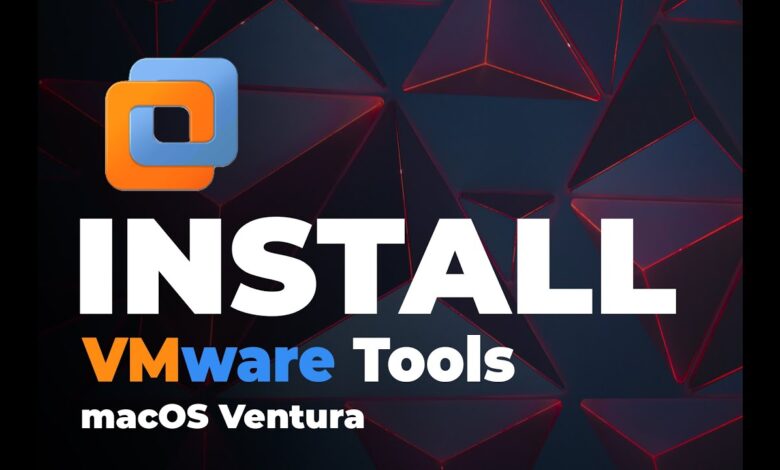
If you want to find a way to install the VMware Tools on your MacOS Ventura. If you are searching then you have arrived in the right place where you can easily solve your problem. In this guide, you are going to learn How to Install VMware Tools on macOS Ventura?
The latest version of the Mac operating system is MacOS Ventura. First of all, at the event of the Worldwide Developers Conference (WWDC), there Apple announce the MacOS Ventura on June 6, 2022, after that it initially launched on October 24, 2022. And this happened in the previous year and they’ve launched other operating systems and features. In the new operating system of Mac which is MacOS Ventura, and with that many improvements have been added and whoever wishes to experience new features and other improvements then you can install it on your PC if you don’t have Mac.
However, if you cannot access the full-screen mode on your MacOS Ventura and without that if your operating system is not working smoothly. Then there is a possible way to fix this kind of issue. The only way is to install the VMware Tools on your MacOS Ventura which helps the operating system to use it in full-screen mode and will enable other kinds of features. Furthermore, let’s read about the VMware Tools.
What are VMware Tools?
All the drivers and utilities which are attached together is simply will be called VMware Tools. The VMware Tools has also a service that will function to pass the information between the guest operating system and the host. Drivers of the tool are trying to improve the performance of the storage and the best thing is that it can enhance the graphics. Whenever you use the VMware Tools then it will allow you to use some of the additional features like mouse integration and time synchronization. In simple words to describe the VMware Tools is that it will give an improved performance to the virtual machine of the guest operating system.
In a circumstance, if the operating system running slow and it can’t provide you a sufficient speed that makes you feel comfortable. So, you can simply use the tools of any operating system which you are running currently then it will surely enhance the speed performance along with that improve the reliability and functionality of any OS. Further, if you want to know the benefits of the VMware Tools then simply read down below.
What Benefits do VMware tools offer?
- Improves Video Resolution.
- Improves Color Depth.
- Improved Network adapter performance.
- Smooth Mouse Experience.
- Troubleshooting the problems.
- Allow Copy and Paste and drag-and-drop files.
- Improves Sound.
- Provides the ability to take quiesced snapshots of Guest OS.
- Reliability.
- Monitoring.
How to Install VMware Tools on macOS Ventura?
Step 1. Firstly, open the VMware on your PC then simply power on the macOS Ventura.
Step 2. Now, tap on the VM from the tab section after that click on Install VMware Tools.
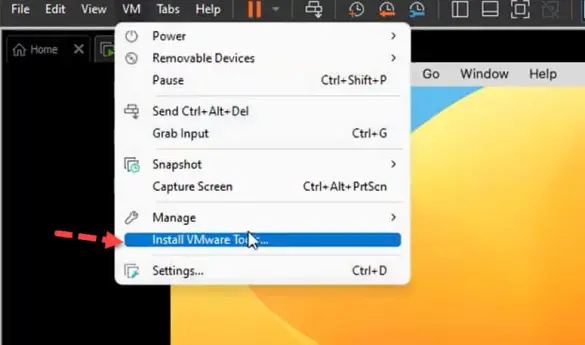
Step 3. Next, you have to click once more on Install VMware Tools.

Step 4. Tap on Continue at the bottom right corner side.

Step 5. Tap on Install after that it will ask you to enter the passcode of your operating system then select Install Software.

Step 6. Here a new screen will pop up which will clear that the installer will administer your PC simply click on Ok.

Step 7. Further, select Open Security Preferences.

Step 8. Go to Privacy and Security from the left side then head to the bottom of the screen where you have to click on Allow after that enter the password of the operating system then tap on Unlock.

Step 9. Wait till the process of installation of VMware tools should be done after that select Restart.

Step 10. When the virtual machine is restarted then you will see the full-screen mode and it means that the VMware tool has been installed.

Bottom Line
The guide is ended and we have a share complete and workable method on How to Install VMware Tools on macOS Ventura? MacOS Ventura is now the latest version of Mac which many features are added and other improvements that will work smoothly. Once you successfully install VMware Tools on your MacOS Ventura then you could use the operating system in full-screen and VMware Tools will allow you to use other features. VMware Tools also transfer information and details between the host and guest operating system.
Read Next:

