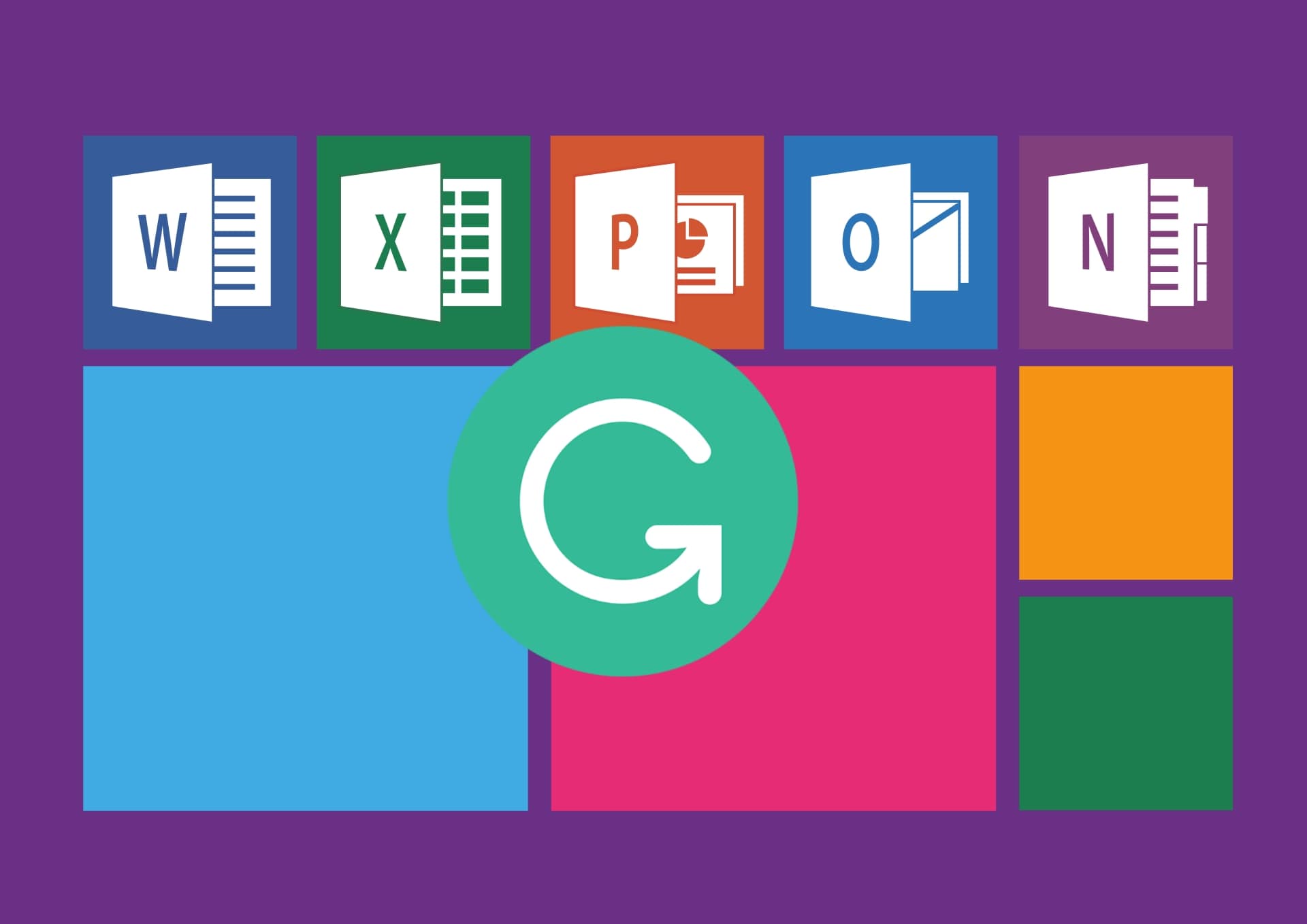
Are you a content writer or just using Microsoft Word and Outlook for your assignments? Then you’ll need to install Grammarly for Microsoft Word and Outlook. Similar to the spelling and grammar checker built into word processors, Grammarly is a free writing app that provides feedback and suggestions on your writing in real-time. So, in this guide, you are going to learn how to add or install Grammarly for Microsoft Word and Outlook 2019 in Windows 10.
In addition to web browsers like Google Chrome or Microsoft Edge, Grammarly can be quickly installed to Microsoft Outlook and Word 2019. You just need to install the Grammarly add-in for Microsoft Office to do that. This will enable you to use Grammarly when writing in Word documents or in Outlook emails.
Meanwhile, before moving to our main topic which is how to set up Grammarly for Word and Outlook 2019 in Windows 10. let’s have some piece of information about Grammarly and its importance.
Grammarly & its Usage
Grammarly is a useful writing tool that helps you find multiple forms of errors like grammar and punctuation, spell check, writing style, and many more things.
- It detects grammatical and punctuation errors– basic to advanced. It also provides real-time suggestions and guidance on how to correct these errors.
- It is also a robust tool for spell checking to keep your writing error-free.
- It will also assist you in self-editing your work by providing real-time insights into your readability score, sentence length, etc. This is extremely helpful in adapting to a particular audience in your genre-specific writing style.
However, Grammarly is useful both for native English speakers and for those who do not often write in English. So if you’re a student or writer and write something in Microsoft Word, Grammarly can be a handy tool for you.
- Content Marketers & Copywriters
- Bloggers
- Writers
- Academics
- Students
How to Download & Install Grammarly for Word & Outlook 2019?
To set up and use Grammarly for Outlook and word 2019 in Windows 10, you will need to download it first. These are the steps to download Grammarly.
Step 1. Click here to download the file from Grammarly’s official website.
Step 2. Click on Get it for Windows.

Step 3. However, if the file did not download, click here.
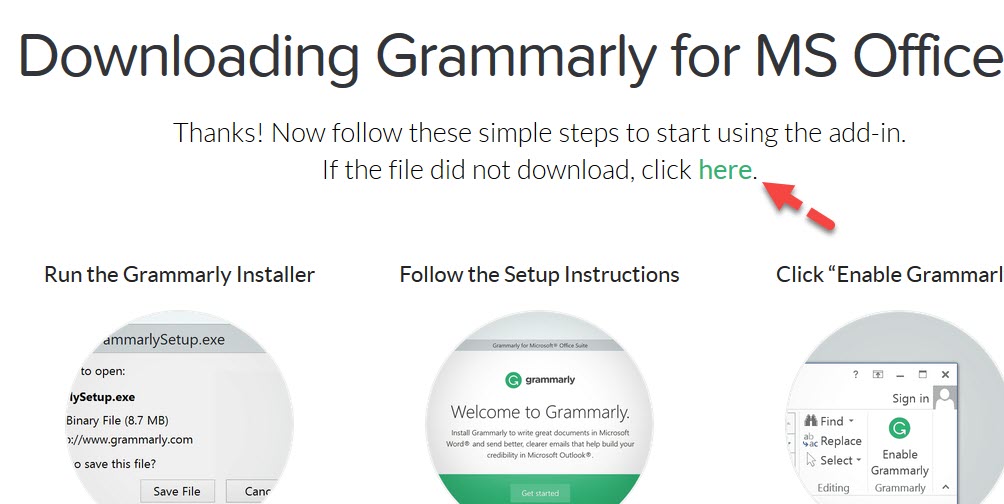
Step 4. Now, simply click Save File. The file size is around 14.1 MB.
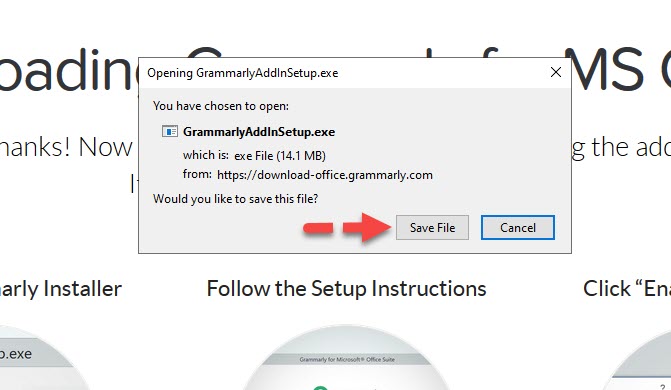
Step 5. When downloaded, double-click on the file and then click Get started.
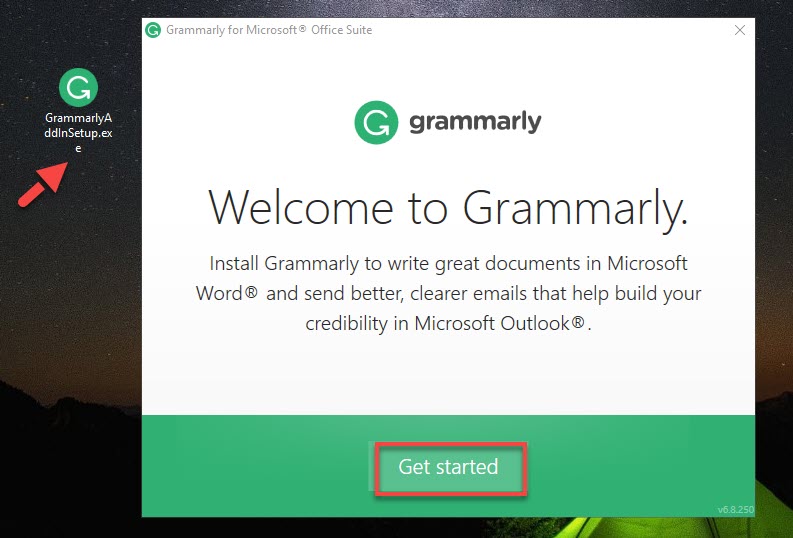
Step 6. Now, make sure that the box next to Grammarly for Word and Grammarly for Outlook is checked and then select Install.
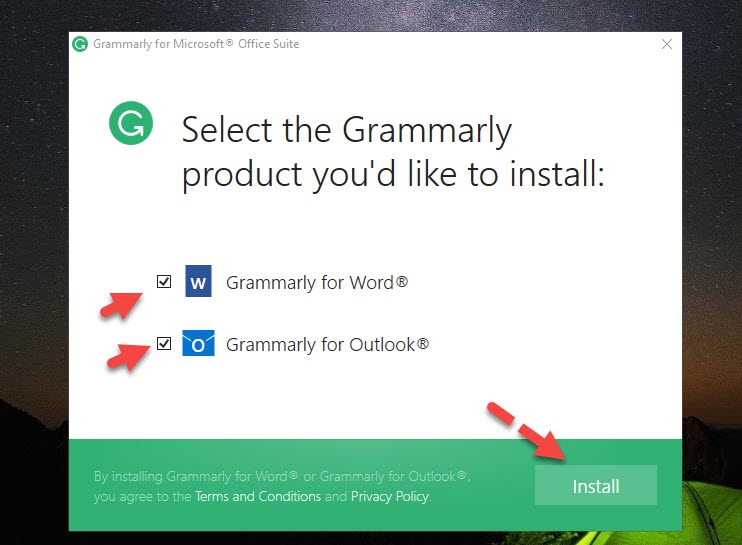
Step 7. Click Finish.
When Grammarly is installed, open Microsoft Word or Outlook and then click the Grammarly icon at the top right-hand corner and select Log in. You can log in through your Gmail account with ease. Once the login process is completed then you can use Grammarly either on Word or Outlook 2019 in Windows 10.
As you can see in the screenshot below that Grammarly is successfully installed and on both Microsoft Word and Outlook 2019 in Windows 10.
Grammarly for Microsoft Word 2019:
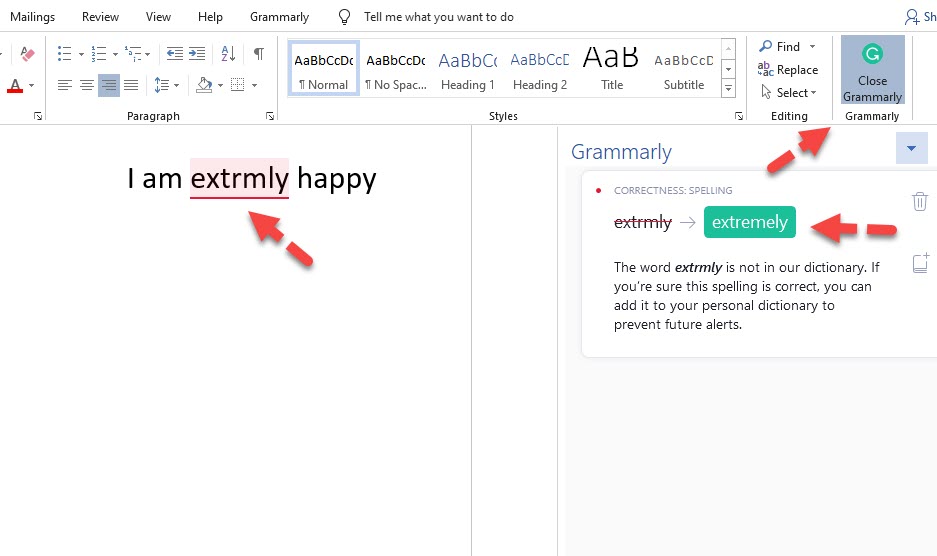
Grammarly for Microsoft Outlook 2019:
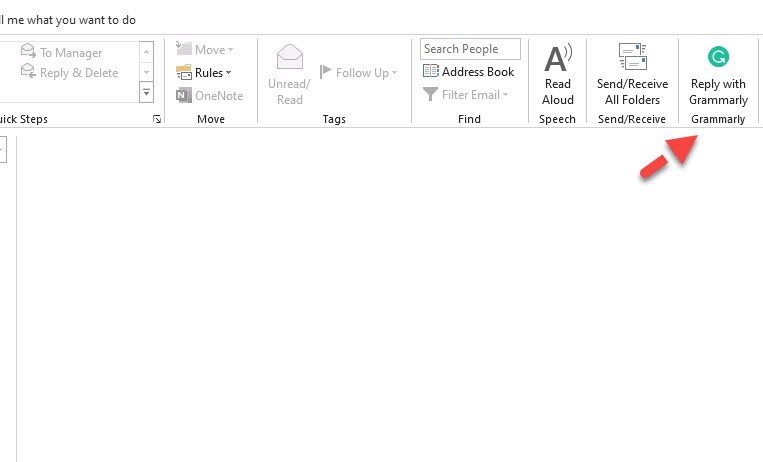
Final Words
This feature was all about how to set up or install Grammarly for Microsoft Word and Outlook 2019 in Wind0ws 10. Grammarly is a useful tool when it comes to find multiple forms of errors like grammar and punctuation, spell check, writing style, and many more things.
Read More:


Thanks for the helpful article.