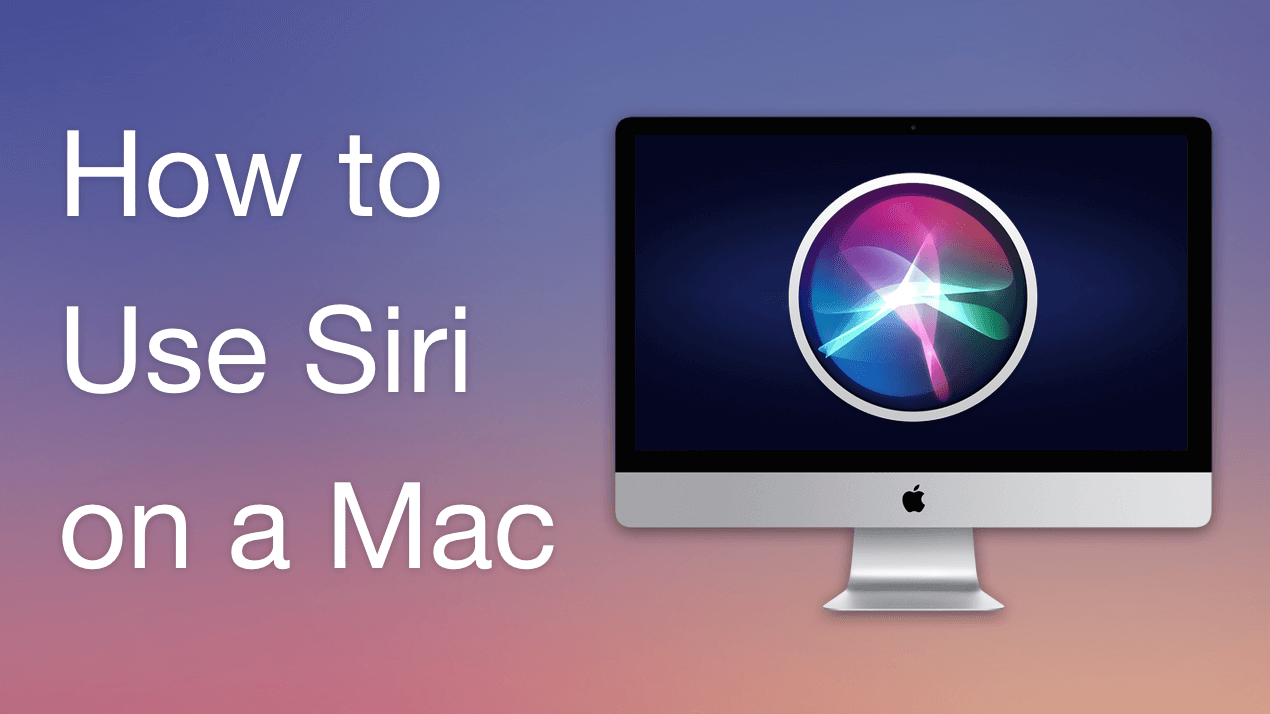
Are you finding the method of turning on the Type to Siri? If yes, then you have visited the right place where you can easily solve your problem. So, in this guide, you are going to learn How to Enable Type to Siri on Mac.
Siri is like an assistant which will do your tasks, you can say to open any app which is installed on your device and it will set reminders that will make you notified. It has a feature which is called Type to Siri. Whoever wishes to make their tasks trouble-free and wants to make the tasks easy then simply try to turn on Type to Siri. Once you turn on the Type to Siri then you need to talk, if you don’t want.
The Advantages of Type to Siri
You could read about the advantages of enabling the Type to Siri feature down below.
- Using Type to Siri has many advantages and the first one is that it will help you not speak when you just love typing. And if you are surrounded by people and want to find information from Siri and you don’t want to speak then you could type and easily get what you want.
- It could save you time whenever you want to access any software or do other tasks after that you can easily use the Type to Siri feature rather than using your mouse.
- Sometimes when you use the speak to Siri feature and then when you speak after that it might not provide you the thing that you want. Because Siri may not get you and then it will be better to use Type to Siri.
- Type to Siri will make your task easy to make events for the calendar and set reminders.
- With the help of typing to Siri, you can make all of your tasks easier, for instance, create lists of anything just by typing to Siri and it will keep you away from the mouse.
Once you successfully get and understand the advantages of typing to Siri after that let’s start the process of enabling it. You can follow the below method to turn on Type to Siri and make the tasks easy inside your Mac operating system.
How to Enable Type to Siri on MacOS Ventura
Step 1. First of all, tap on Apple Icon on the top left corner side then click on System Settings.
Step 2. Head to Accessibility from the left side after that tap on Siri from the General section.
Step 3. Turn on the toggle of Type to Siri.
Step 4. Then select Siri Settings and then toggle on Ask Siri.
Step 5. Here it will ask you that do you want to enable ask Siri after that simply choose Enable.
Whenever you want to disable the Type to Siri feature then simply follow the same method and turn it off.
FAQs
Does Siri Have the Ability to Type For Me?
Of course, Siri has features to type for you and make every task easier which can Siri do. Simply access Siri on your operating system and speak if you want details about anything and launch any software after that Siri would type for you. Or you can turn on the Type to Siri and you can type whatever you wish to access.
How Can I Access Siri on Mac
Whenever you wish to access Siri and give the command to it then simply press and hold Command + Space or you can also use the fn + Space shortcut from the keyboard.
Can I Say “Hey Siri” on Mac
So, the answer to this question will depend on the system of your own Mac. If your mac can support the Hey Siri feature then it would definitely work and you can say. Further, if you want to know what is the system of your Mac support after that you will get many guides on the internet.
That’s it. There was a short and simple guide on enabling Type to Siri features. How to Enable Type to Siri on Mac
Read Next:


One Comment