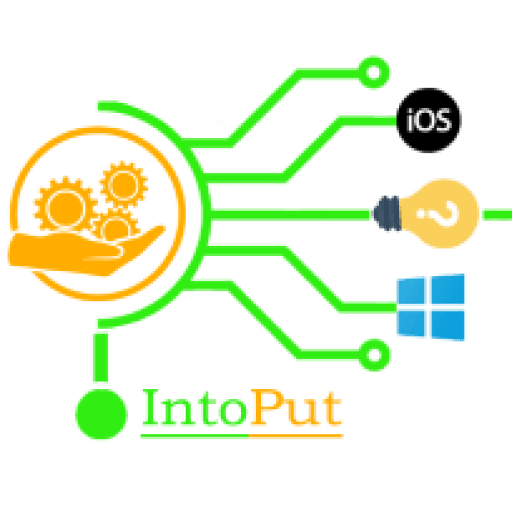Are you tired of the default Samsung icon shape on your Galaxy device? Then why not to change the icon shape to something like Square, Teardrop, or Rounded Rectangle. One thing that we have noticed in the recent update (Android 10 or One UI2.0) the ability to change the icon shapes on Samsung Galaxy Smartphones. Meanwhile, in this post, you are going to learn how to change the icon shape on Samsung Galaxy devices running on One UI 2.0 based on Android 10.
Samsung added the icon shape customization feature in all Galaxy phones with Android 10 or Samsung One UI 2.0. So, this feature will apply to Galaxy phones including Galaxy S20, Galaxy S10, Galaxy Note 20, Galaxy Note 10, Galaxy Note 9, Galaxy S9, and a few other models like Galaxy A20, Galaxy A30, Galaxy A50 and etc.
Before starting to change the icon shape on Galaxy devices, there are some limitations that you must know:
- The icon shape change is limited to app icons.
- Most Samsung apps do not change icon shape.
- Some third-party apps may not change the icon shape for some shapes.
- You need to enable developer options to change the icon shape on Samsung phones.
- You need to reboot the phone to see the new icon shape.
How to Change Icon Shape on Samsung Galaxy (Android 10)
Step 1. You need to enable developer options to change the icon shape on Samsung phones. to do that follow the below steps:
- Go to Settings.
- Tap About phone.
- Select Software information.
- Tap the Build number field for 7 times to enable the developer options.
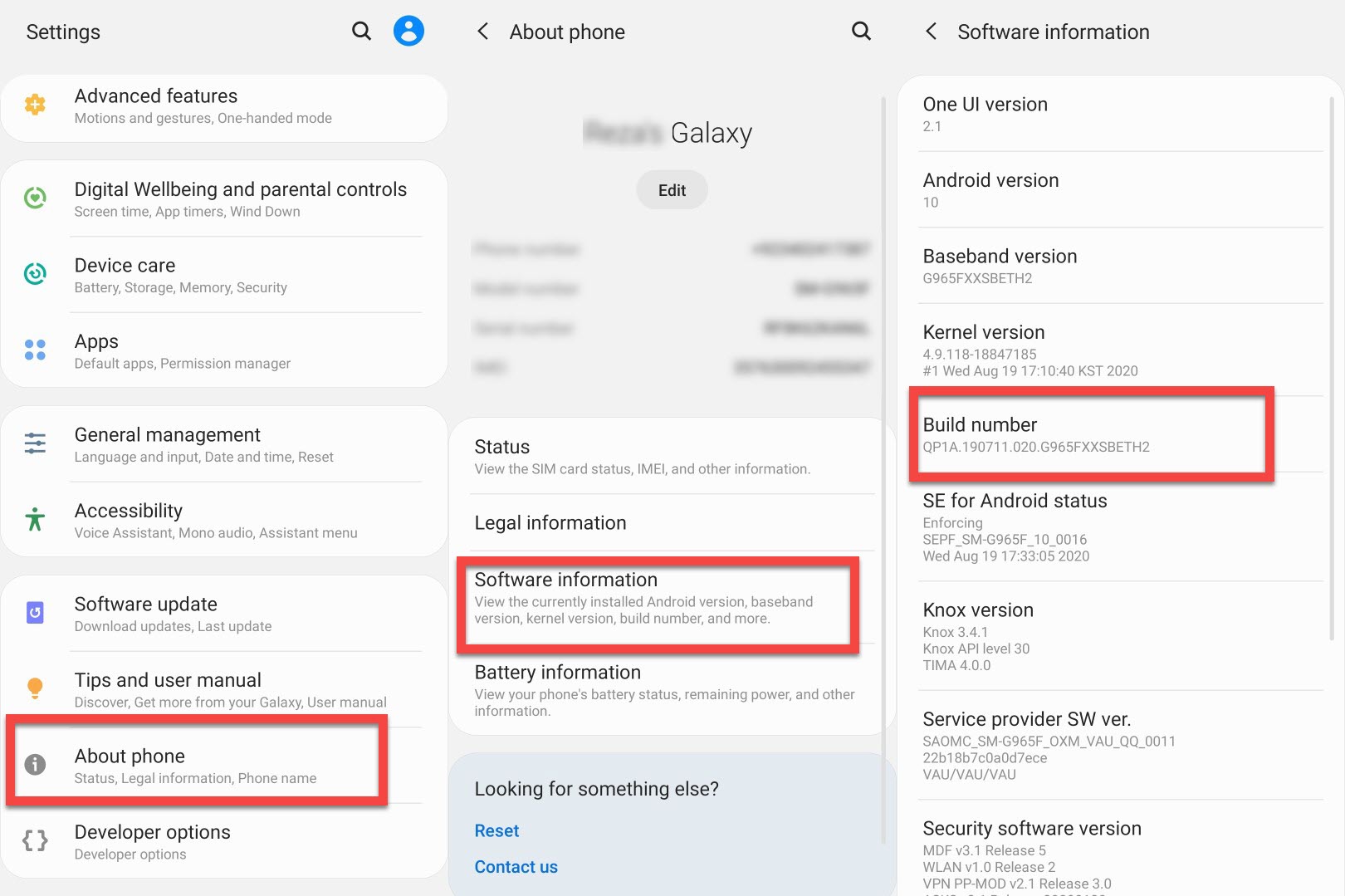
Step 2. After enabling the Developer options then Go to Settings > Developer options.
Step 3. Now scroll all the way down then tap on the Icon shape under the Theming Menu.
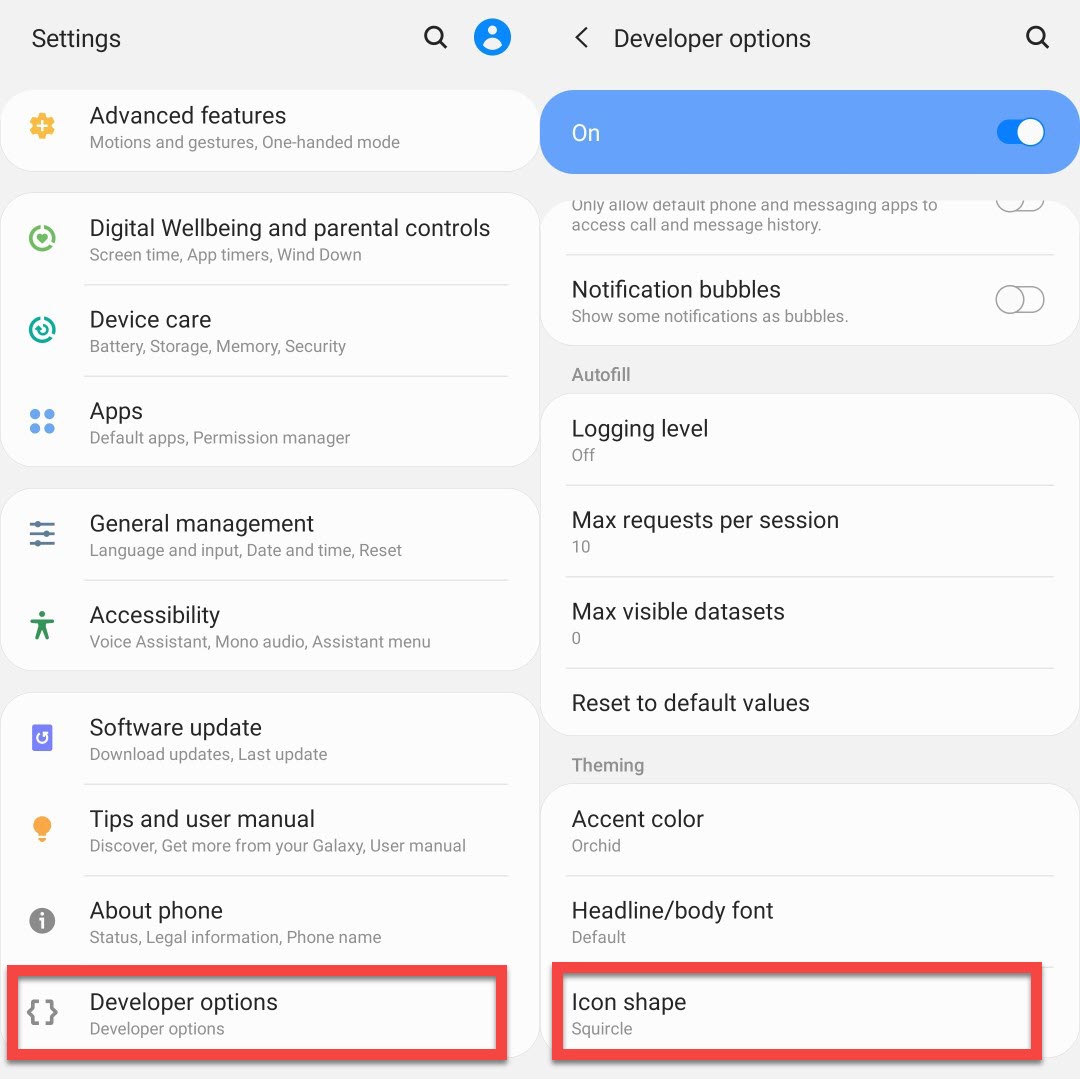
Step 4. Here, you’ll have five options: Default, Square, Teardrop, Squircle, and Rounded Rectangle. Now, choose the icon shape that you want to enable.
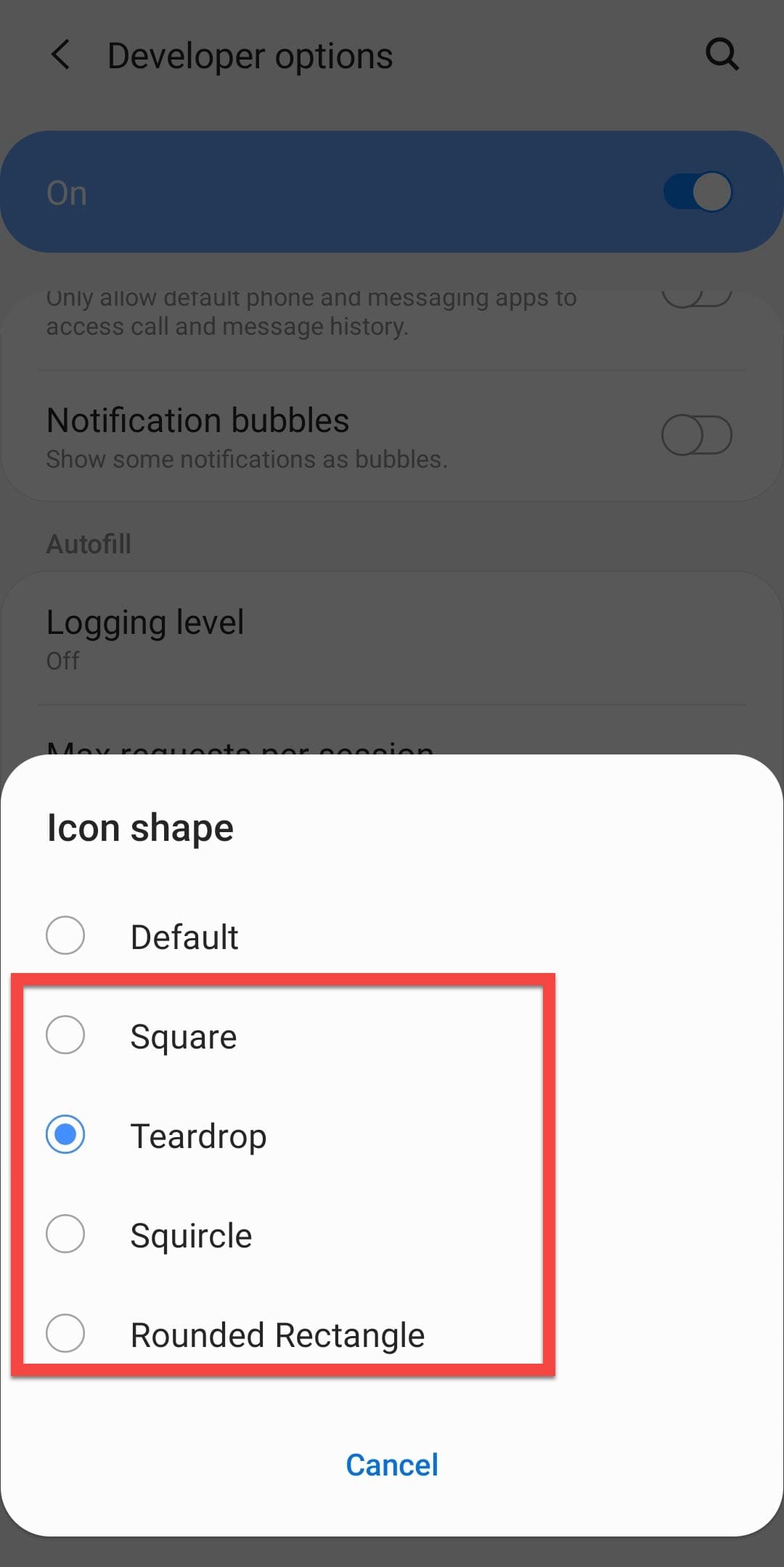
Step 5. After making the changes, you cannot see the new shape until you reboot the phone.
Step 6. Check the new shape for your apps.
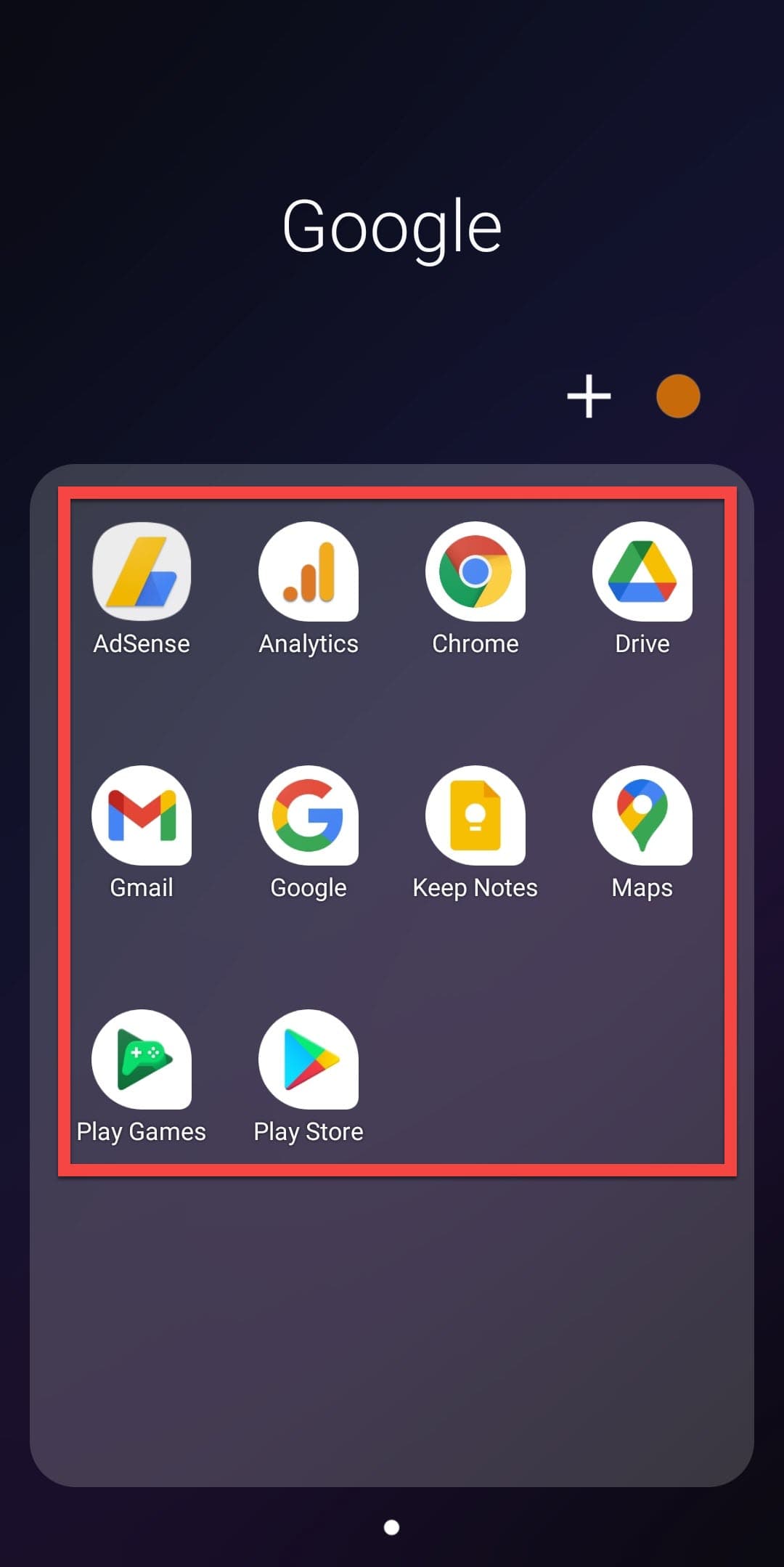
You will find that none of the Samsung apps has adjusted the shape of the app. As stated earlier, Samsung did this intentionally and specified only one shape for most of its apps. Google apps, on the other hand, change their icon shapes accordingly. It depends on the icon settings within the app for third-party users.
The available icon shapes on Galaxy
On Samsung Galaxy phones, there are 5 shapes available for you to use:
- Default
- Squircle
- Square.
- Teardrop.
- Rounded rectangle.
Final Words
This post was all about how to change icon shape on Samsung Galaxy devices running on Samsung One UI 2.0 based on Android 10. Remember that Samsung apps won’t change it’s icon shape. On the hand, Google apps, can change their icon shapes accordingly. Click here to know more abour One UI 2.0 features.
Read More: