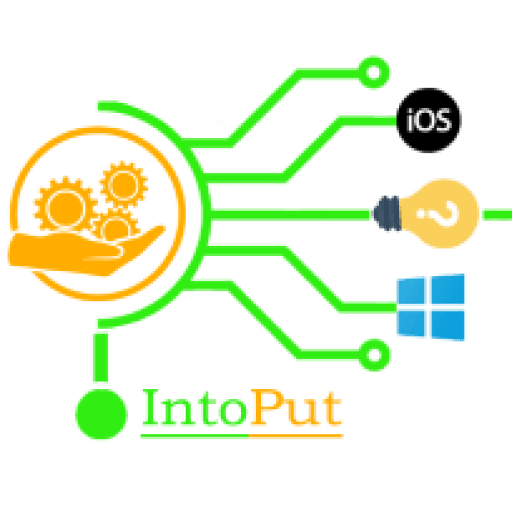Whenever you want to create a bootable Windows 10 USB drive with a tool called ‘Rufus” then you have to check whether the partition style is GPT or MBR? There are two hard disk types: MBR and GPT. We may not need to know which partition scheme (MBR or GPT) our disk uses in most situations. Some professional devices, however, often need to define the partitioning scheme they require. We need to check which partition system our disc is using in this case. In this guide, you are going to learn how to check or determine whether your disk is GPT or MBR in Windows 10?
Meanwhile, these are only various ways for the partition table to be stored on a drive. GPT is more modern and is required to boot Windows systems in UEFI mode. MBR is required to boot older Windows systems in BIOS mode, although the 64-bit version of Windows 7 can also be started in UEFI mode
What are MBR and GPT?
MBR is also called Master Boot Record, Master boot sector, and sector 0. The MBR is the first computer hard disc sector that tells the computer how to load the device and partition the hard drive. The executable code for MBR requires a small amount called the master boot code, the disk signature, and the disc component table. The MBR includes the key sections entered in its partition table when a storage device is divided with the MBR partitioning method.
Furthermore, MBR disks only accommodate a storage unit no larger than 2 TB, so it is not recommended to use the MBR partition system for disks larger than 2 TB. Up to four major partitions with an MBR disc can also be supported. If you want more partitions, you must create three main partitions plus an expanding partition and then create logical partitions within the expanded partition.
On other hand, as part of a Single Extensible Firmware (UEFI) project, GPT has been developed and is short for GUID Partition Table. GPT provides a more flexible partitioning mechanism for the older Master Boot Record than common PCs (MBR). For example, a hard drive greater than 2 TB can handle a storage system using the GPT partition scheme (MBR only accepts a hard drive of 2 TB) and GPT does not limit the partition quantity. In addition, the GPT drive boots from the UEFI-based system when booting the legacy BIOS drive.
Check If Your Disk is GPT or MBR in Windows 10 via Disk Management
So, without further ado, here’s how to check if your disk is MBR or GPT on the laptop to PC in Windows 10:
In the Disk Management tool provided with Windows, you can access this information. To access it, right-click the Start menu or press Win Key+X and choose “Disk Management.” Additionally, you can press WinKey+R to open the Run dialogue, type “diskmgmt.msc” in the box, and then press Enter.

Locate the disk you want to determine MBR or GPT. Right-click on it and select Properties. In our case, we want to Check Disk 0.

Now, click the Volumes tab, and next to Partition style, you will see either “Master Boot Record (MBR)” or “GUID Partition Table (GPT),”

Check MBR or GPT Partition Style using Command Prompt (Diskpart)
- Search for Command Prompt, right-click the top result, and select the Run as administrator option.
- Type Diskpart and press enter.
- Now, type List Disk and press enter.
- If the drive is using GPT, then you’ll see an asterisk character (*) under the “Gpt” column. If you don’t see the asterisk character (*), then the drive is using the MBR scheme.

in our case, There’s no asterisk character (*) under the GPT option for Disk 0. While there’s an asterisk character (*) under the GPT for Disk 1, which means Disk 1 is MBR.
Final Words
This post was all about how to check and determine whether your disk partition style is MBR or GPT in Windows 10 in 2 different ways. You can understand the partitioning style the hard drive uses on Windows 10 once the steps are completed. To convert MBR to GPT.