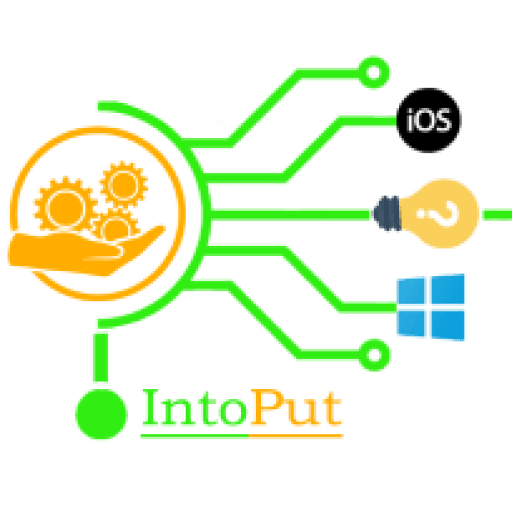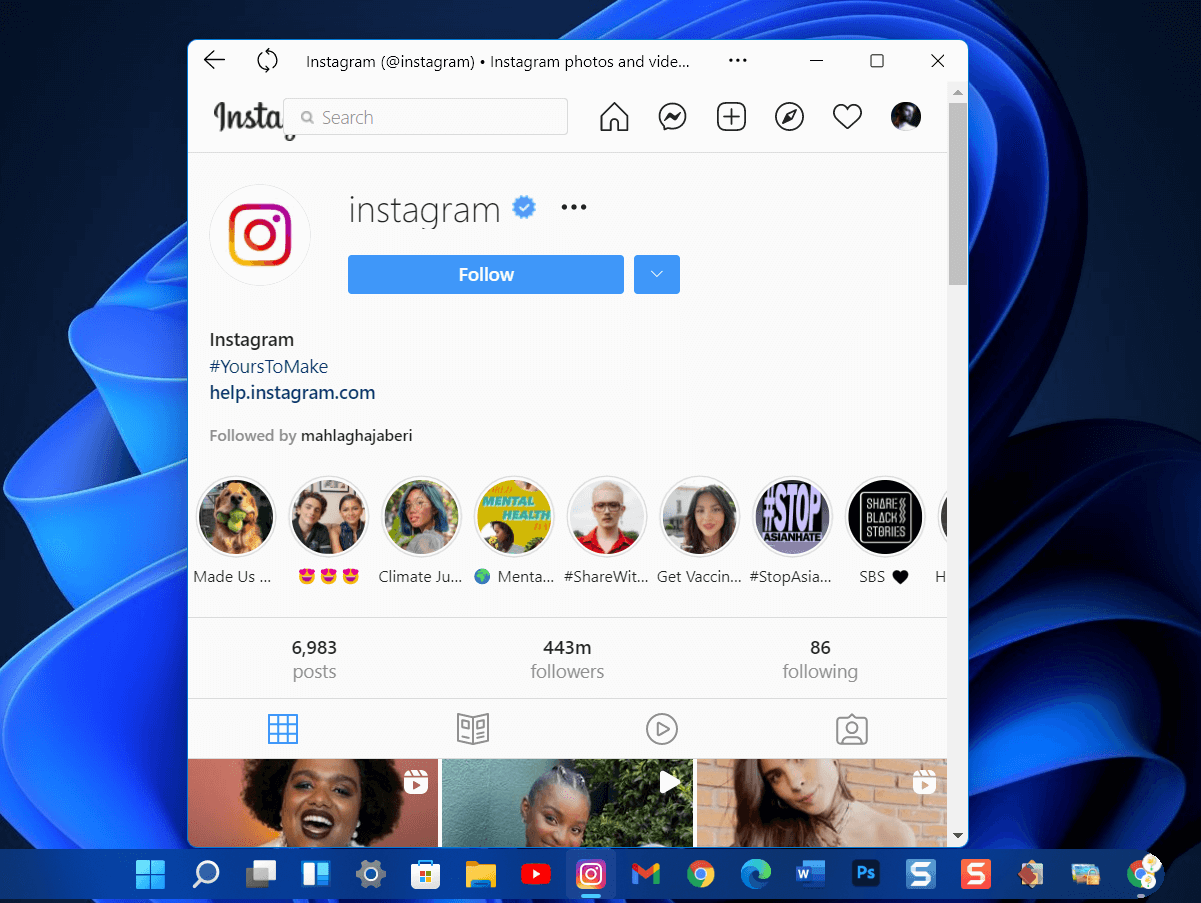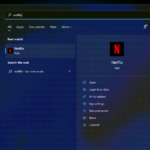Instagram is one the best photo-sharing app for both Android and iOS devices but what about Instagram for PC. Well, it’s possible to install Instagram for PC using Android emulators like BlueStacks. However, in this guide, we’ll show you the easiest wat install and download Instagram on Windows 11 PC and laptop without using emulators.
In the meantime, if you have Windows 11, accessing Instagram on your computer or laptop is as natural as drinking water. You may download and use TikTok and Instagram on Windows 11 without the need for any third-party software or Android emulators.
What is Instagram?
In 2012, Facebook purchased Instagram, a free online photo-sharing application and social networking platform.
Instagram is a mobile app that allows users to edit and publish photographs and short videos. Users may add a caption to each of their posts, and hashtags and location-based geotags can be used to index and search these posts within the app. When a user tags their posts with hashtags or geotags, they display them in their followers’ Instagram feeds and may also be accessed by the general public. Users may also make their profiles private, allowing only their followers to see their posts.
Instagram users may like, comment on, and bookmark other people’s posts, much like they do on other social media platforms. They can also send private messages to their friends using the Instagram Direct tool. With a single click, photos may be shared on one or more other social networking sites, such as Twitter, Facebook, and Tumblr.
Instagram is a platform that can be used by both people and corporations. Companies may create a free business account on the photo-sharing app to advertise their brand and products. Free engagement and impression analytics are available to businesses with business accounts. More than 1 million marketers use Instagram to share their stories and achieve commercial outcomes, according to Instagram’s website. Furthermore, 60% of users claim the app helps them find new goods.
Download & Install Instagram for Windows 11 PC
So, without wasting any time, here are the steps to download and install Instagram on Windows 11:
Note: Make sure that Microsoft Edge is installed on your PC as it won’t work without an Edge browser.
Step 1. Open Microsoft Store and then search for Instagram.
Step 2. Once found, click Get or Install.
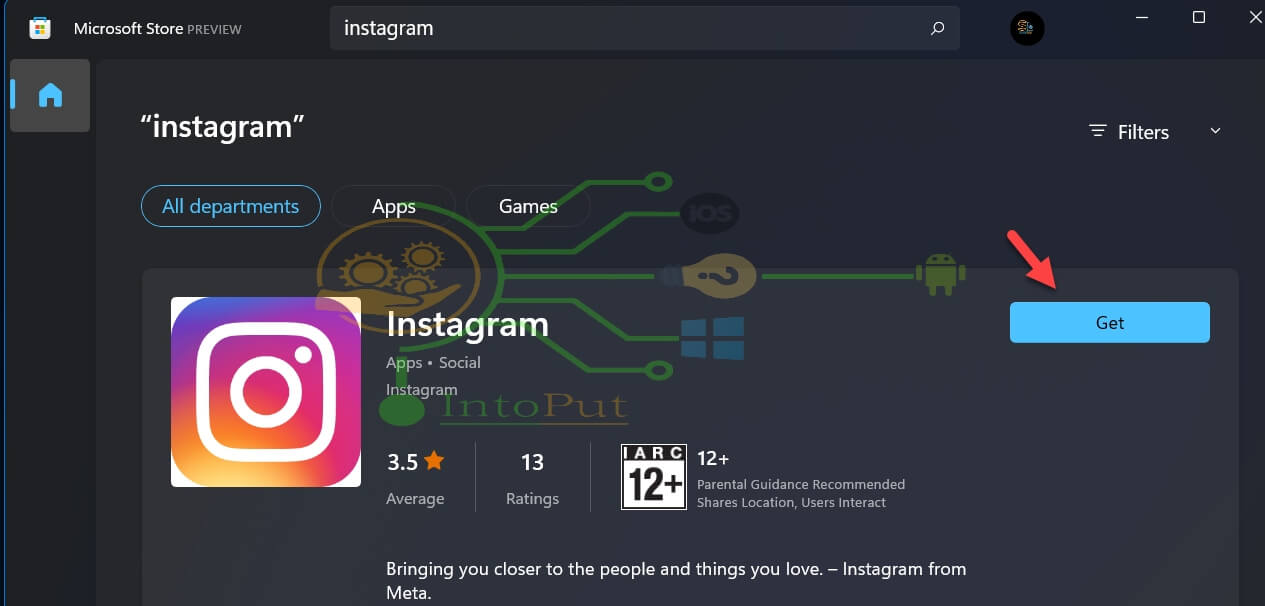
Step 3. Once downloaded, click Open.
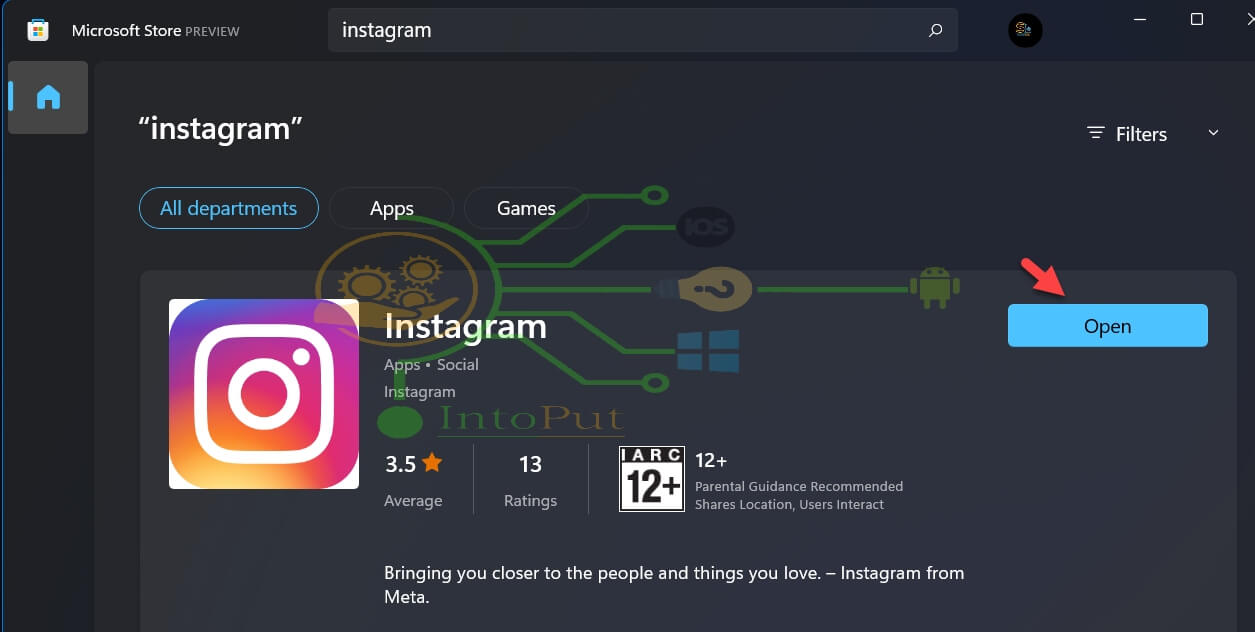
Step 4. Log in to your Instagram account.
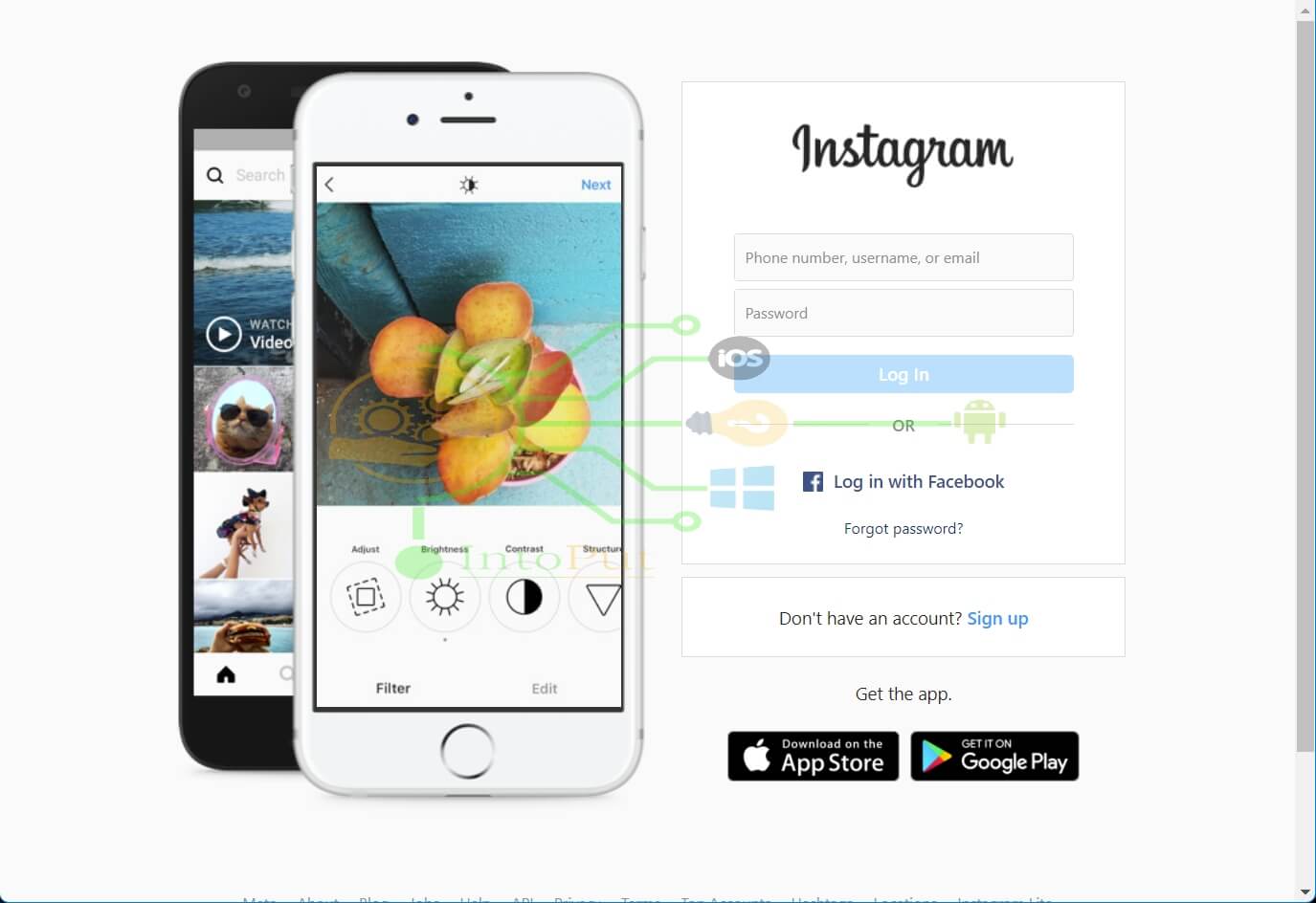
Step 5. Finally, enjoy using Instagram on your Windows 11 computer.
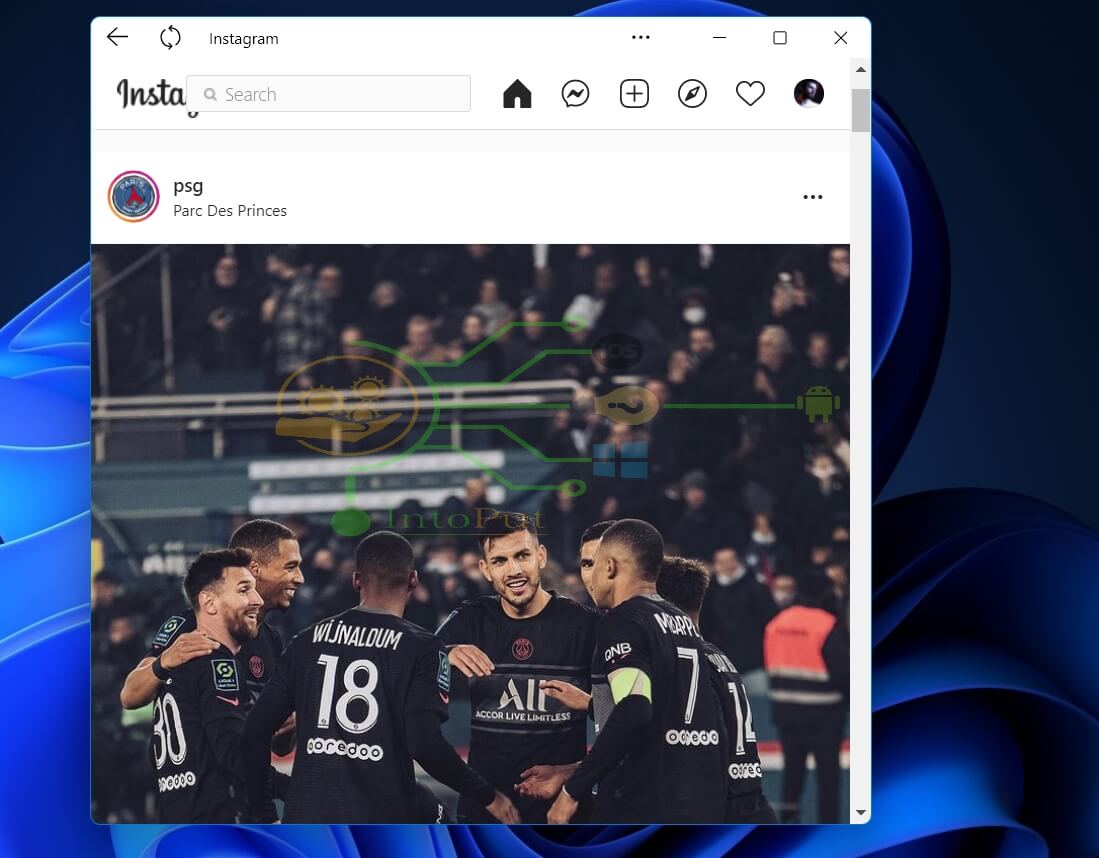
So this is how you can download and use Instagram for PC in Windows 11 without installing any third-party Android emulators.
Read More
How to Install TikTok on Windows 11 PC or Laptop
How to Download & Install Safari in Windows 11 PC & Laptop
How to Set/Get Live Wallpaper on Windows 11