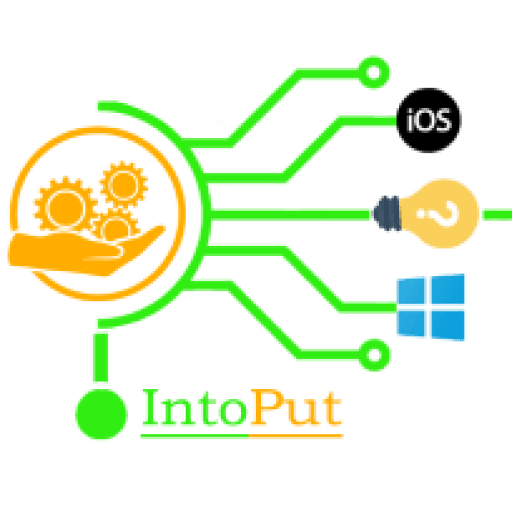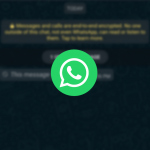Desktop is playing a vital role in our computer whether it’s Mac or a PC. For instance, we place our important files and documents right to the desktop to easily access them. So, if you want to have a clear desktop on your Mac then you will learn here 3 different ways to hide the desktop icons on Big Sur (Mac).
How to Hide Desktop Icons on Mac
There are many ways to hide the desktop icons on macOS Big Sur. You can either the Terminal commands or ever using third-party apps. Meanwhile, here we will show you 3 different ways to clear the desktop on Mac.
Option 1. Hide Icons using Terminal Commands
The first and easy step to hide the desktop icons on Mac running on macOS Big Sur or earlier versions is to use the Terminal. You’re already aware that Terminal is one of your Mac’s most powerful applications. In reality, Terminal commands can be used to monitor any part of your Mac.
Note: Remember that the ‘F’ in ‘Finder’ must be capitalized; otherwise, the terminal would merely say that no matching processes were identified.
- Open the Spotlight and then search for Terminal.
- Now, type the following command and press enter:
defaults write com.apple.finder CreateDesktop false
![]()
- After that, use the following command in the Terminal to restart Finder:
killall Finder
![]()
Once you’re done, the desktop icon will be hidden. However, if you want to unhide the desktop icons then follow the below commands:
- Type the following command and press enter:
defaults write com.apple.finder CreateDesktop true
- Restart Finder with the following command:
killall Finder
Option 2. Hide Desktop Icons on macOS Big Sur with a Single Click
Performing the above-mentioned commands isn’t a daunting task but if you regularly hide the desktop icons then we recommend using a third-party app called “HiddenMe.”
HiddenMe is a simple application that allows you to cover something on your Mac’s computer using a keyboard shortcut or a mouse click. It cannot, however, remove current wallpaper, which may be useful in certain cases.
- Navigate to the Mac App Store and install the HiddenMe application.
- Open the HiddenMe app.
- Now, click the HiddenMe icon on the menu bar and select Hide Desktop Icons.
![]()
- To unhide desktop icons later, you can simply click on the HiddenMe icon in the menu bar, and click on Show Desktop Icons.
![]()
Option 3. How to Remove Icons from Desktop Mac Finder
You may also use Finder preferences to hide desktop icons if you don’t want to get into the weeds of Terminal and want an easier approach. This will not hide all icons; only those that are associated with external computers and appear automatically will be hidden: hard drives, external disks, CDs, DVDs, iPods, and connected servers.
- Click Finder on the top right-hand corner and select Preferences.
![]()
- On the General tab, uncheck all the boxes and you are done.
Why Is It Essential to Hide Your Mac’s Desktop Icons?
You can need to remove an icon from your Mac’s screen for a short period of time. You may be getting ready to give a presentation or just want to take a picture without being disturbed. In all instances, moving icons into other folders would take just too long. Especially now that you know how to easily cover icons on a Mac.
These were the three methods to hide the desktop icons on macOS Big Sur. However, the above-mentioned steps also apply to the macOS Catalina or earlier versions.
Read Next:
How to Force Quit an App on Mac ( Big Sur & Catalina)
How to Enable Safari Cookies in macOS Big Sur