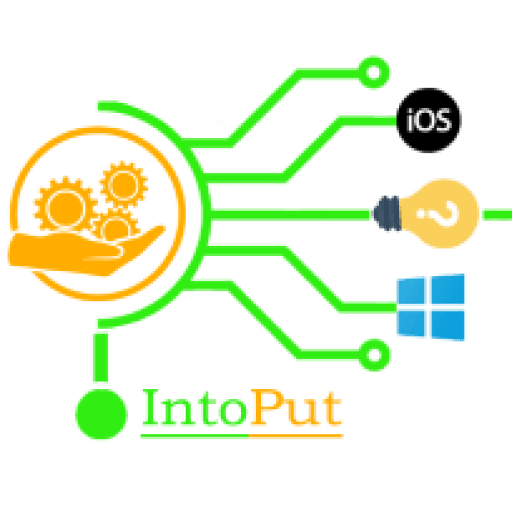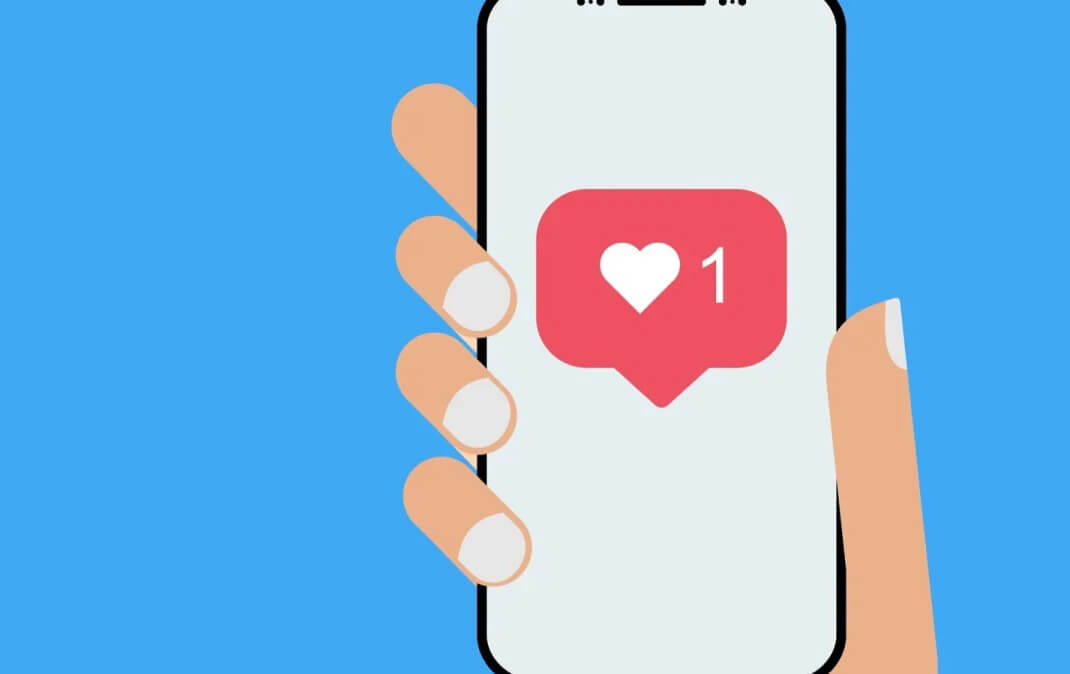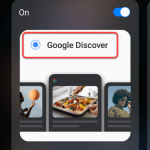Do you want to hide Instagram likes on iPhone & Android? If yes then here in this post we will guide you on how to hide Instagram likes count on iPhone & Android. Users may now conceal the number of likes and views on other people’s posts, as well as the same counts on their own posts, thanks to new Instagram capabilities. According to the Facebook-owned social media firm, the new choices were created to “depressurize people’s experience” on the network. Since 2019, Instagram has been testing the features in a few regions, but they are now available internationally as of Wednesday.
Despite the fact that the site has been connected to anxiety and poor mental health, Instagram claims that eliminating likes has minimal effect on users’ behavior and wellness. The procedures outlined below will show you where to look for the new Instagram mobile app choices.
People in today’s culture have become so used to the consumption of digital media that going without it might be tough. Social media has become ingrained in our culture, but it has also influenced how some individuals view their own values. It’s easy to forget that quality doesn’t necessarily correlate to popularity since likes and views have become an indicator of someone’s impact and success. so without going any further let’s get started on how to hide Instagram likes count on iPhone & Android.
How to Hide Likes Count on Instagram before Posting
To hide Instagram likes count on iPhone & Android, please follow the steps below.
- Open the Instagram app and then tap the + button at the bottom of the screen.
- Select a photo or a video and then tap Next.
- Here apply any filter and select Next.
- From the bottom of the screen select the Advanced settings.
- Finally, enable Hide like and view counts on this post.
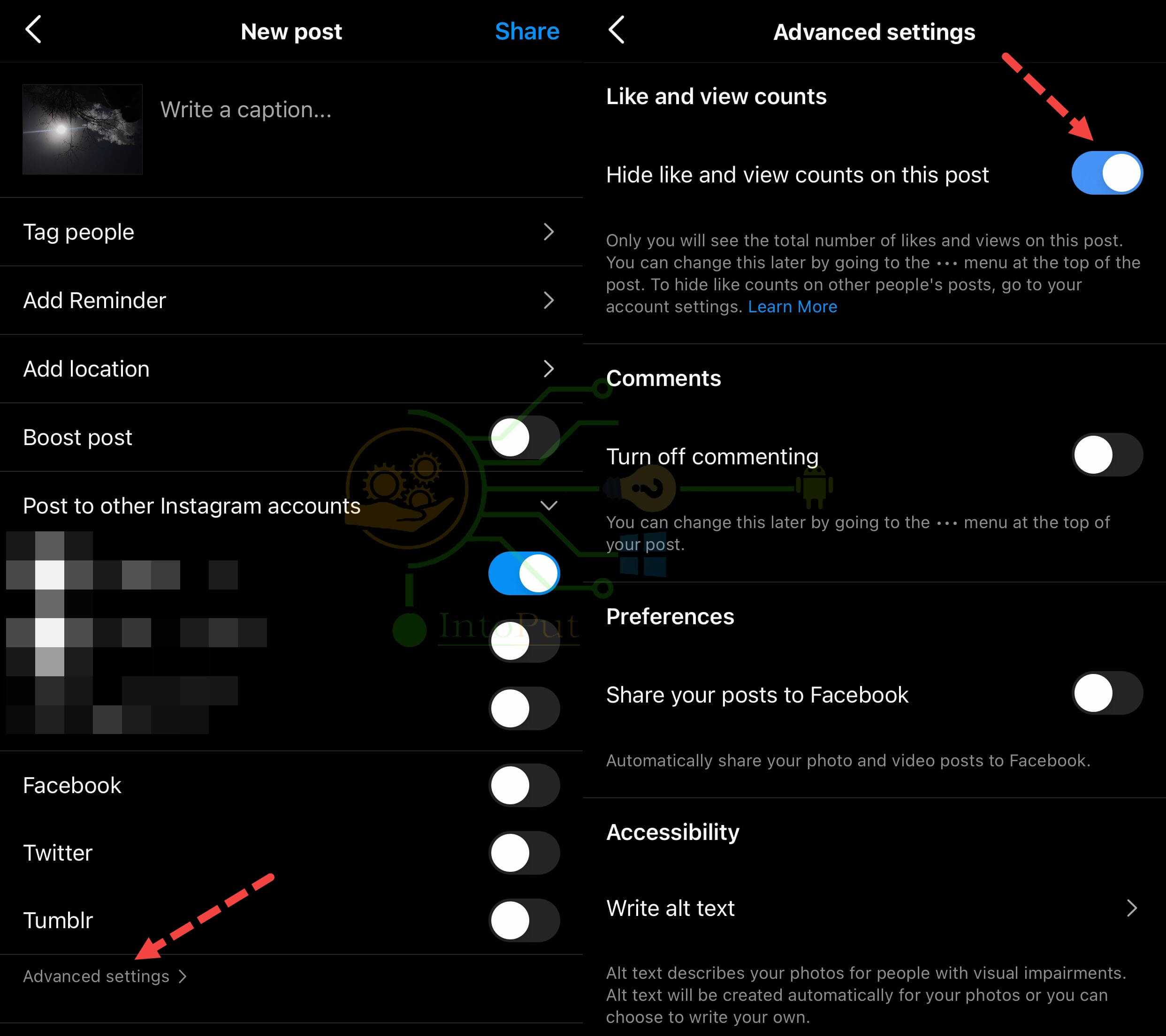
How to Remove likes on IG after Posting
The three-dotted menu for each post contains the option to conceal Instagram like numbers on your own posts. This is a post-by-post option that cannot be applied to all of your current posts at the same time.
- Open the Instagram app and then tap on the profile icon.
- Select any of your posts that you want to hide likes count for.
- Once found, tap the three dots menu and select Hide like count.
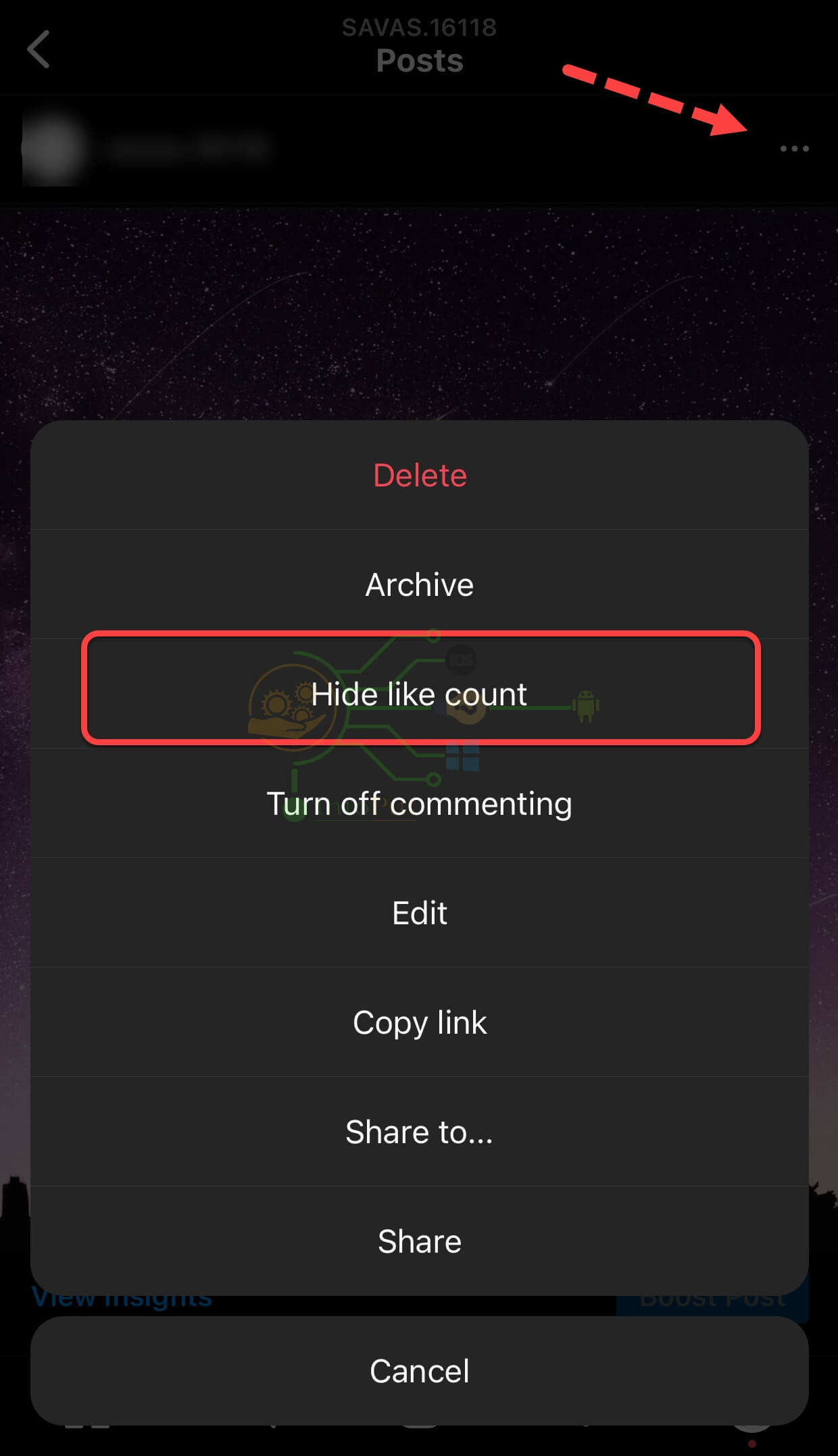
How to Hide Likes for other Accounts
If you want to remove Instagram likes count on other people’s posts then the steps below can help you out.
- Open the Instagram app then go to your profile page.
- Tap the hamburger menu and select Settings.
- Tap Privacy.
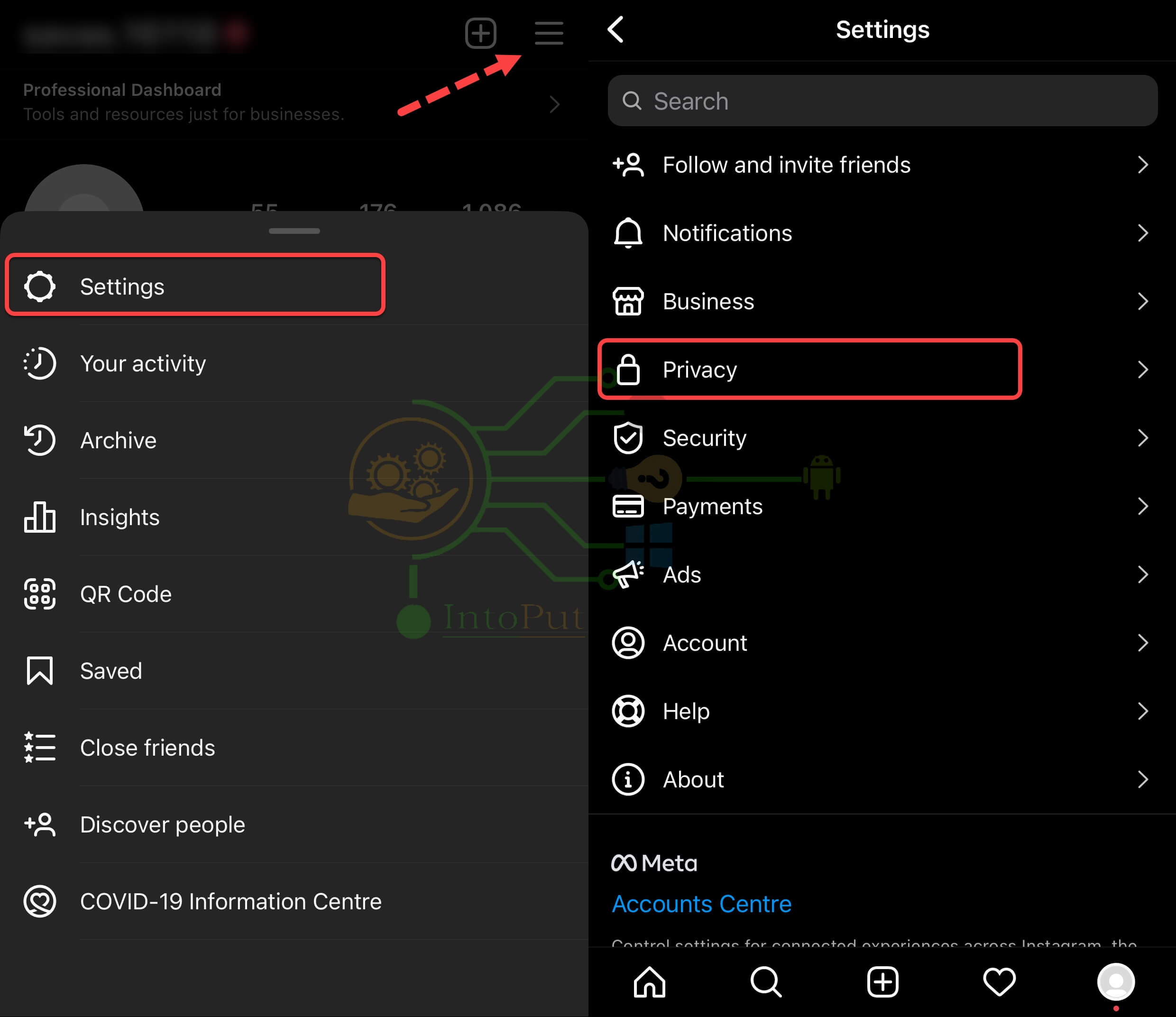
- Tap Posts.
- Finally, enable Hide Like and View Counts.
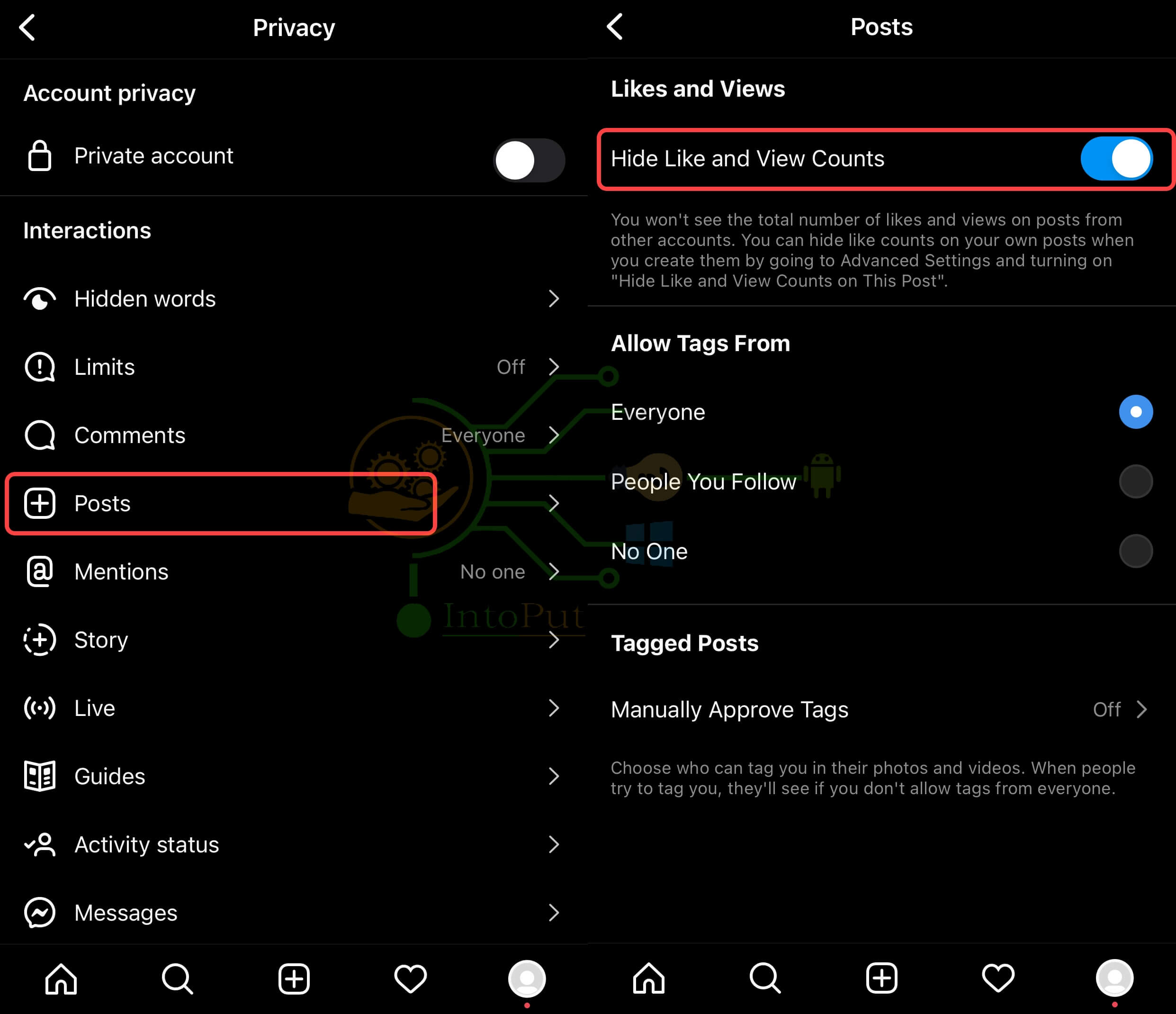
Why Hide Your Likes and Views?
If you’ve just updated your Instagram, you may now be able to conceal not only your Instagram post likes but also your Instagram post views. Previously, everyone could see the total number of likes and views on your post. It’s all on display for everyone to see!
While this may appear to be a good thing, it is evident that many users have gotten overly focused on stats. It’s as if everything has devolved into a math problem.
So this post was all about how to hide Instagram likes count on iPhone & Android.
Read More
How to Heart a Story on Instagram (Android & iOS)
How to Copy Instagram Comments on iPhone