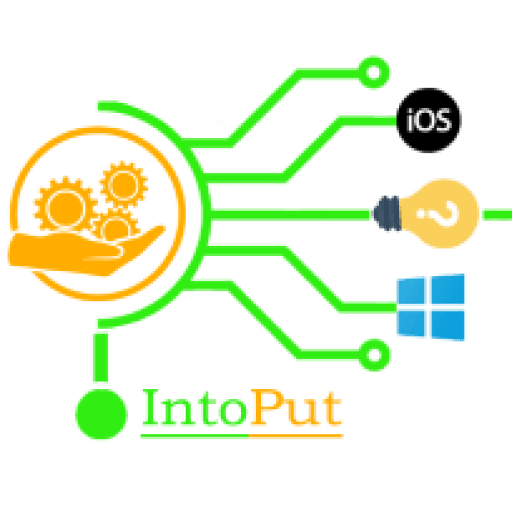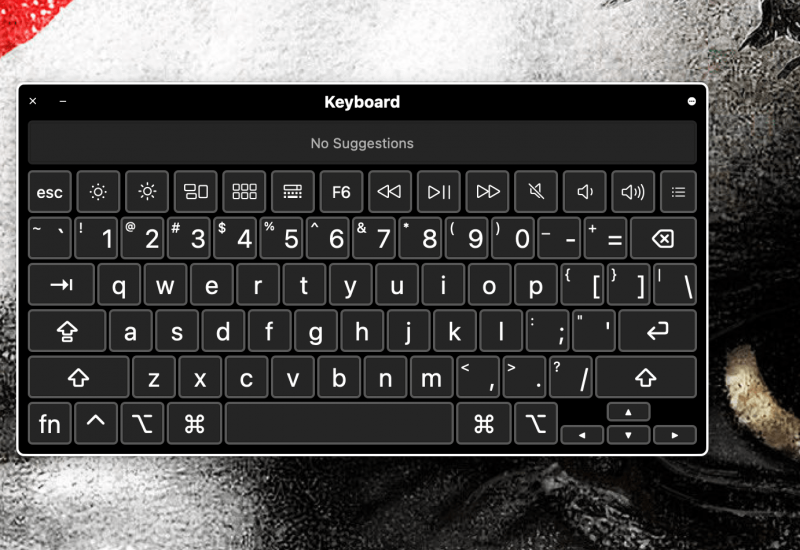Microsoft provides the On-Screen keyboard for its Windows users for a long period of time which is known as “On-Screen Keyboard” or OSK. However, in macOS, this feature is known as “Accessibility Keyboard” and that is the same as On-Screen Keyboard in Windows 10 or below. However, in this post, you are going to learn how to show an On-Screen Keyboard on a Mac (macOS Big Sur & Catalina).
In the meantime, whether you have a physical disability or maybe just a broken keyboard, typing with an on-screen keyboard will also be helpful. Using an on-screen or virtual keyboard, or an accessibility keyboard, you can use a mouse cursor or other input tool to select all of the regular keyboard options.
In addition, the Accessibility Keyboard or On-Screen Keyboard is an on-screen keyboard that allows you to use your Mac without a physical keyboard. This provides advanced typing (such as tips for typing) and navigation features, which you can customize to make your favorite devices easier to use.
How to Show the On-Screen Keyboard on a Mac
For instance, if your mac keyboard is damaged or simply wants to know how to activate the On-Screen Keyboard or Accessibility Keyboard on your Mac then here’s how to enable it.
So, without further ado, here’s how to enable or show an on-screen keyboard on a Mac:
Note: the following instructions must be the same for macOS Big Sur, macOS Catalina, macOS Mojave, and macOS High Sierra.
Step 1. Click the Apple logo or menu at the top left-hand side of the screen and click System Preferences.
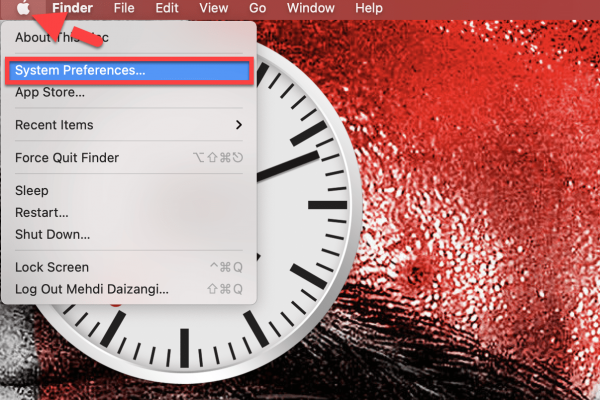
Step 2. Click Accessibility.
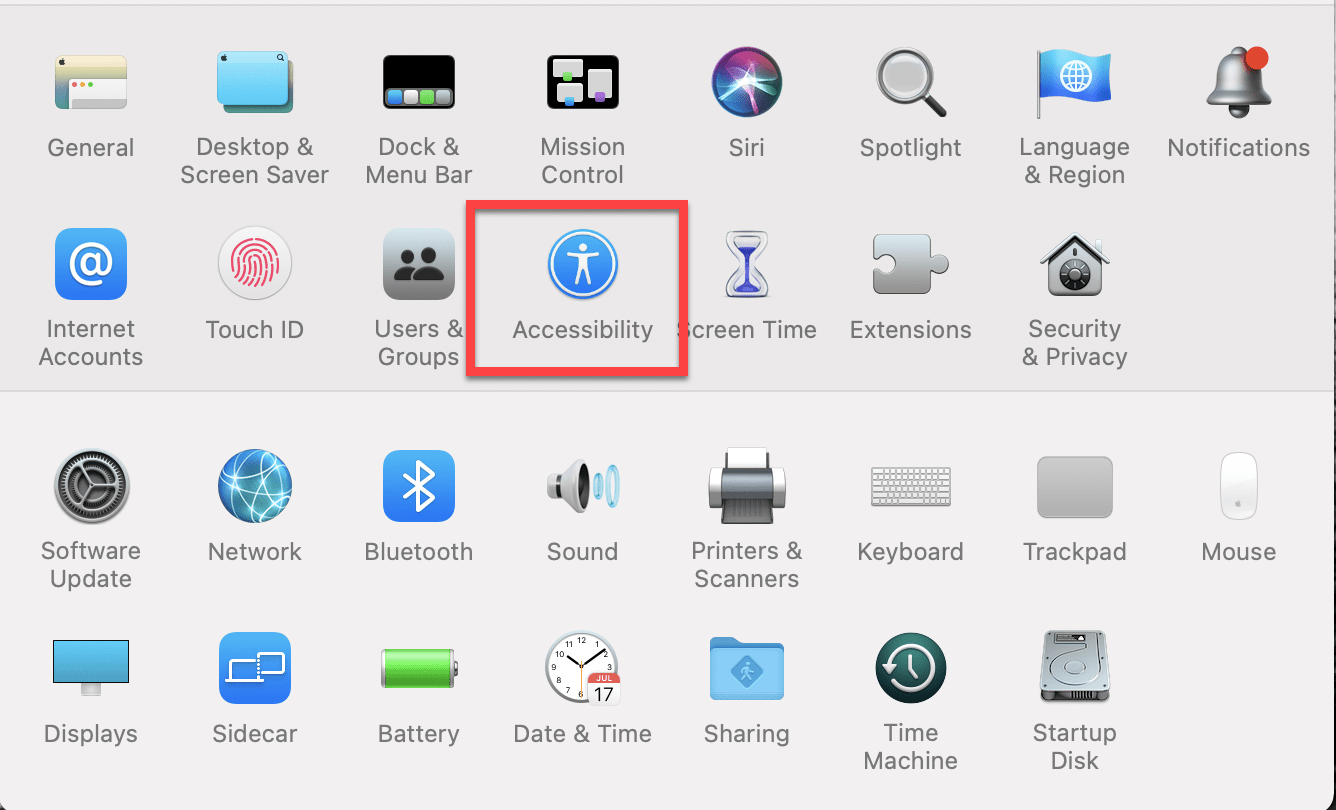
Step 3. Scroll down and then click Keyboard from the left pane and click Accessibility Keyboard.
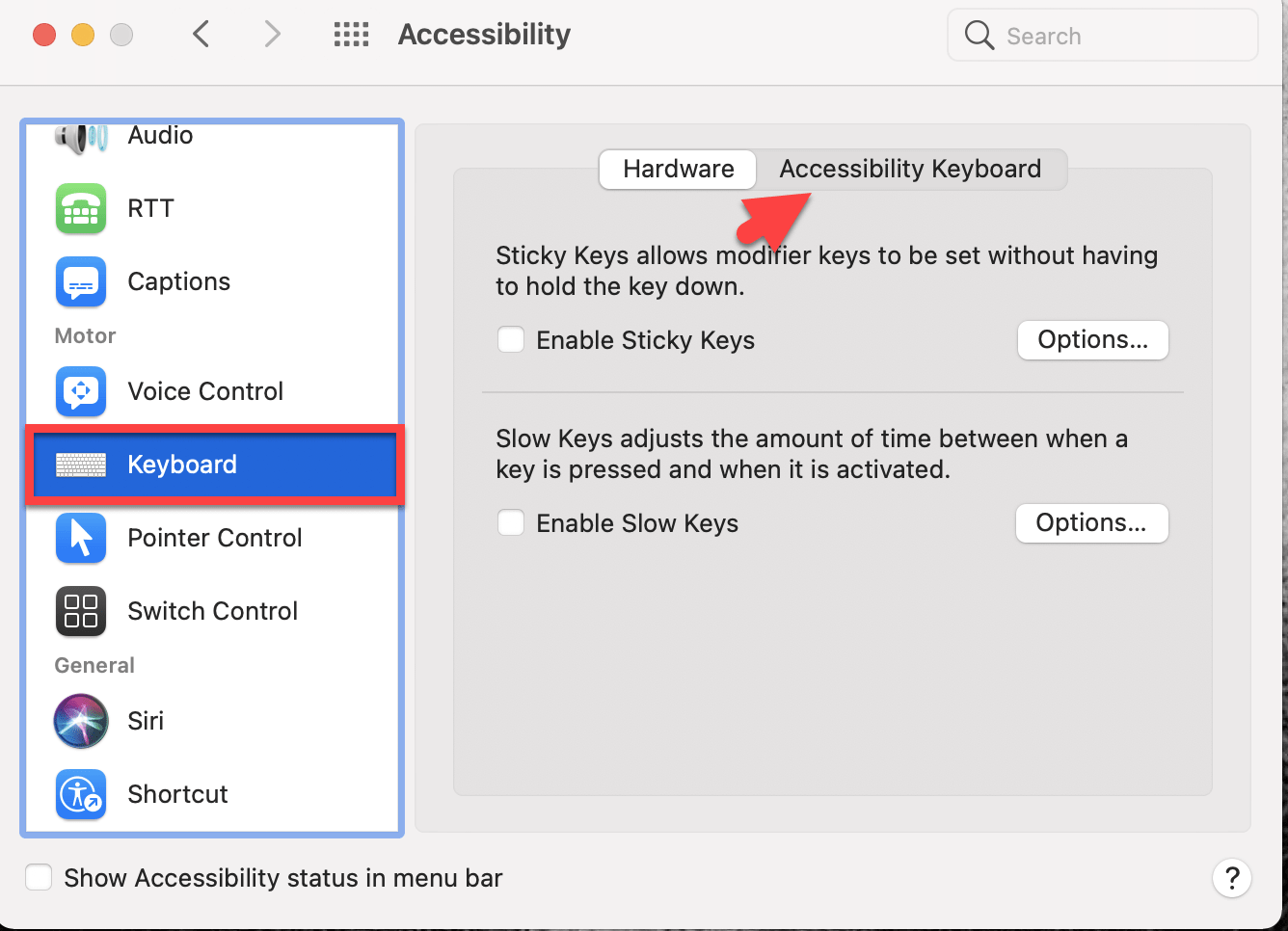
Step 4. At last, check the box next to Enable Accessibility Keyboard to quickly enable it.
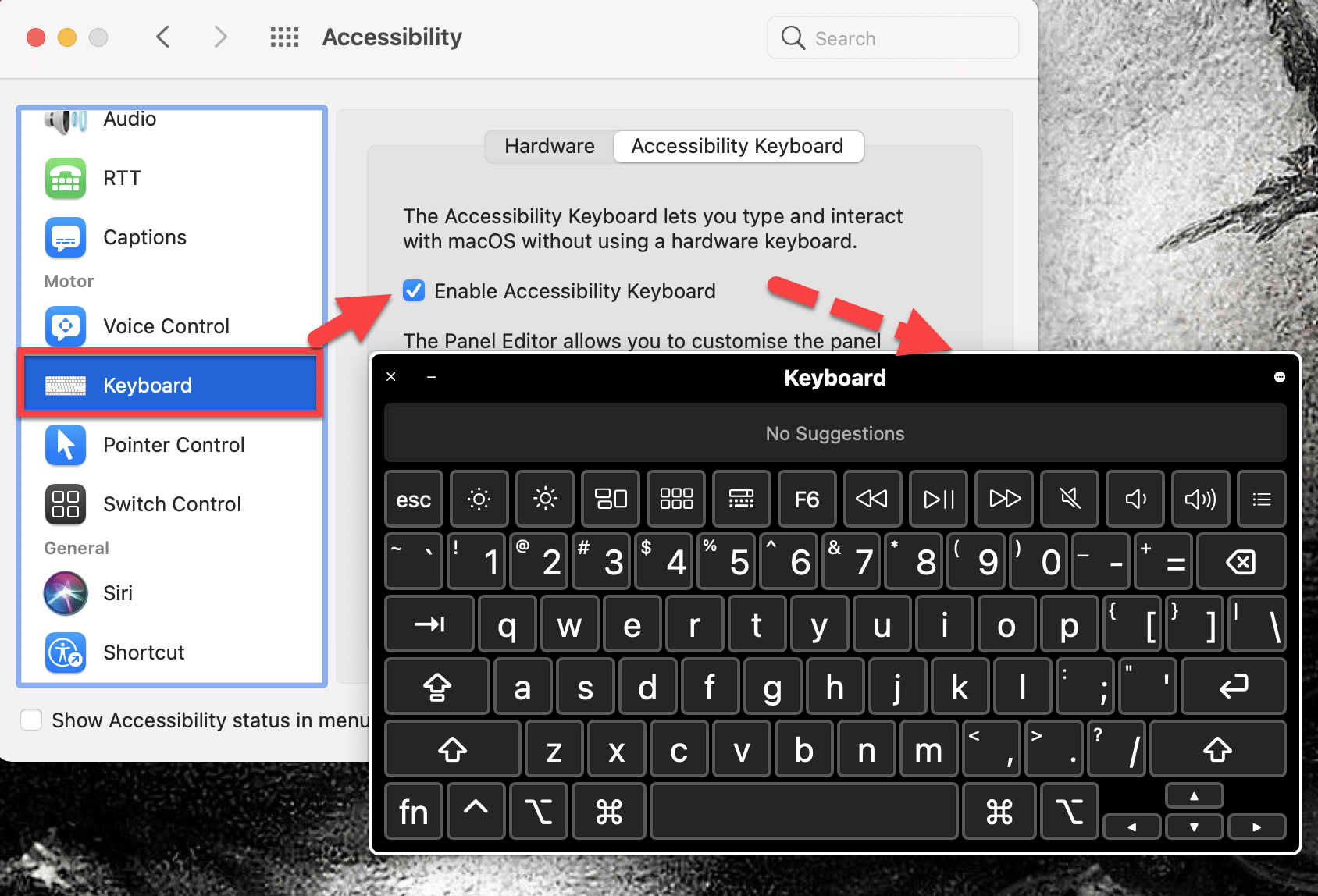
Now, a virtual Keyboard will appear on the screen. You can click on letters to insert them in documents or watch them become highlighted when you type on the actual keyboard.
Here’s another way to activate On-Screen Keyboard on a Mac:
- System Preferences > Keyboard > Check the box that says “Show keyboard and emoji viewers in menu bar > Click the ABC icon in the Menu Bar, and choose “Show Keyboard Viewer.”
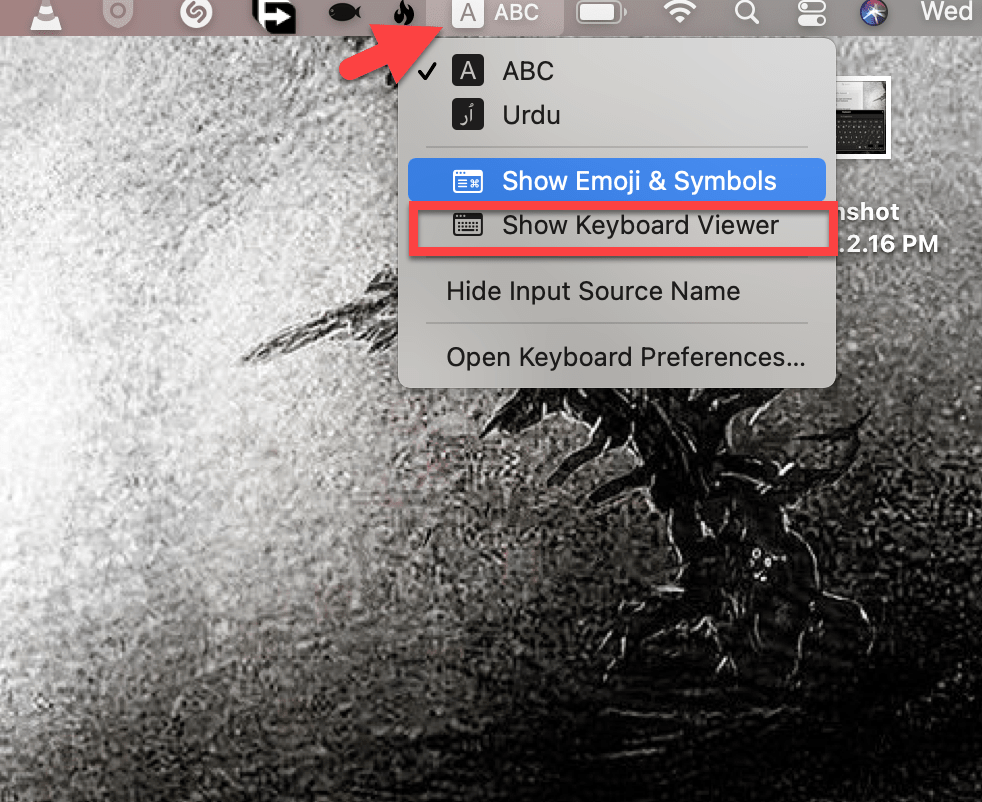
How to Disable the Accessibility Keyboard on a Mac
- Click the Apple logo or menu at the top left-hand side of the screen.
- Choose System Preferences.
- Click Accessibility.
- Scroll down and then click Keyboard from the left pane.
- In Keyboard preferences, click Accessibility Keyboard.
- Uncheck the box next to Enable Accessibility Keyboard to disable it.
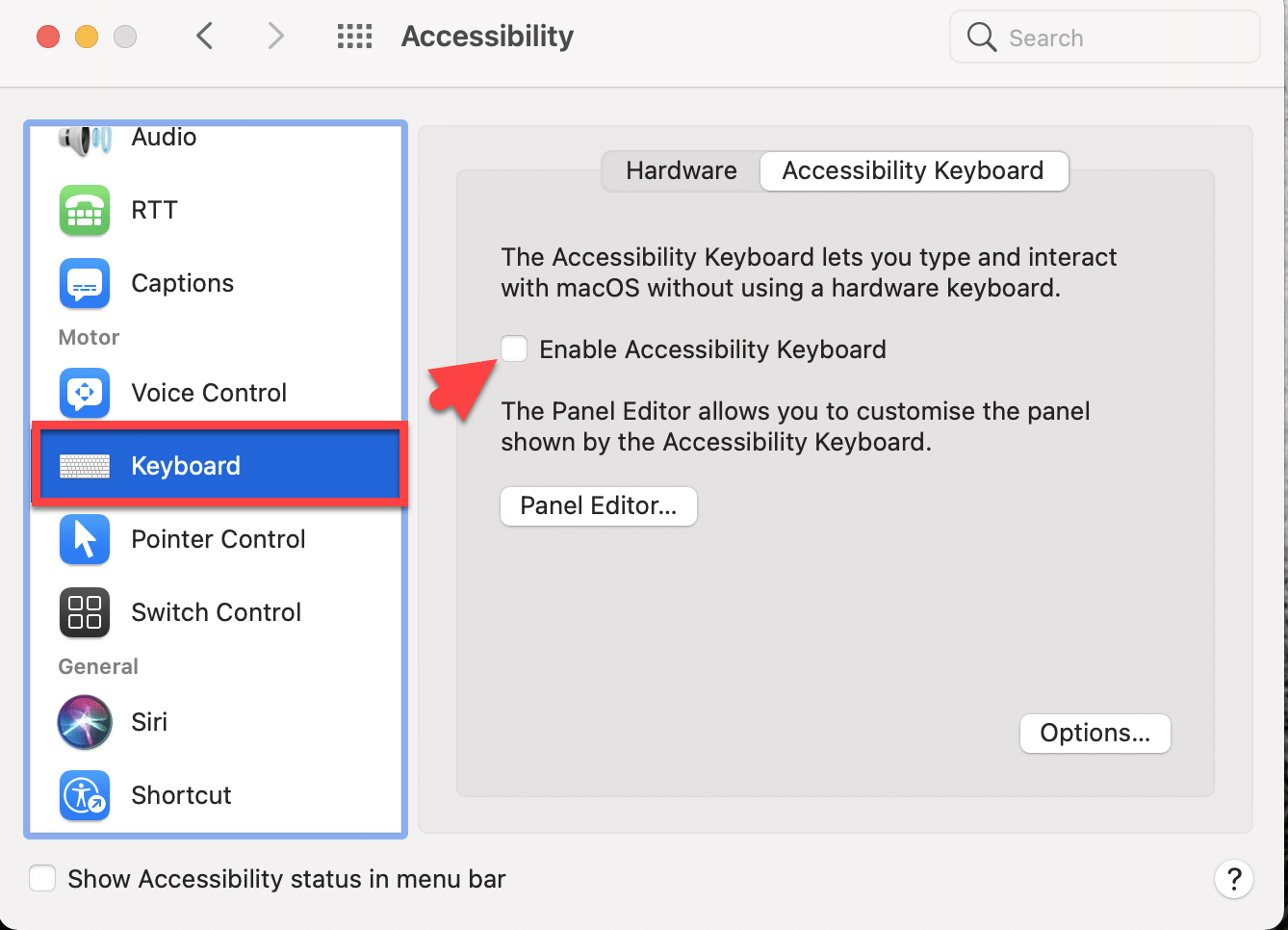
Final Words
This is how you can enable or show the On-Screen Keyboard or Accessibility Keyboard on Mac running macOS Big Sur or Catalina. Accessibility Keyboard can be handy when your physical or external keyboard is damaged and you can’t type or write a document. Simply enable the On-Screen Keyboard any move your cursor to type.
Read More