Do you want to change the call background for one contact on a Samsung phone & tab? if yes then here in this post we will guide you on how to change the call background for a specific contact on the Samsung phone or Samsung tab.
With the release of One UI 3.0 late last year, Samsung provided Galaxy smartphone owners the opportunity to modify the background of incoming calls. It’s an excellent personalization option that adds some flare to the call screen, but it’s lacking something. It could be a lot better with just one addition: the ability to set call backdrops for specific contacts.
The ability to alter the backdrop picture or video of the incoming call screen is an attractive feature, especially because you can choose a static image or video from your own collection or create an animated background using AR Emoji. While call backdrops are previously available in One UI 4, the One UI 5 release adds the option to customize individual call backgrounds. That is, instead of creating a global one, you may create unique backgrounds for each of your connections.
Backgrounds may range from basic photos and video patterns to AR emojis and even unique films created by you. People are naturally eager for this function because it is the first time it is available on select Samsung phones. So, if you have any humiliating films of your buddies, now is the time to show them out.
How to Change Call Background for a Specific Contact on Samsung Phone & Tab
Here are the steps to set call background for one contact on a Samsung Galaxy phone & Samsung Galaxy tablet running on One UI 4.1.1 based on Android 12L & One UI 5.0 based on Android 13:
Note: The below screenshots are taken on the Samsung Galaxy tab and it will be the same for Galaxy phones as well.
Step 1. Go to the Contacts app on your Galaxy phone.
Step 2. Find any contact that you want to set a call background.
Step 3. Tap the Edit button at the bottom of the screen.
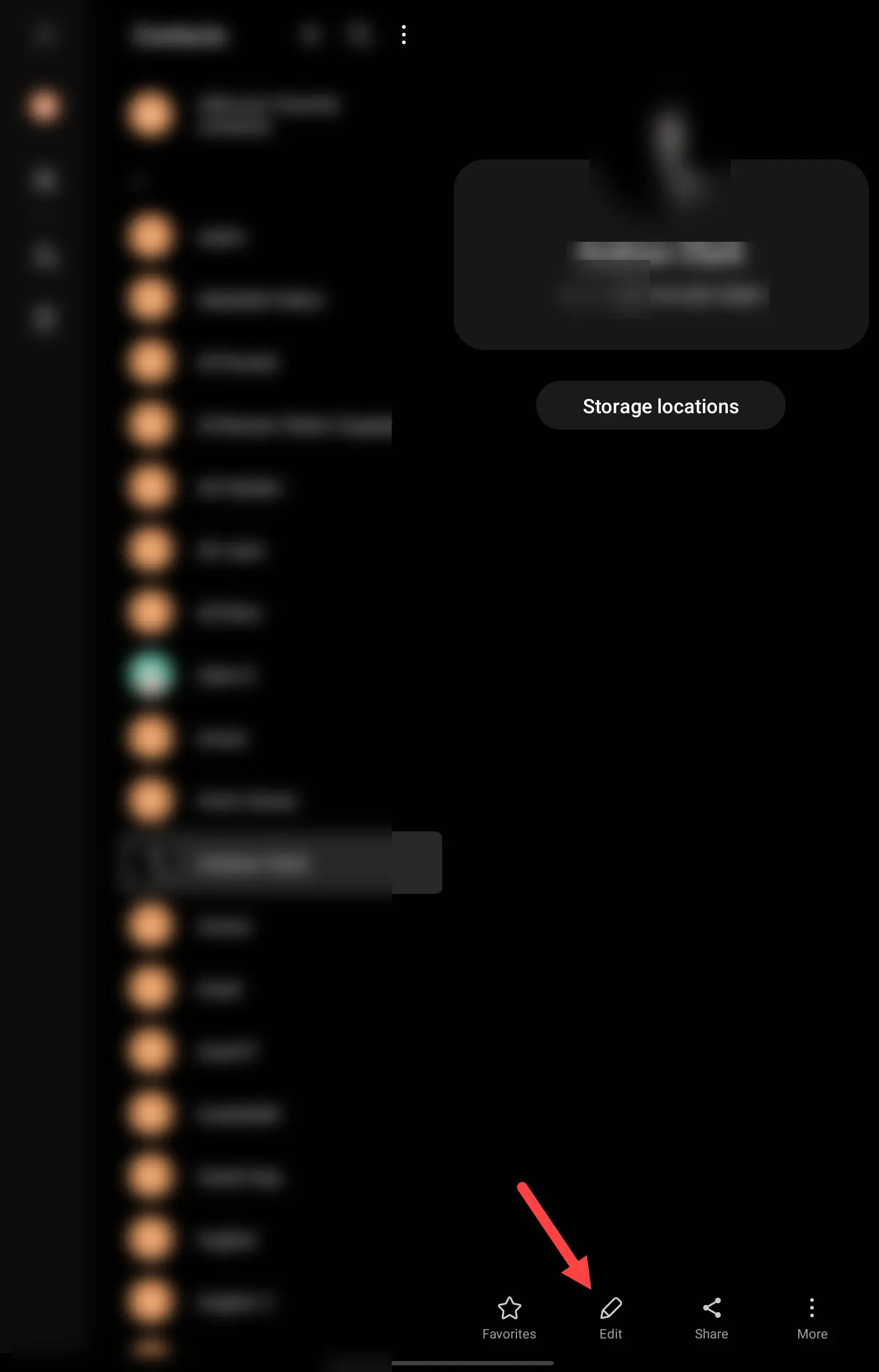
Step 4. Expand the View more button.
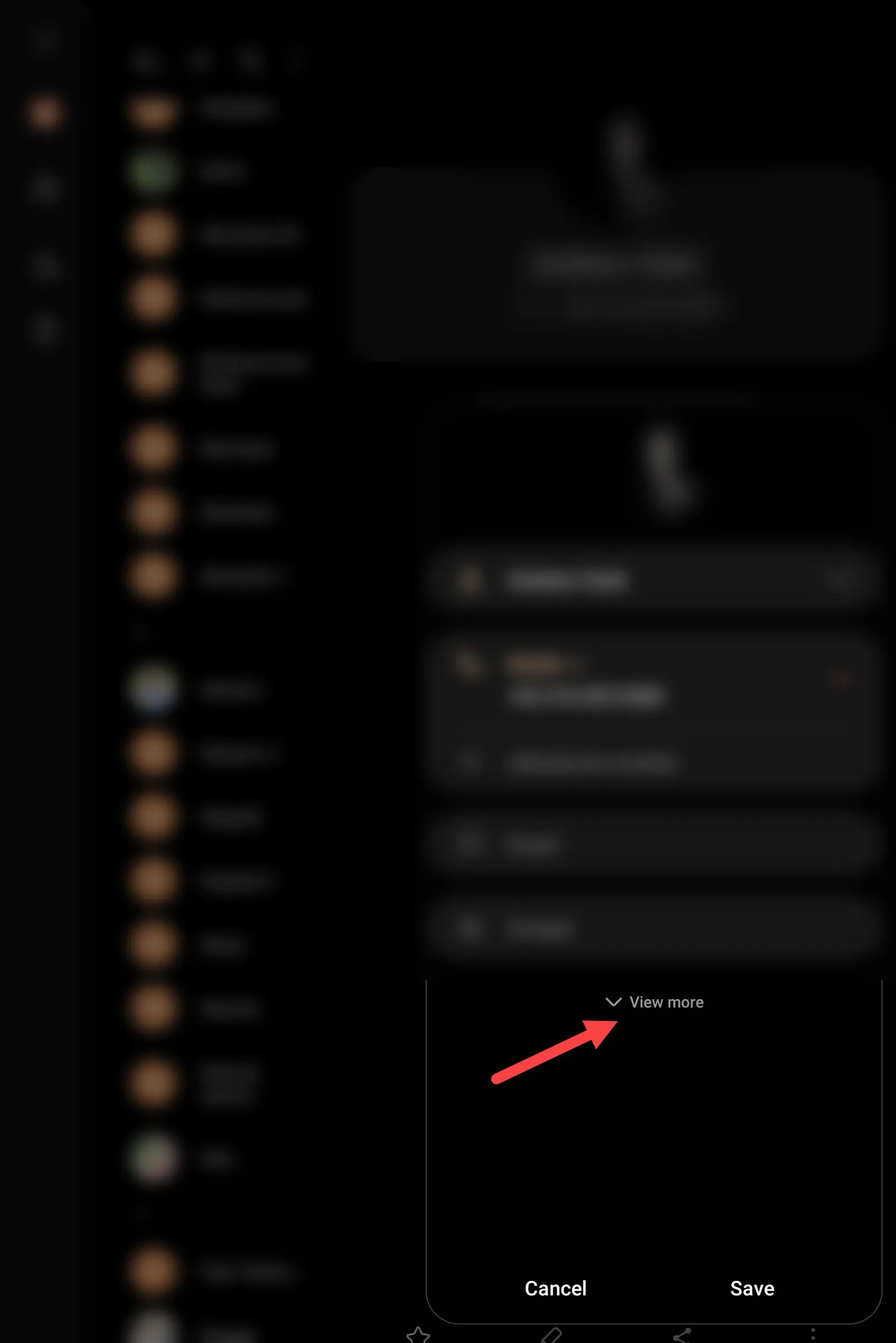
Step 5. Now scroll down and select Call background.
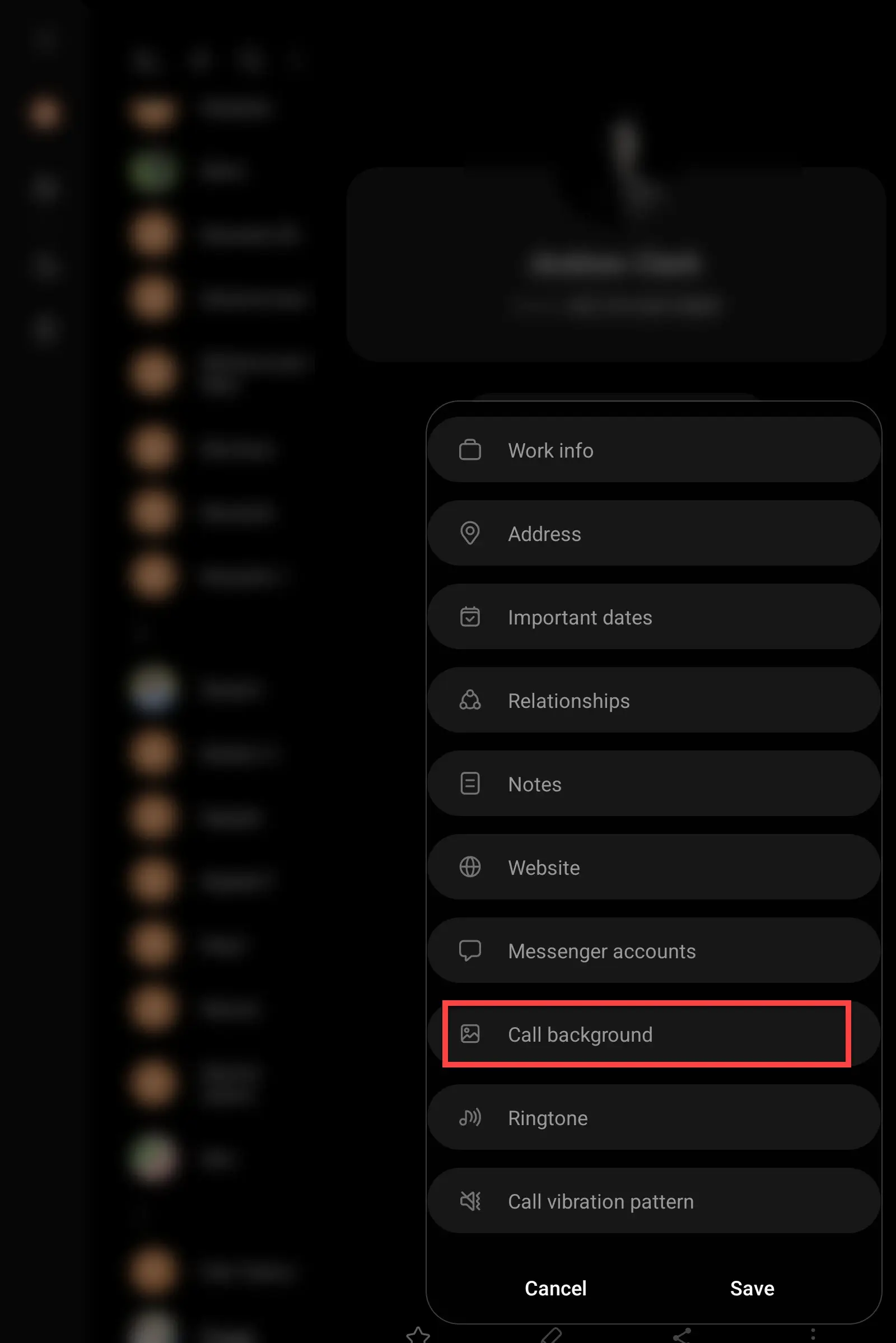
Step 6. Tap Background and then select the + icon at the top right-hand corner.
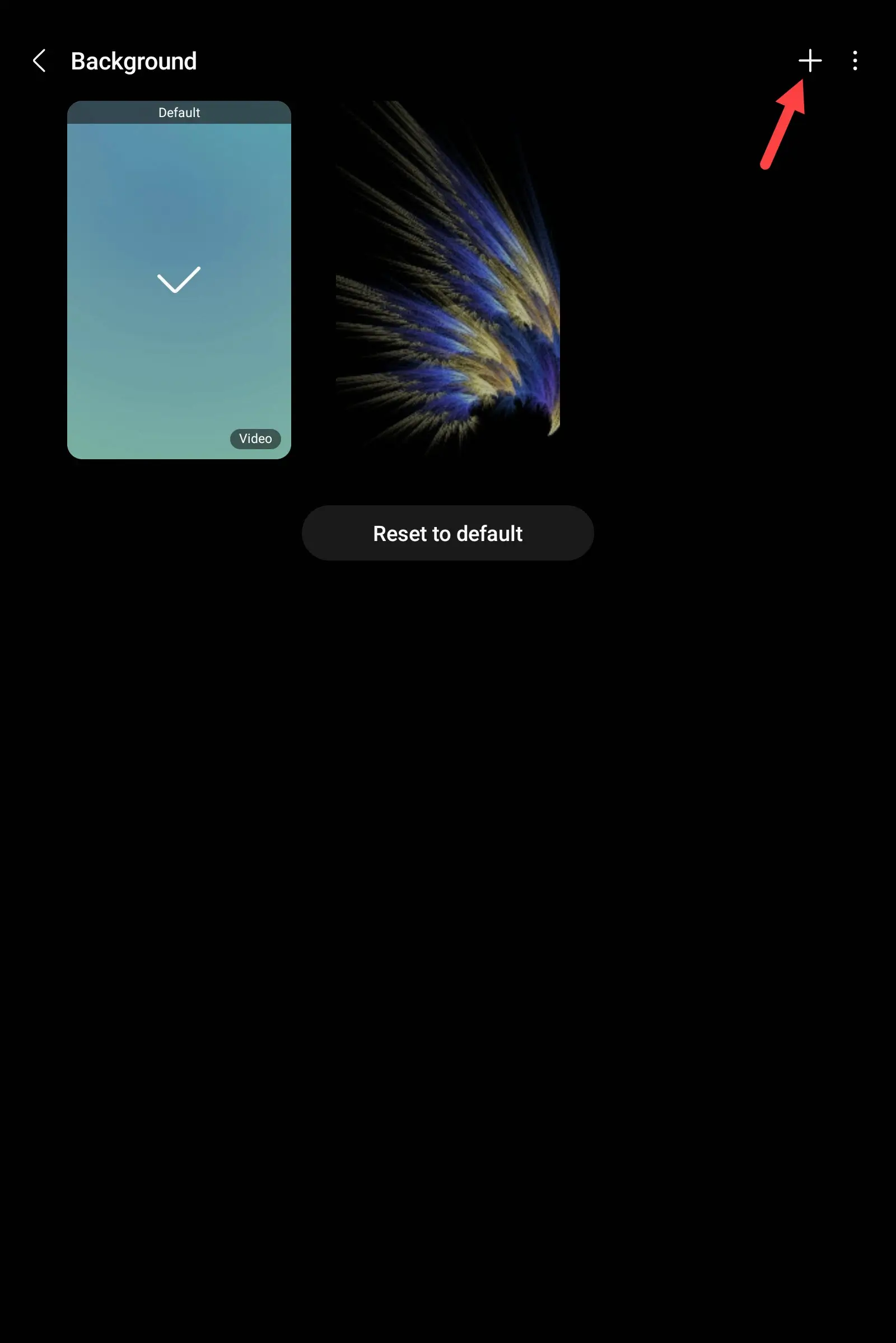
Step 7. Tap on the Select from Gallery option and then find any call background wallpaper.
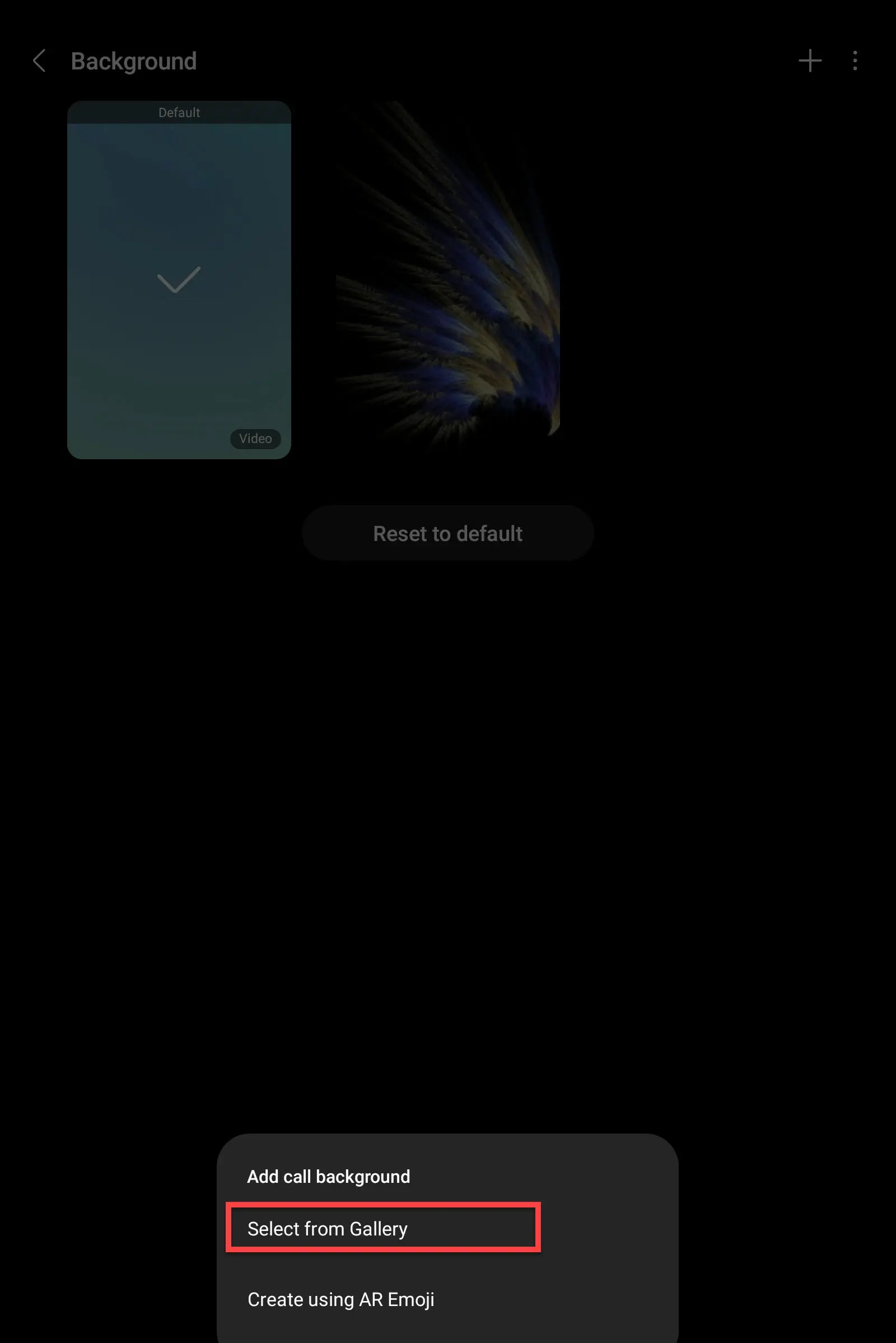
Step 8. Finally, tap on Set as call background.
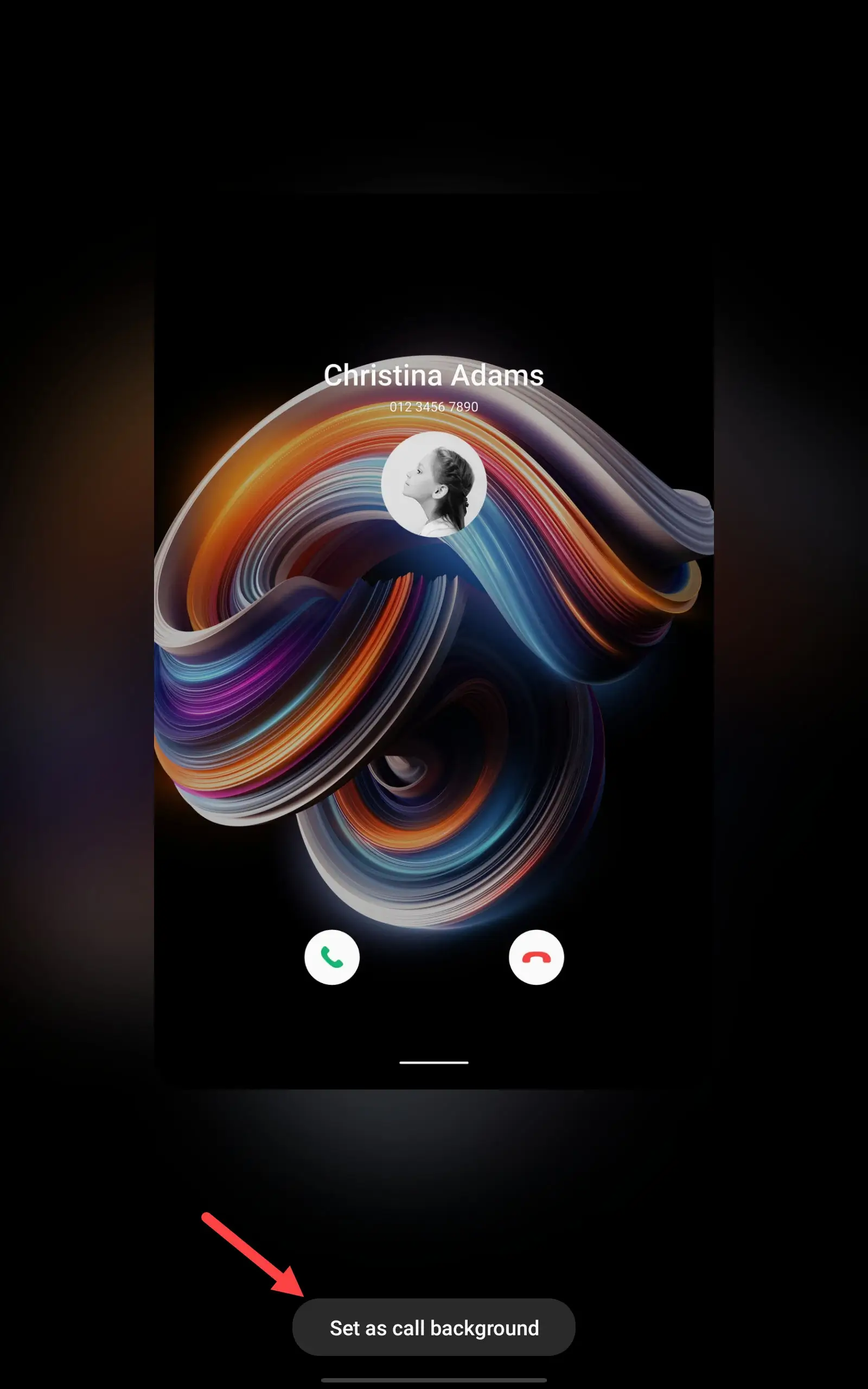
That’s it. This post was all about how to change the call background for specific contact or person on a Samsung Galaxy phone & Galaxy Tab. Remember that this feature is only available on Android 12L and Android 13.
Read More:
How to Change Call Screen Background on Samsung S10, S20, Note 10
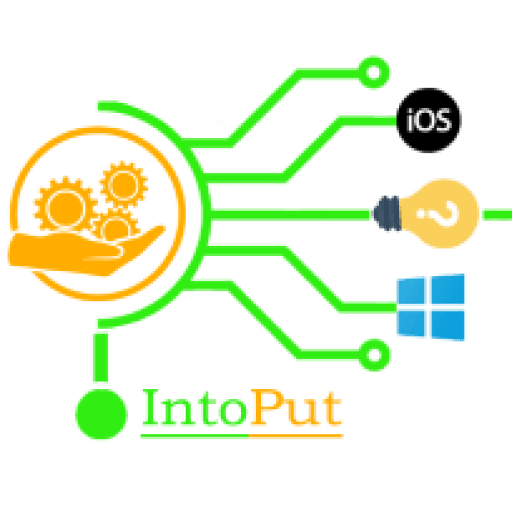

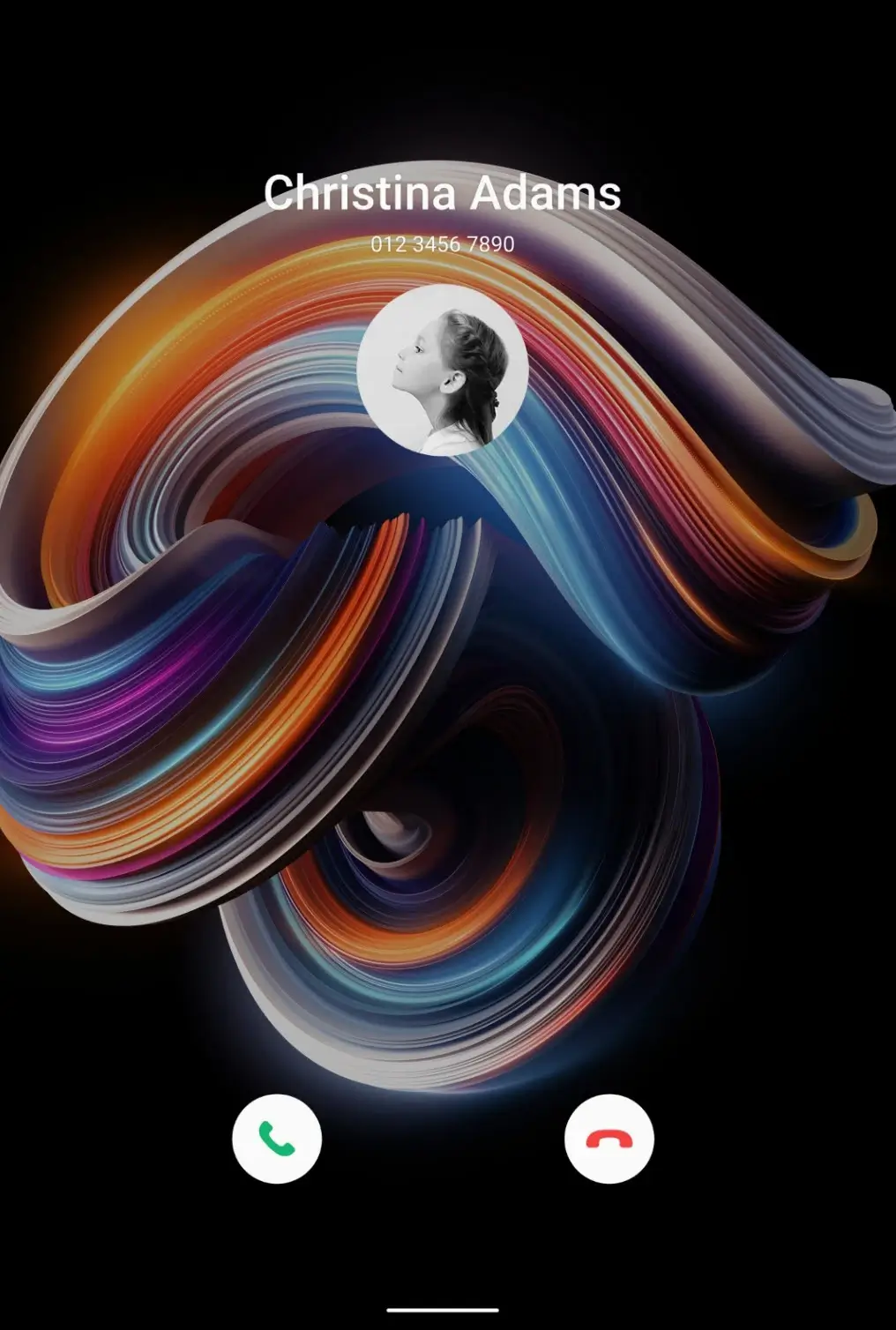
![How to Install Dynamic Island on Any Android Smartphone [2022]](https://intoput.com/wp-content/uploads/2022/09/install-dynamic-island-android-7-150x150.webp)
