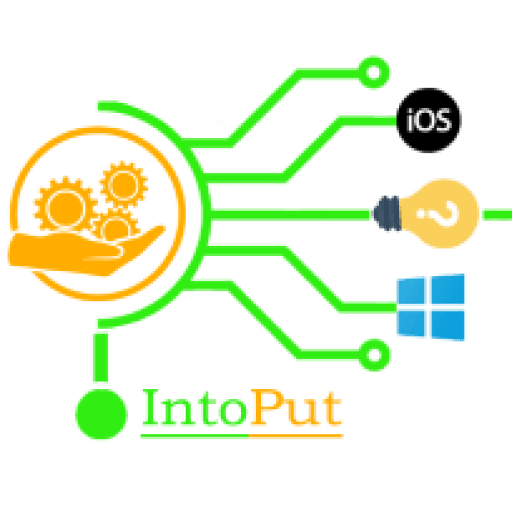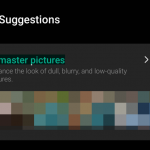Do you want to enable 360 audio on Galaxy buds? If yes then here in this article we will guide you on how to enable 360 audio on Samsung buds live, buds pro, buds 2. 360 Audio is Samsung’s interpretation of the 3D audio effect, providing a surround sound 360-degree experience on compatible earphones, similar to Sony’s 360 Reality Audio and Apple’s Spatial Audio. The Galaxy Buds Pro, which debuted earlier this year, was the first Samsung earbuds to include 360 Audio.
Users should keep in mind that having 360 Audio-capable earphones isn’t enough; they must also be connected to a Samsung Galaxy smartphone or tablet running One UI 3.1 or later. As a result, in order to use the new feature, the buds must be connected to a Samsung device.
360 Audio is based on Dolby Head Tracking technology and is similar to Apple’s Spatial Audio in that the sound appears to come from the device screen no matter how you move or turn your head. Although Galaxy Buds 2 and Galaxy Buds Live devices from all over the world will receive the software update, you will need a Samsung phone running One UI 3.1 or higher to use the feature. So without going any further let us get started with how to turn on 360 audio on Samsung buds.
How to Enable 360 Audio on Samsung Buds Live, Buds Pro, Buds 2
To activate 360 audio on Samsung buds follow the steps below:
Note: Make sure to update your Galaxy buds to the latest version.
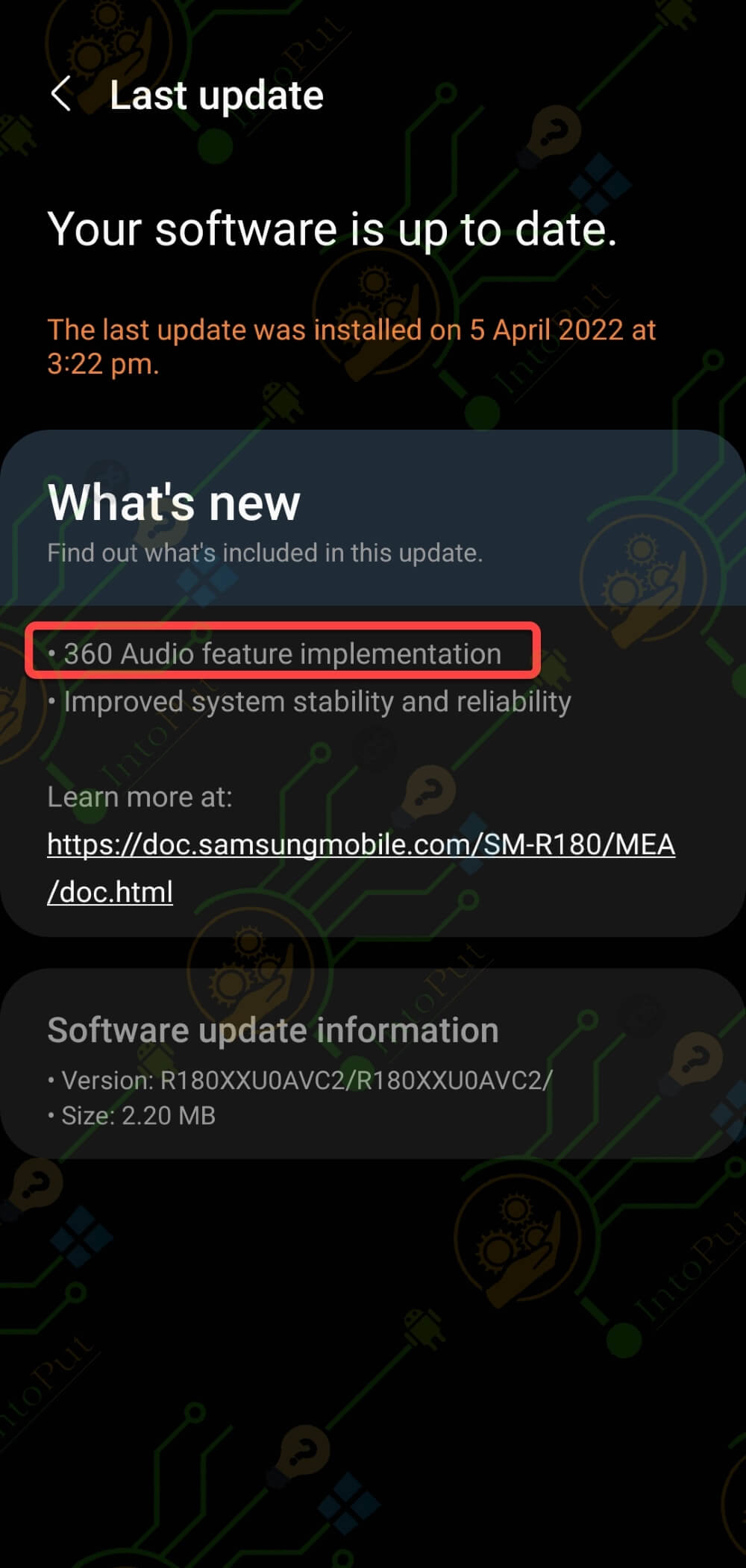
Step 1. Open the Galaxy Wearable app and make sure it is connected to your Galaxy phone.
Step 2. Tap Earbuds settings.
Step 3. On the Earbuds settings screen, tap 360 audio.
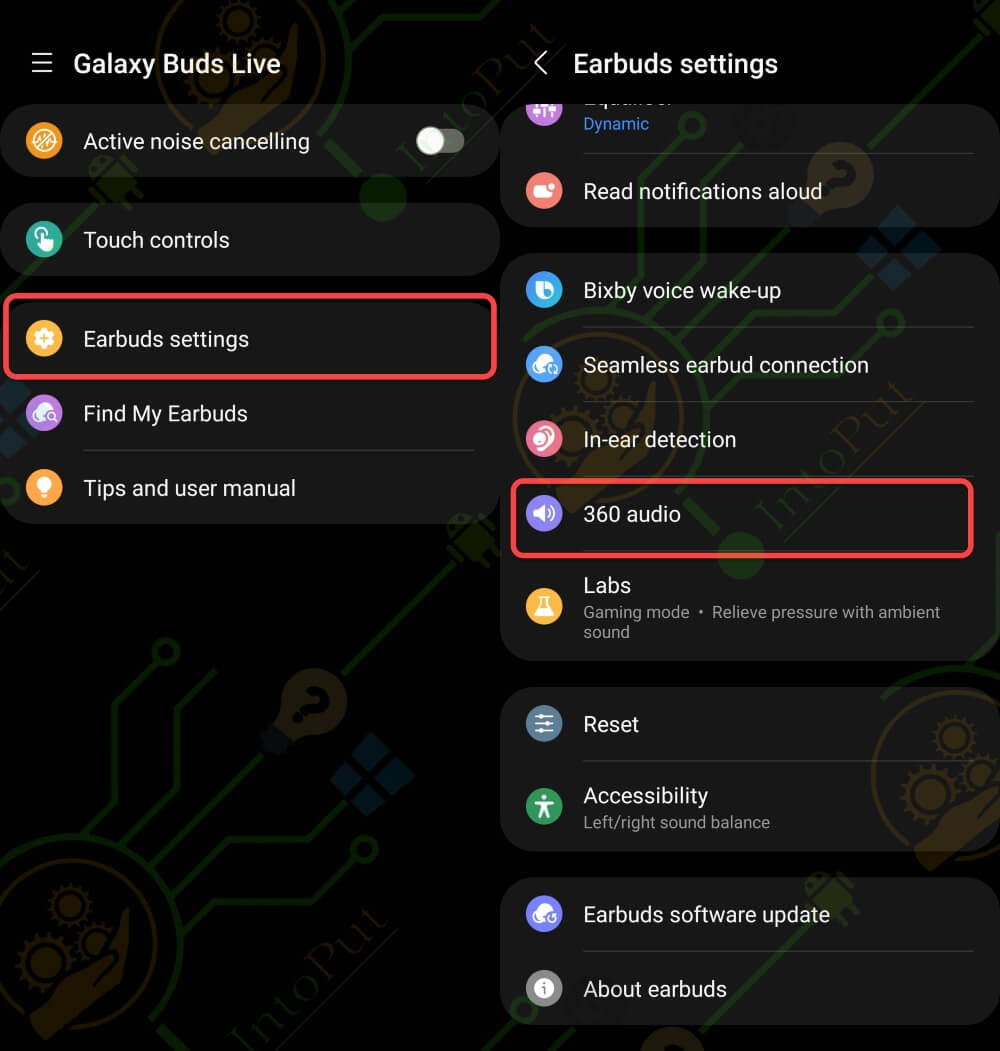
Step 4. Finally, enable 360 audio on your Galaxy buds.
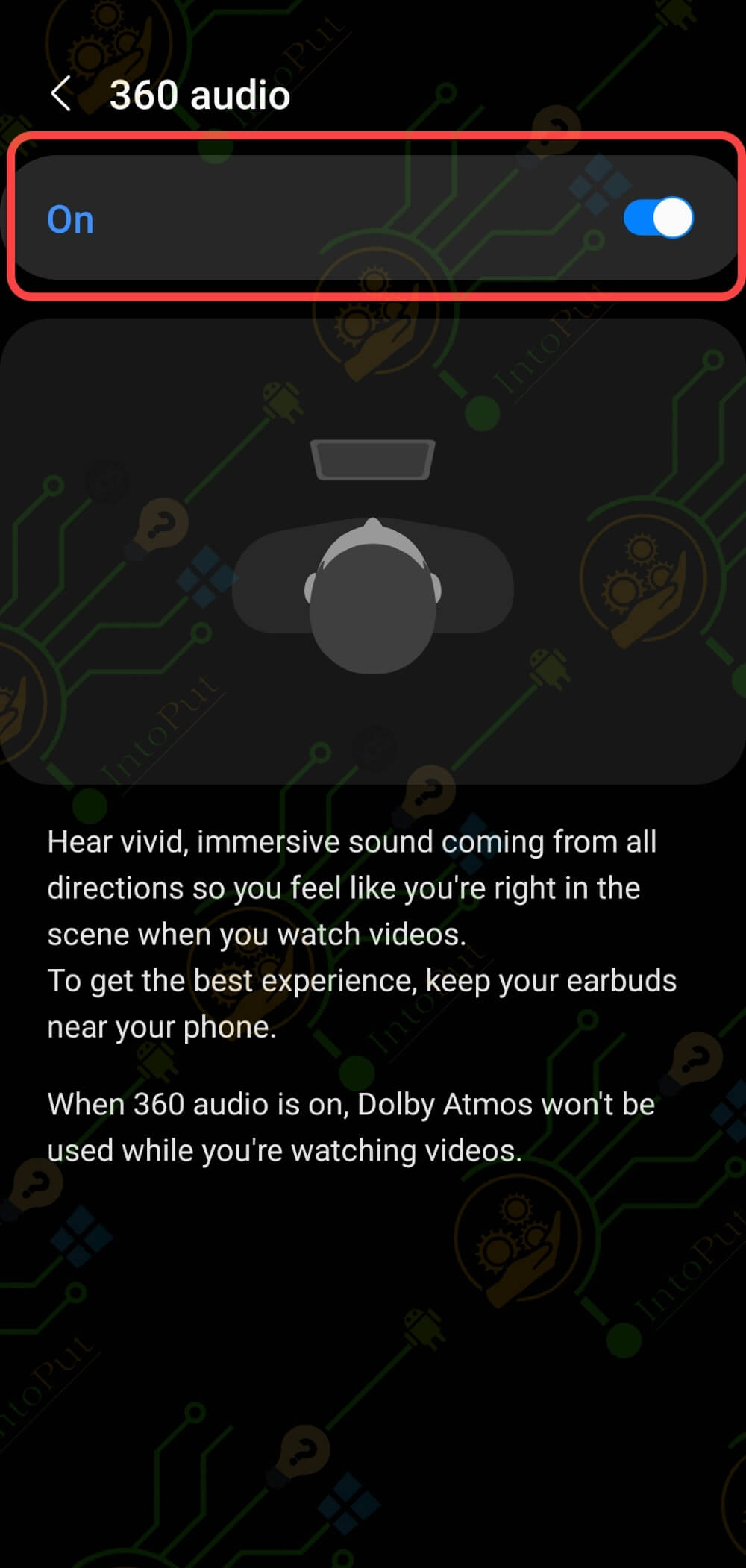
Tips for sound issues while using 360 Audio
• Check the earbuds are placed correctly in your ears
If you have sound problems while using the 360 Audio feature, make sure your earbuds are properly positioned in your ears. If you don’t wear the earbuds correctly, they might not work with the 360 Audio feature, or the sound quality might be poor.
Hold the earbuds so that the imprinted direction marks are visible, insert the earbuds into your ears, and then rotate the earbuds until they sit comfortably in your ears. When you put on the earbuds, the touch-sensitive sensors detect that you are wearing them. The earbud will then emit a sound to notify you that it has been detected.
• Check earbuds are close to the connected device
Make sure your earbuds and the connected device are close to each other; we recommend using this feature when your devices are within an arm’s reach of each other. If this is not done, sound may not be played smoothly and may occasionally disconnect.
So this post was all about how to enable 360 audio on Samsung buds live, buds pro, buds 2, We hope that this article helped you out.
Read More:
How to Turn On Game Mode on Samsung Buds
How to Activate Noise Cancellation in Buds Live?