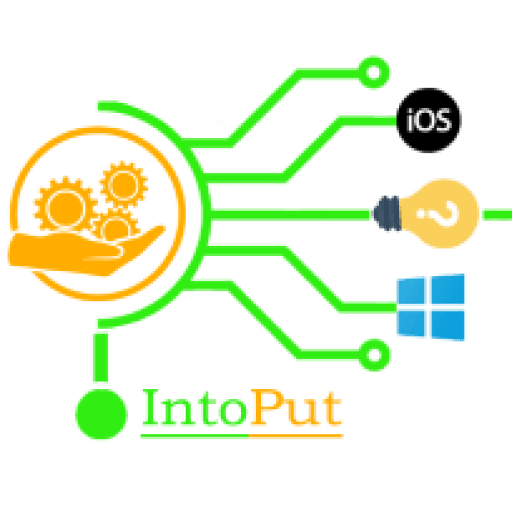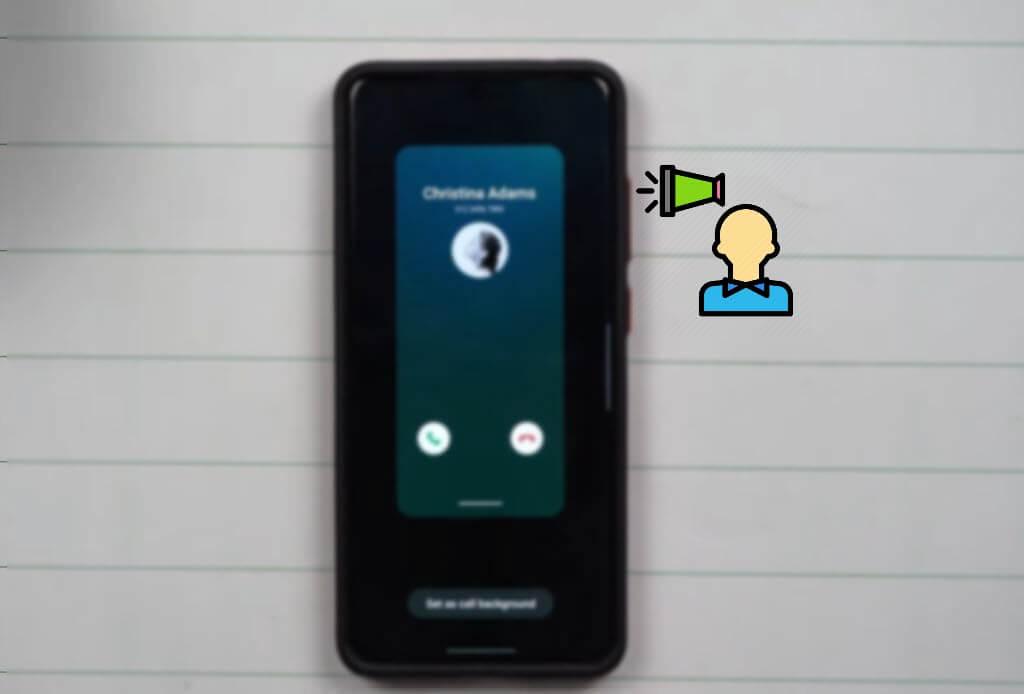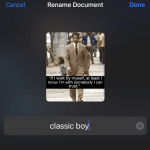Do you want to activate the Samsung caller name announcer on your phone whenever someone is calling? In this Samsung post, we’ll show you how to enable say caller name on Samsung Galaxy phones.
After hearing the iPhone announce the caller’s name, you’re probably wondering how to switch on announce calls on Samsung. Isn’t that right? While this function is activated, you don’t have to look at the phone’s screen to see who’s calling; moreover, it works when headphones are paired to the device. Samsung offers a function called “Read caller names aloud,” whereas Announce Calls sounds a little easier to say. Nonetheless, you can enable read caller names aloud on any Samsung Galaxy phone using in-built settings, eliminating the need to download a third-party application.
Read Caller Names Aloud
Read caller names, which allows your phone to speak or read the name of whoever is contacting you, is one of the best and most useful features on most Samsung Galaxy smartphones. Although caller ID announcements may not appear to be a substantial new feature, they can be beneficial in a number of situations.
The Google Phone app can now read out the caller ID for incoming phone calls, eliminating the need to look at your phone to know who is calling. The new feature is available on all Android phones that use the Google Phone app to make calls throughout the world.
Meanwhile, most individuals check the caller ID before answering a phone call if their phone is nearby, however your phone may ring on the other end of the room or when you’re doing something else, such as cleaning the dishes. Suddenly, you must choose between interrupting what you’re doing to check the caller ID before the phone stops ringing and perhaps missing an important call, or ignoring it and potentially missing an important call.
How to Enable Say Caller Name on Samsung Galaxy
This feature is turned off by default on your Samsung Galaxy smartphone. There is no need to install any additional software; simply enable read caller names aloud and it will work properly.
So, here are the steps to get Samsung phone to announce who is calling:
Step 1. Open the Settings app.
Step 2. From the Settings screen, scroll down and tap Accessibility.
Step 3. Select Interaction and dexterity.
Step 4. Tap on the Answering and ending calls.

Step 5. Here, enable Read caller names aloud to say caller name on Samsung Galaxy.
Step 6. Tap on the Read caller names aloud text itself and choose Always.
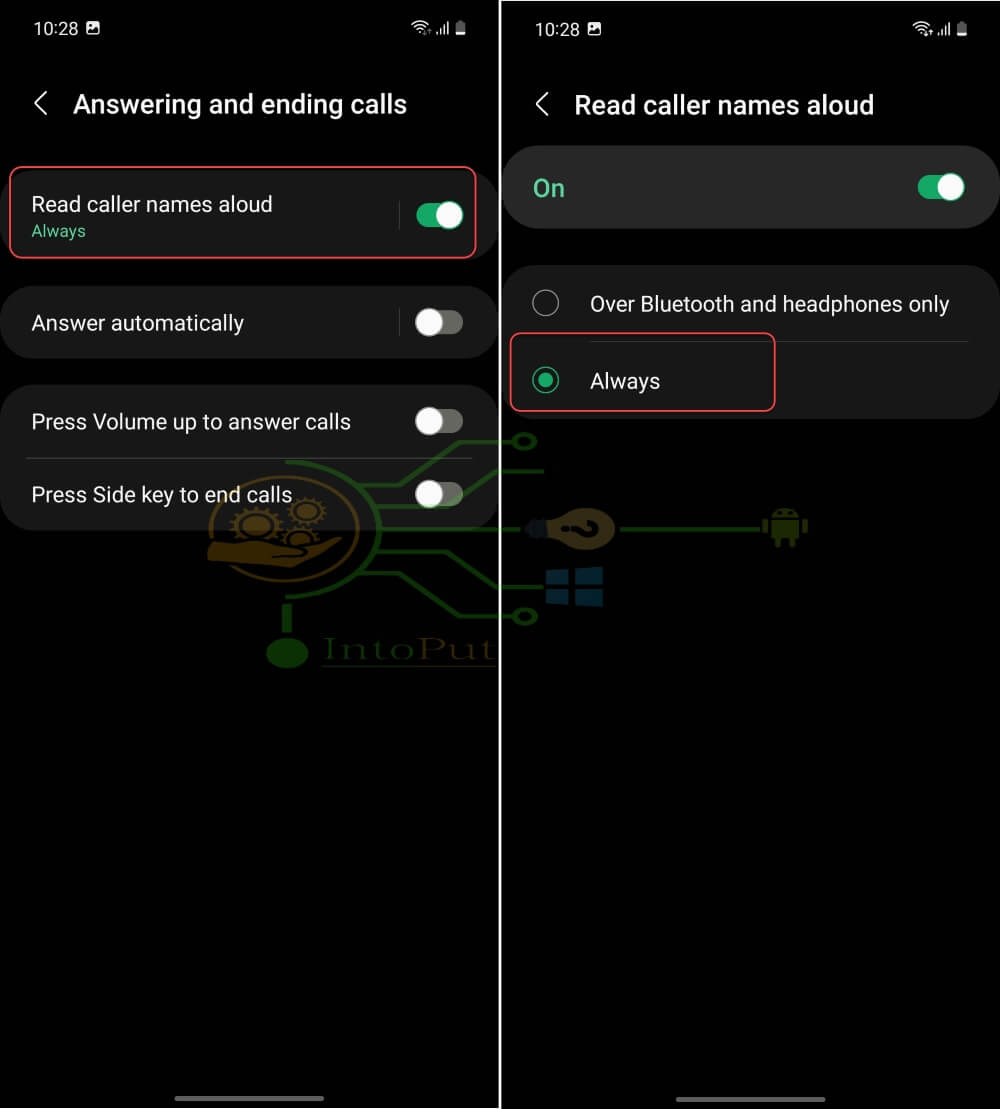
Alternatively, you can also go to the Phone app > Tap the 3 dots menu > Settings > Answering and ending calls > enable Read caller names aloud.
How to Turn Off Samsung Caller Announcer?
- Go to the Phone app.
- Tap the 3 dots menu and select Settings.
- Tap Answering and ending calls.
- Turn off Read caller names aloud.
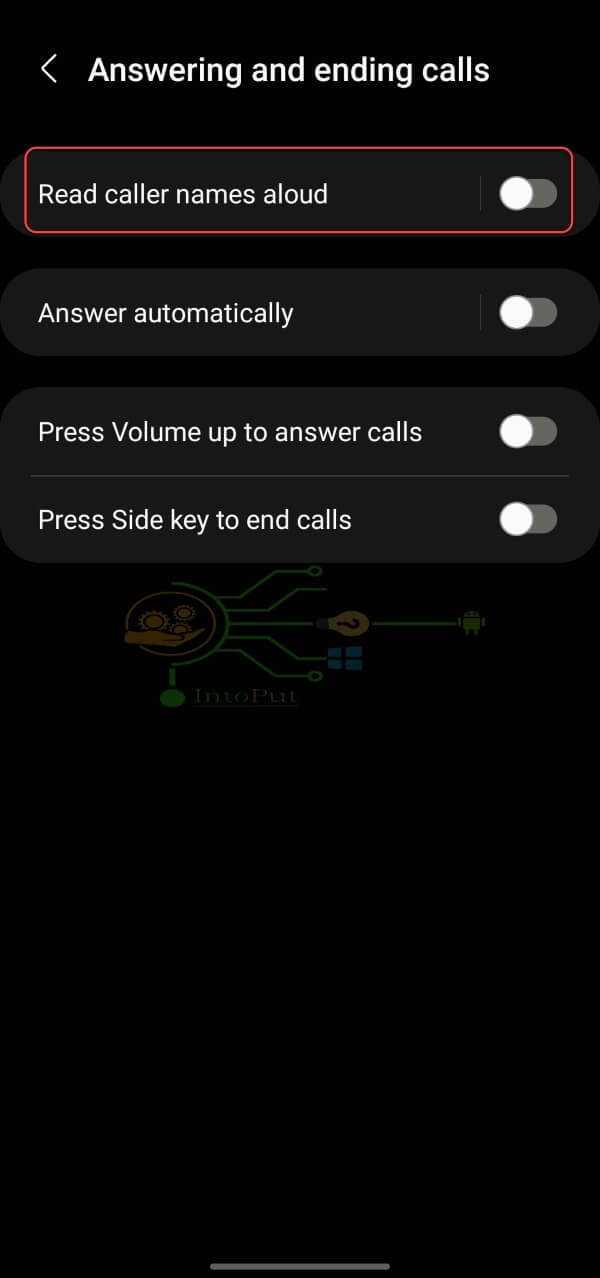
These were the steps to enable say caller name on a Samsung Galaxy phone.
Read More
How to Change Call Screen Background on Samsung
How to Lock and Unlock Samsung Home Screen Layout
How to Announce Calls on iPhone