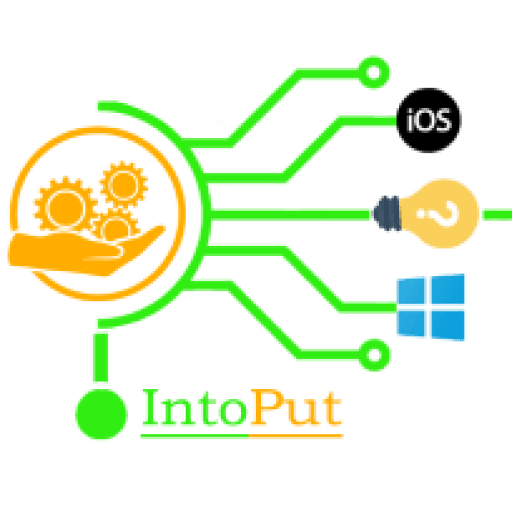Do you want to share high-resolution images on WhatsApp on iPhone? As we all know WhatsApp is growing in popularity as a result of its basic usability and convenience of use. While the app has improved immensely since its launch, one annoyance remains. The reduction of image quality when sending. If you want to know how to send high-quality photos on WhatsApp, this tutorial is for you.
For those who are unaware, WhatsApp is designed for daily use and hence consumes less mobile data, resulting in lower prices. On the other hand, it has the unpleasant side effect of lowering image quality.
But, what if you sent a photograph to a friend or family member, requesting the high-quality image that you captured with your camera? What are your plans?
Thankfully, there are methods for sending high-quality photographs to anyone using WhatsApp. In this article, we’ll show you how to send high-quality images on WhatsApp in 2 different ways in IOS.
WhatsApp will automatically lower the resolution of any photographs you upload or snap to about 30% of the original in order to save space and speed up the transmission. That’s OK for selfies and fast photographs of random stuff, but if the quality is essential to you, size reduction isn’t ideal. There are, fortunately, workarounds.
So, here are the methods to send high-quality photos on WhatsApp in iPhone:
Method #1: Send photos via Document
You’ve probably guessed where we’re going with this, but the best method to share high-quality images over WhatsApp is to save them as a document. The secret to high-quality WhatsApp picture transfers is document sharing.
Step 1. In the beginning, open the WhatsApp app and go to any chat.
Step 2. Then tap on the + (Add) button at the left bottom corner.
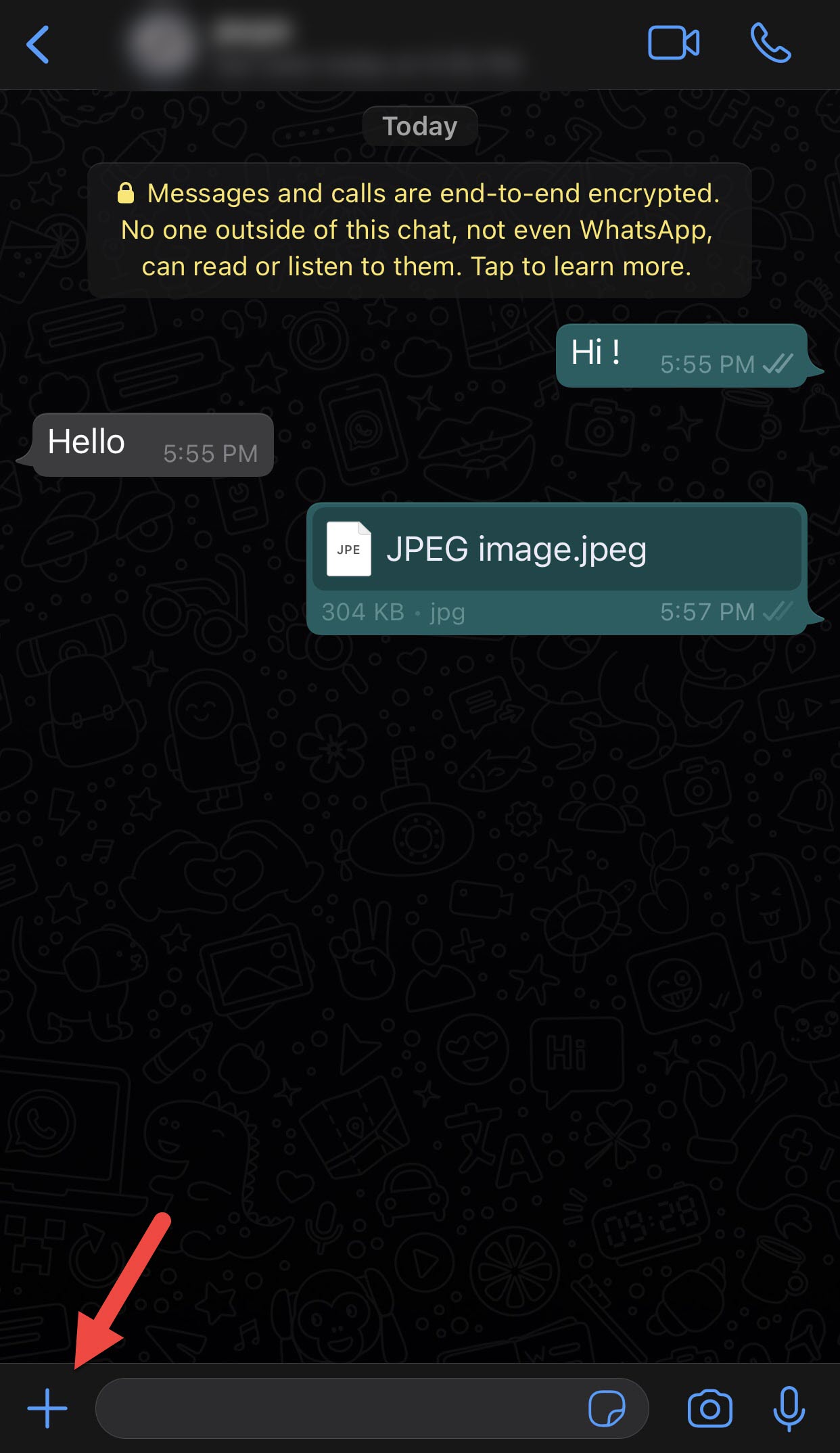
Step 3. Now, tap on the Document then select your photos and tab Send.
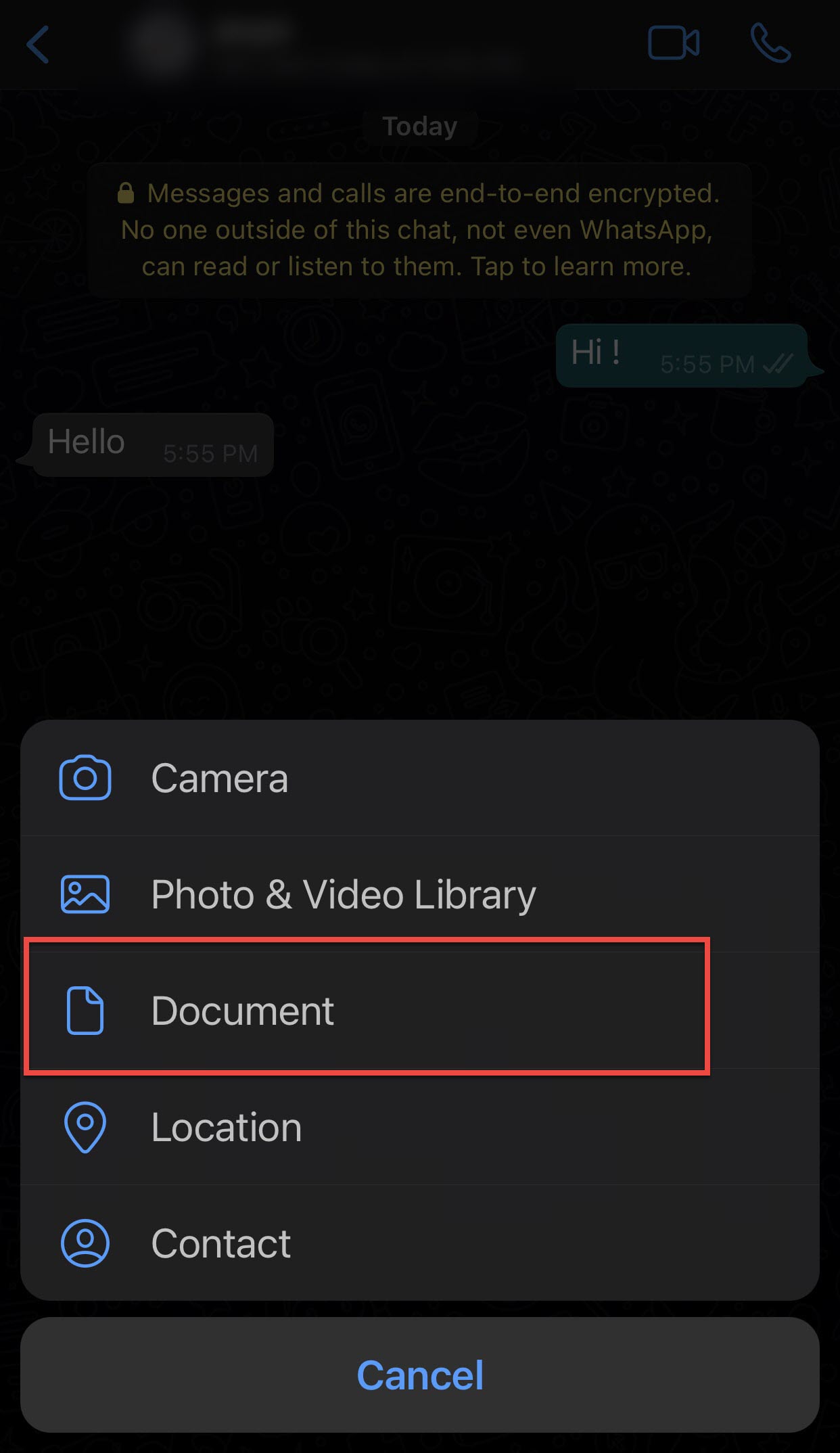
Method #2: Send photos via enabling Best quality in WhatsApp Settings
- Go to Settings.
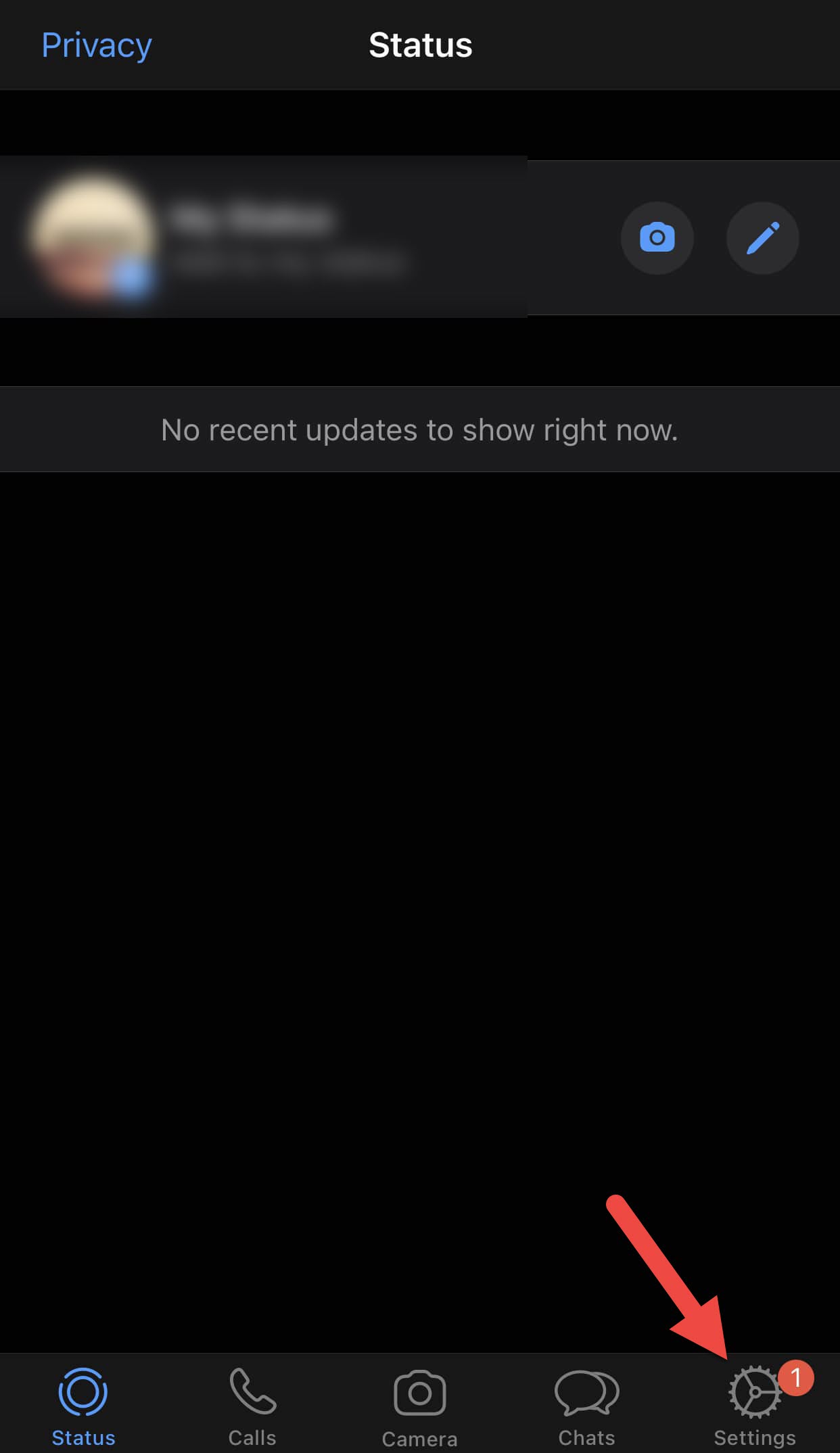
- Now tab on the Storage and Data.
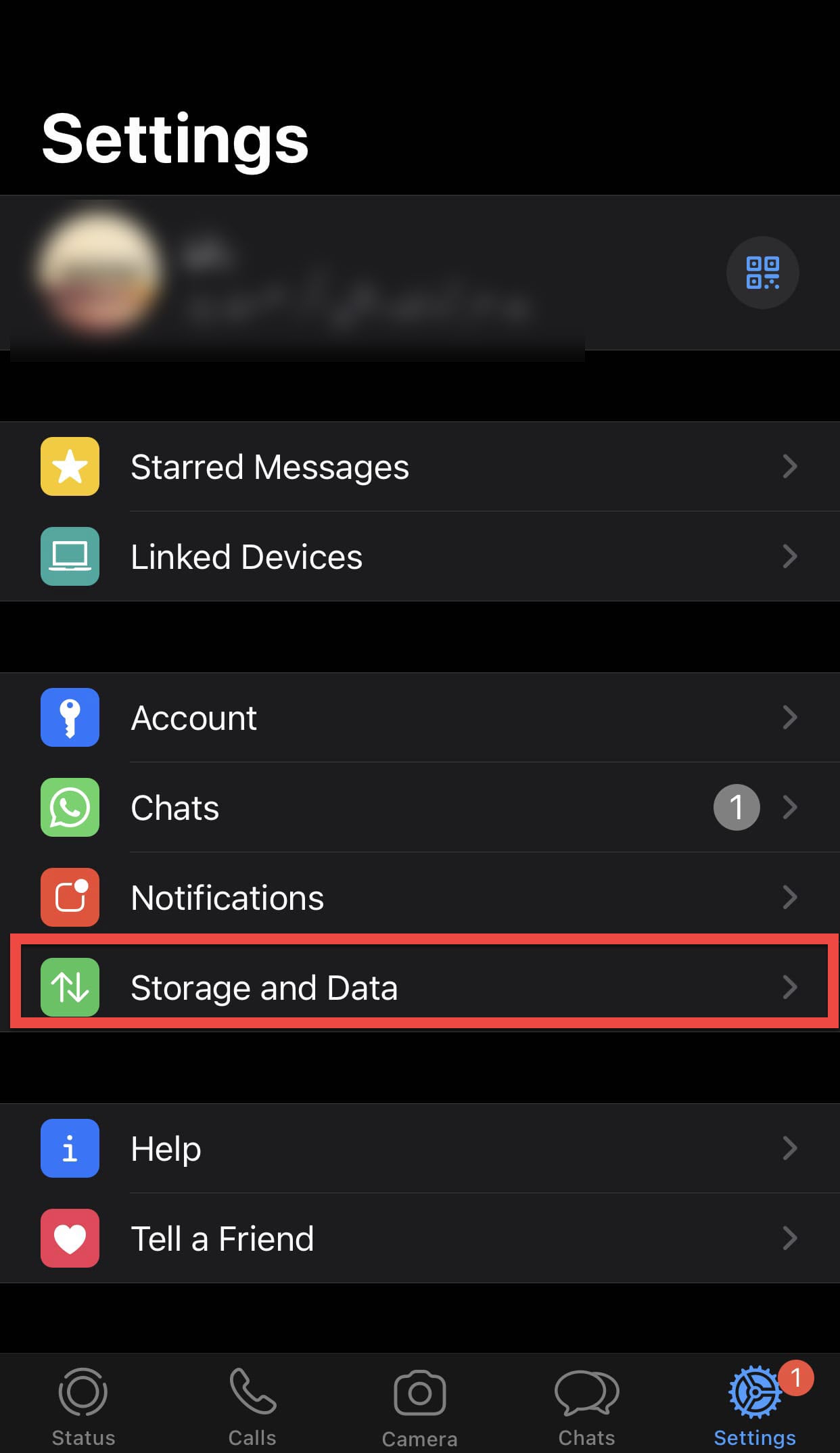
- Scroll down and tap on the Media Upload Quality.
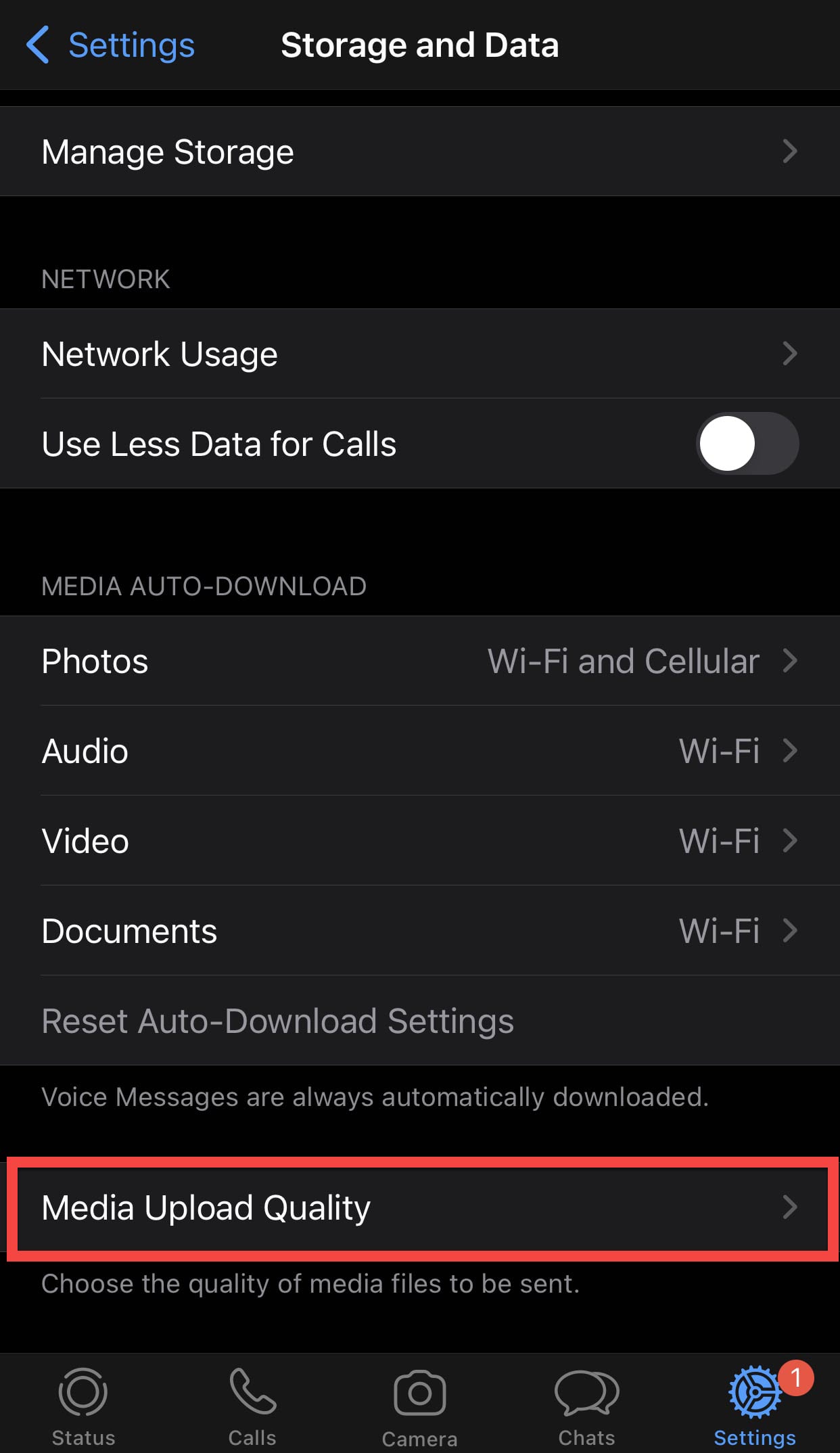
- Select Best quality.
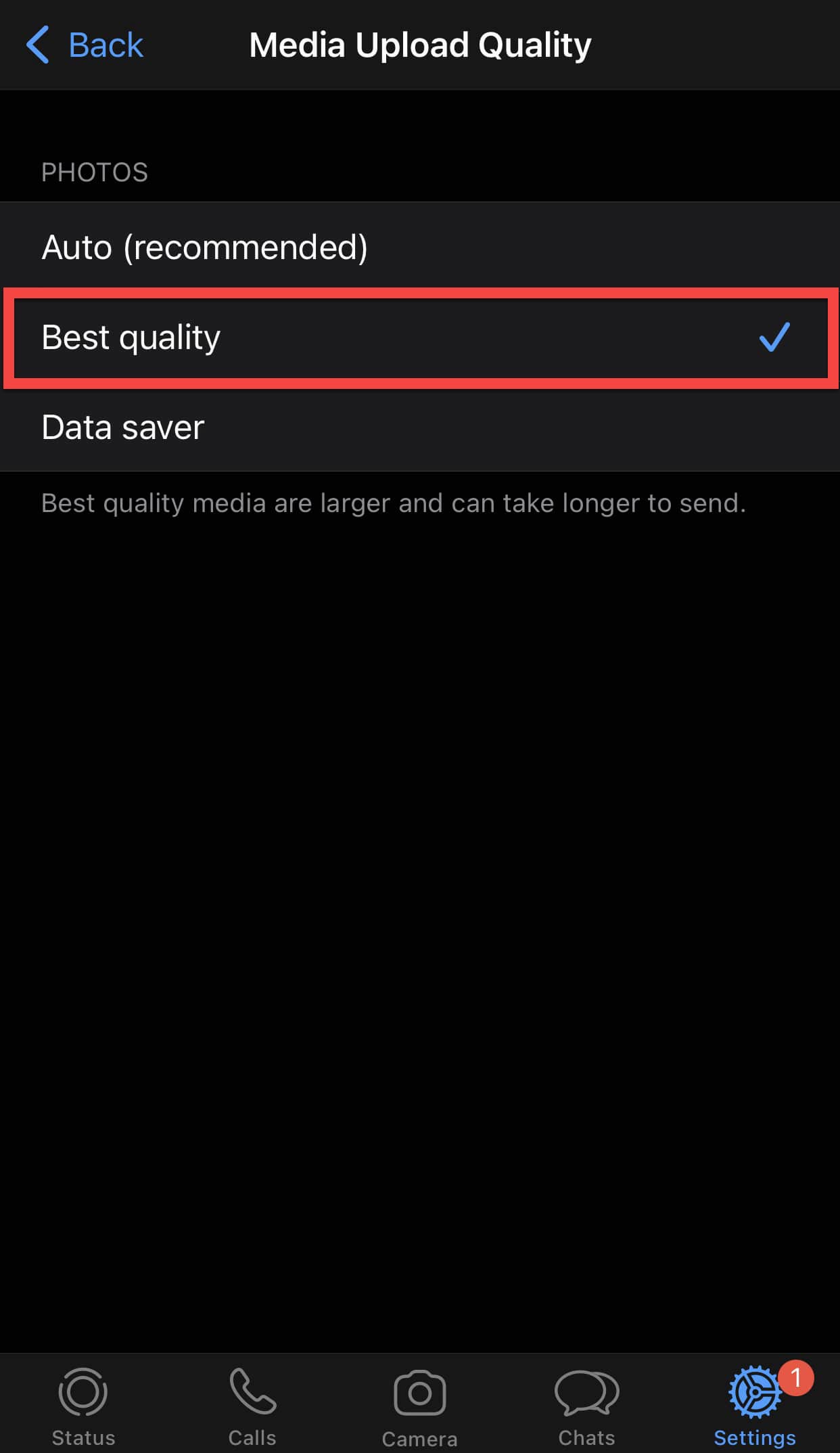
File-Sharing Limits on WhatsApp
Depending on the medium, WhatsApp offers varying file sharing restrictions. Photos, videos, and voice messages can be up to 16 MB in size. That may appear to be plenty, but there’s a catch: WhatsApp uses a compression technique even if your image is less than 16 MB in size.
The photo quality suffers as a result of this compression. WhatsApp, on the other hand, has a restriction of 100 MB for document sharing, and data transmitted as documents are not compressed.
So this post was all about how to send high-quality photos on WhatsApp in iOS (iPhone). Because of WhatsApp’s 16 MB restriction and compression mechanism, sending high-quality images is difficult. You can fool the app into believing you’re delivering a normal file by sharing your image as a document. This approach is rather useful, and it should come in handy whenever you need to send full-resolution images to your WhatsApp friends.
Read More:
How to Reply to a Specific Message on Messenger (iPhone)
How to View WhatsApp Status on iPhone Without Them Knowing
How to Take Scrolling Screenshot on iOS 14 iPhone