Do you wish to display and show a digital or analog clock on your Windows 11 desktop? If yes then you’re at the right spot. In this guide, we’ll show you how to put a clock on the desktop on Windows 11/10 PC or laptop.
For security concerns, Microsoft removed the desktop gadgets in Windows 10 and replaced them with a variety of Microsoft Store apps.
Many users, on the other hand, lament the loss of specific gadgets that were formerly part of their daily productivity hacks. A visible desktop clock, considerably larger and more evident than the one in the little fast menu at the bottom of the screen, is one of the most overlooked features.
How to Put a Clock on Desktop in Windows 11?
There are several ways to clock in Windows 10/ 11. But for the purpose of this guide, we’ll use Rainmeter.
Rainmeter
Rainmeter is the most well-known and widely used Windows desktop customization software. Skins are little, useful applets that float freely on your desktop and may be used to enhance your Windows PC at home or at business. Rainmeter skins offer quick access to valuable information. It’s simple to monitor your system resources, such as RAM and battery power, as well as your Internet data streams, such as email, RSS feeds, and weather predictions.
Many skins are also functional, allowing you to keep track of your notes and to-do lists, access your favorite apps, and manage your media player all from a simple, unobtrusive interface that you can rearrange and adjust to your desire. Skins have been created by a huge and ever-growing community of software users, and there are thousands upon thousands of them accessible.
What exactly is a “skin”?
The term “skin” can refer to a variety of things. Some skins are very basic, single-purpose items, similar to Windows desktop gadgets or Android “widgets.” Others, such as tiny applications, are more complicated. Some skins even come as “suites” with their own tools for changing their shape and look, which may be used within or alongside Rainmeter’s basic user interface. Every skin functions differently, based on the decisions made by the skin’s inventor.
Here’s how to use Rainmeter to show and put a clock on Windows 11/10 desktop:
Step 1. Click here to download Rainmeter.
Step 2. Once downloaded, install it.

Step 3. Once installed, click Finish.

Step 4. Click here to download clock skins for your Windows 10 or Windows desktop. Here, you can find out different kinds of analog and digital clocks. Find your desired one and then download it.

Step 5. When you downloaded your desired clock skin then double-click on it to install.

Step 6. Here’s how the new clock looks on Windows 11/10 desktop.

So these were the steps to put and display a clock on Windows 11/10 desktop.
Read More:
How to Make Windows 11 Taskbar Rounded
How to Pin Recycle Bin to Taskbar in Windows 11/10
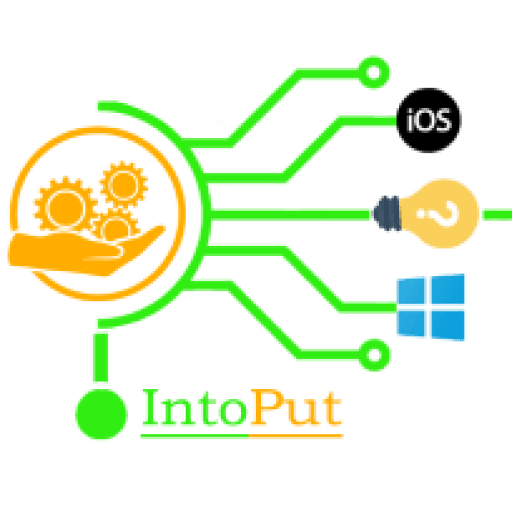


![How to Check Battery Health in HP Laptops in Windows 10/11 [2 Ways]](https://intoput.com/wp-content/uploads/2021/10/check-battery-health-hp-6-150x150.jpg)
![How to Download and Activate Microsoft Office 2021 [Professional Plus]](https://intoput.com/wp-content/uploads/2021/10/download-activate-office-2021-11-150x150.jpg)